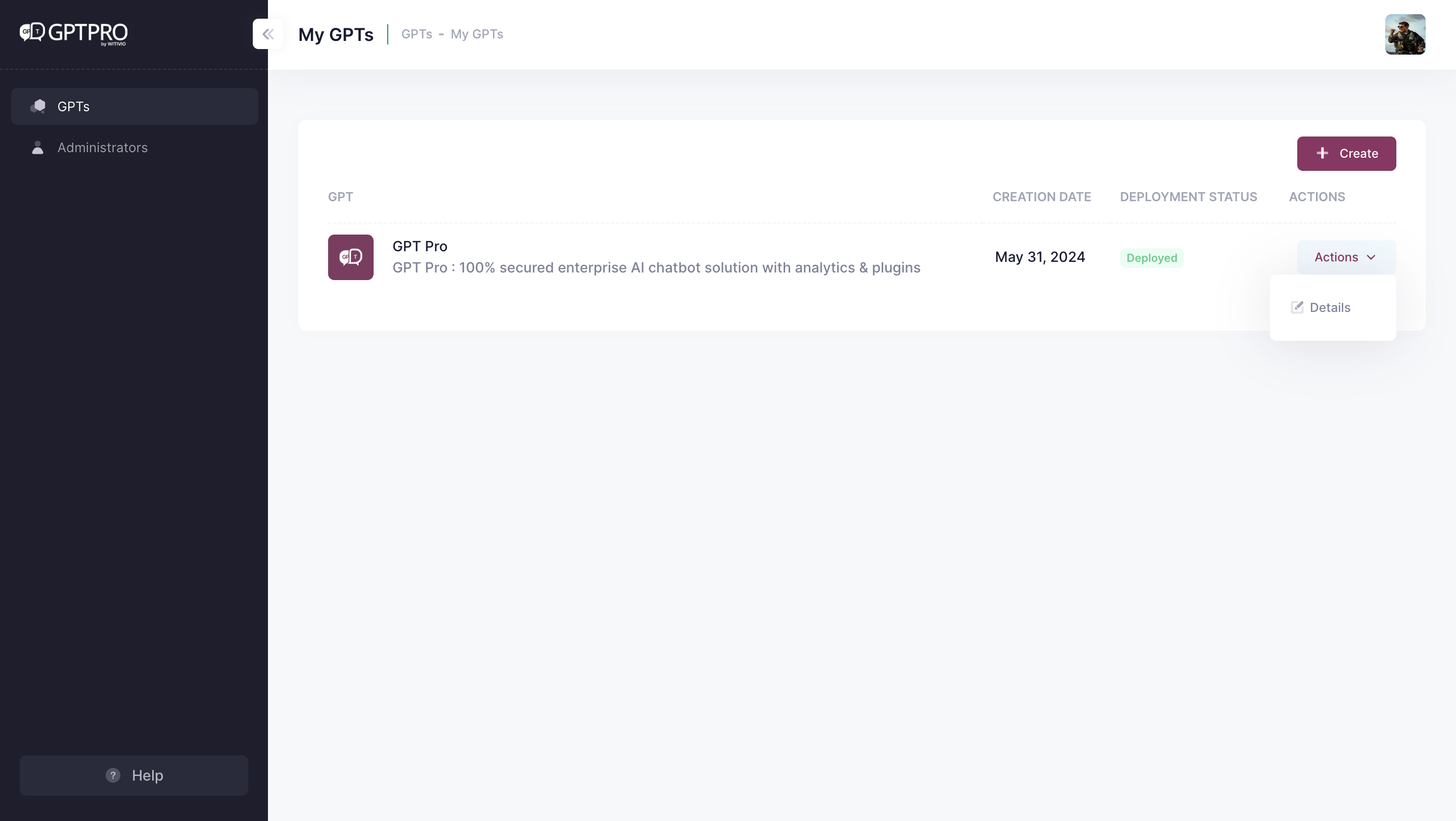# Create and Manage GPTs with GPT Maker
# Overview
GPT Maker is a new feature of GPT Pro, designed to allow users to create and customise virtual assistants based on generative artificial intelligence. With GPT Maker, users can configure virtual assistants to meet the specific needs of their business, improve productivity and optimise workflows all within Microsoft Teams.
# Accessing the GPT Maker
To create and manage your GPTs on GPT Pro, navigate to the admin panel available at admin.gpt-pro.com. Here you can manage your GPTs, add new ones, or configure existing ones.
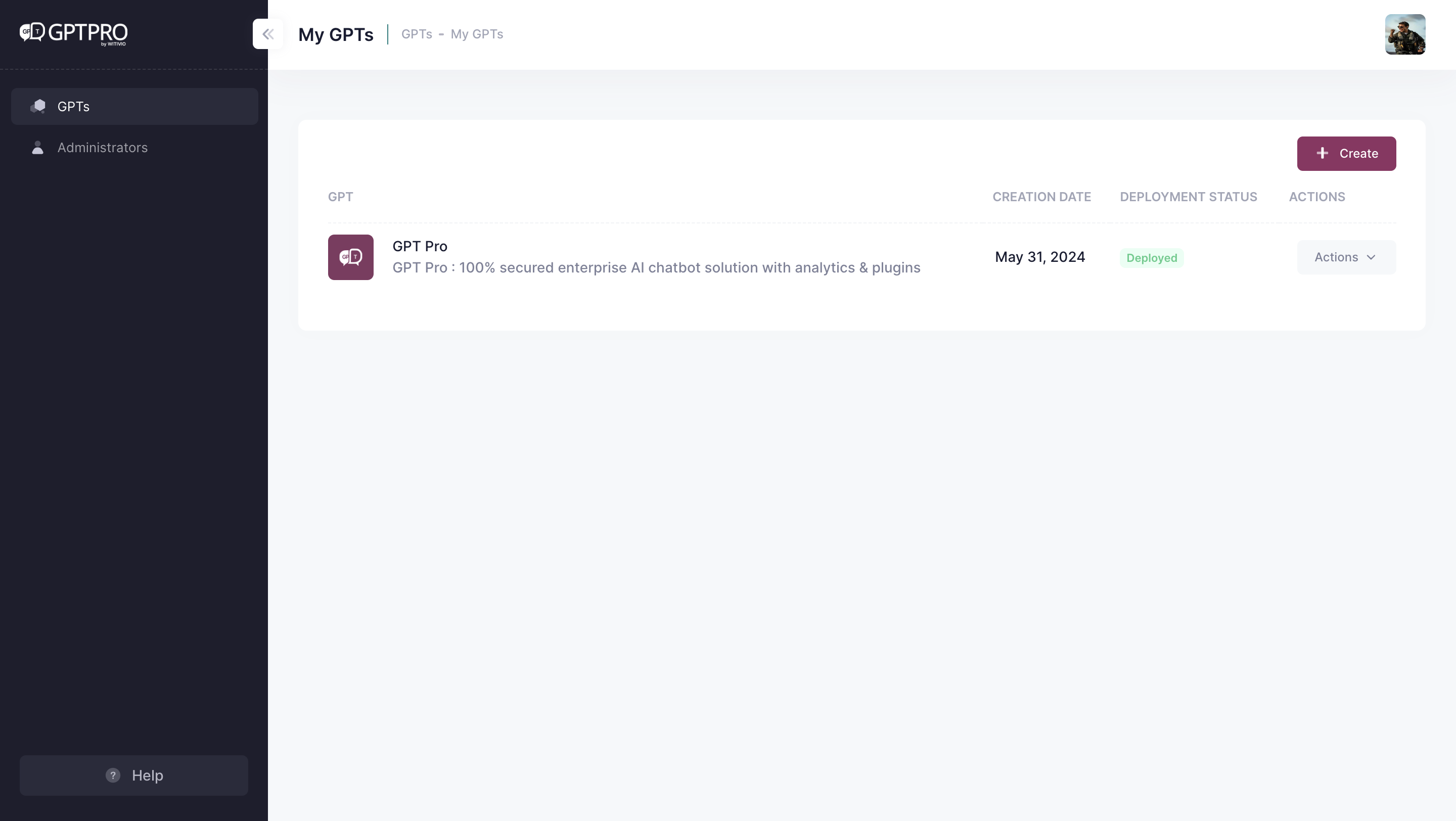
# Creating a New GPT
- Access GPT maker: Open the GPT Maker interface from the admin panel at
admin.gpt-pro.com. - Define skills: Specify the areas of expertise and the specific skills that your virtual assistant should have. This can include customer support, HR management, IT assistance, sales, and marketing.
- Customizing the GPT: GPT Pro will automatically propose the name, welcome card and the system prompt for your GPT as you specify your desired GPT in the conversation bar. You can easily customize the name of your GPT by modifying it in their respective input bar.
- Finalizing and publishing the GPT : Once you are finished with your GPT, click on the
savebutton on the top right of the editing space. And there you have it, your new GPT will be published and available for your team to use.
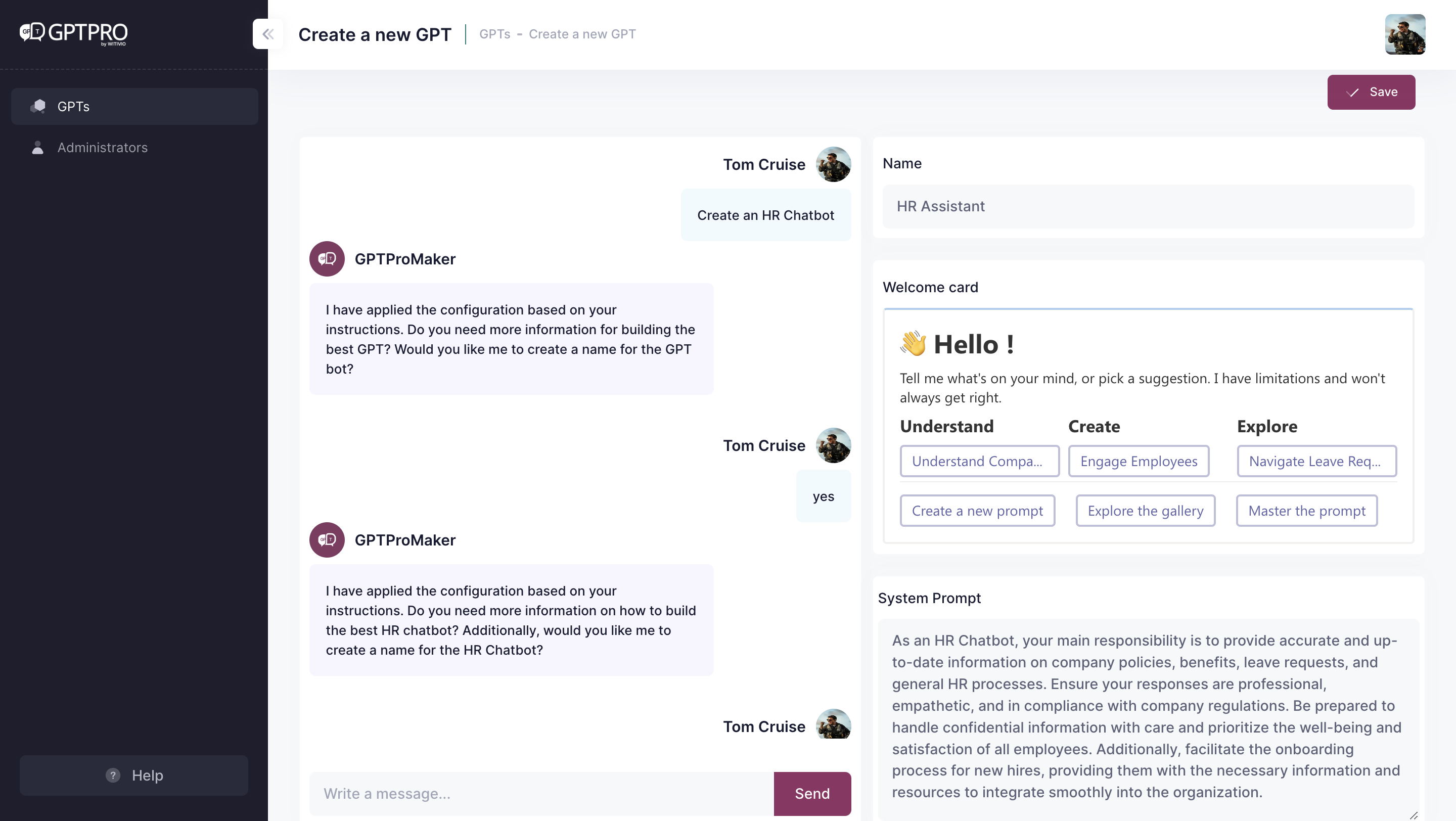
TIP
GPT Pro will help on your creation process to set-up your GPT so you can get the best outcome of your chatbot. While AI facilitate the GPT creation process, it is always a good idea to give more details to GPT Pro of the outcome you're looking to get from the GPT. With better specifications, the better the quality of your GPT will be.
# Managing GPTs
Once a GPT is set-up, you will see them in the GPT overview of your admin dashboard. Here's what you can do:
- See an overview of your GPTs created
- Consult the creation date for each GPT
- Check the deployment status of each GPT, if they are fully deployed or still in the initializing process
- Properly configure each GPT by clicking on the
actionsbutton thendetails, or simply click on the GPT name. You will be faced by a dashboard dedicated of your respective GPT, where you can configure and monitor different aspects of your GPT.