# Build your chatbot
# Activate your license
Follow these steps to activate your license:
- Login with your Microsoft credentials on app.witivio.com (opens new window).
- Then choose License Key.
- Paste here the license key received by email beforehand.
Your license is now activated!
# Trial version
You have the possibility to try the Witivio solution for one month.
On app.witivio.com (opens new window) log in with your Micorosft login and select Try.
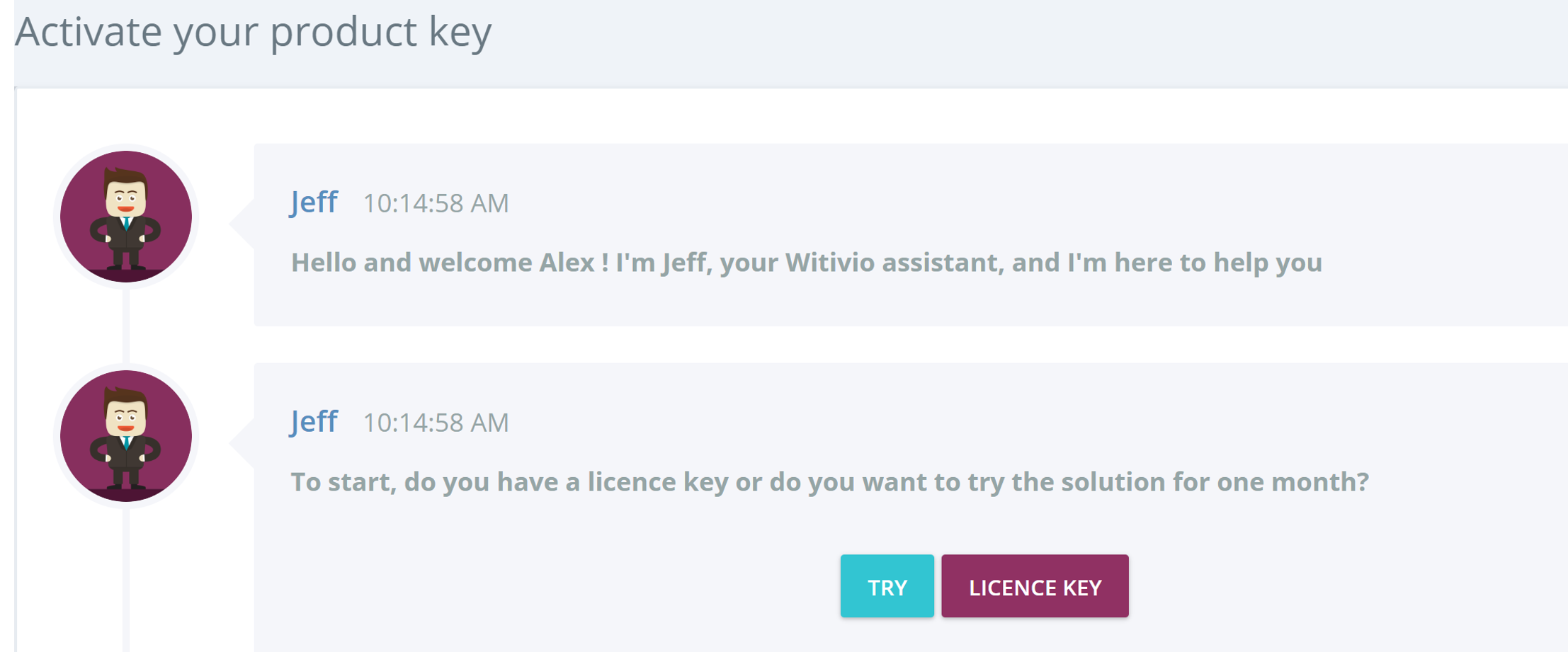
Enter your company name and click on Activate to start using your trial version.

# Create your chatbot
💡️
It’s time to create your chatbot !
Your assistant Jeff will guide you through the creation and activation of your new chatbot. First, you need to go to app.witivio.com (opens new window) and click on Create a new chatbot.

A chatbot is built to meet specific needs therefore several use cases exist: choose the suitable template to create your own chatbot. The Witivio platform then allows you to customize it by adding a name, a description and a picture.
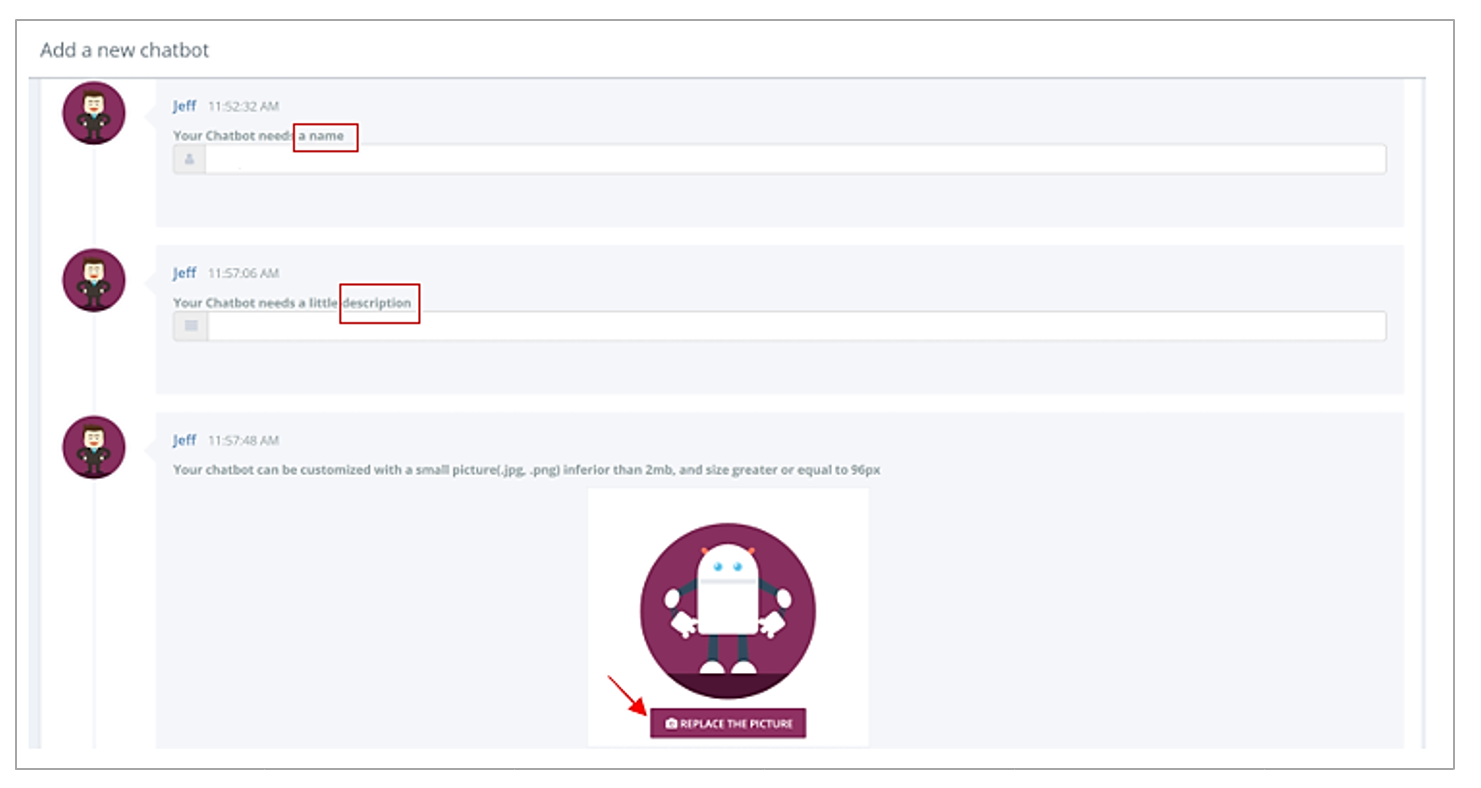
💡 Good practice
- In order to avoid confusing a chatbot with a person, it is recommended not to use a common first name.
- It is also important not to mislead the user through the image: avoid adding a picture with a human appearance.
- The photo size is 96x96 px (.jpg, .png). You can add or modify it later in the settings menu (Settings > Bot).
The next step is to choose the channel among those available: Skype for Business, Microsoft Teams or Webchat.

Click on validate to finalize the creation.
# Configuration chatbot
Once the chatbot is created, a configuration phase is necessary. First, select the main language.
💡️ Good practice
You can add other languages later in the settings menu once you created and configured the chatbot (Settings > Settings> Languages).
By clicking on "I authorize you", the chatbot will be allowed to access the SharePoint site to read and write Visio files for conversation trees.
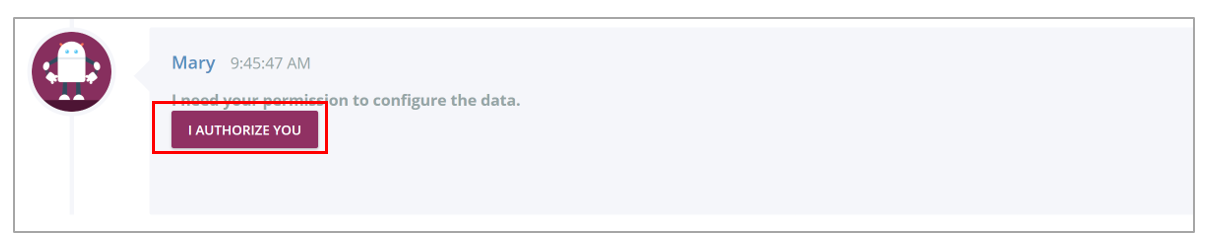
- Log in using your Microsoft account.
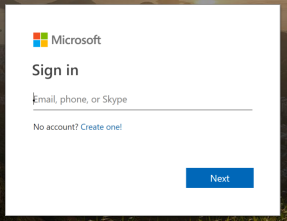
- Click on "next" and then "accept" to proceed to the request of the different authorizations.
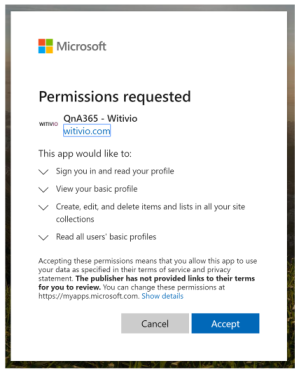
This operation allows you to access the SharePoint site with your identity. SharePoint security is maintained, as it is your account that is used.
Your identity is saved by Witivio and remains valid for 90 days. Your Office 365 administrator can revoke it at any time.
The next step is optional and allows you to import from a SharePoint site. The latter is used to store Visio documents for conversation tree creation.
👉
Let’s go ! 🕺
