# Manage Administrators
# Overview
The 'Administrators' function in GPT Pro is where to oversee and manage the administrators access of your organisation's GPT Pro. It allows for the centralized management of the admin access, enabling control over who can influence the system's settings and capabilities. There are two types of administrators: license administrators and GPT administrators.
# Licence Administrator
# Possible Actions
A license administrator has access rights to all chatbots under the license. Here is what you can do in 'Licence Administrator' section of GPT Pro admin center :
- To grant access, select 'Administrators' tab in the left-hand menu.
- Add Administrator: Onboard new team members by granting them administrative privileges.
- Delete: Remove administrative access when necessary by clicking the button 'Action' then 'Delete', ensuring security and appropriate access control within your organization.
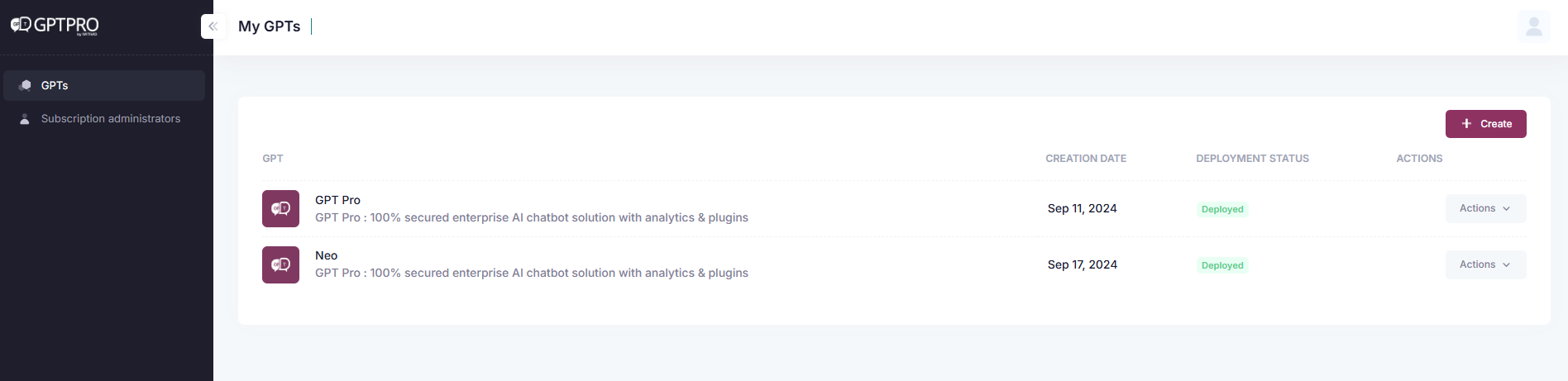
# How to add an licence administrator
When adding an administrator, simply find it in 'Administrators' then click on the button 'Add administrator'. You can search for users within your organization by name or email, making it simple to identify and select the appropriate individual. Once added, the new administrator can immediately begin to manage the system, set permissions, and help in scaling the use of GPT Pro within the organization.
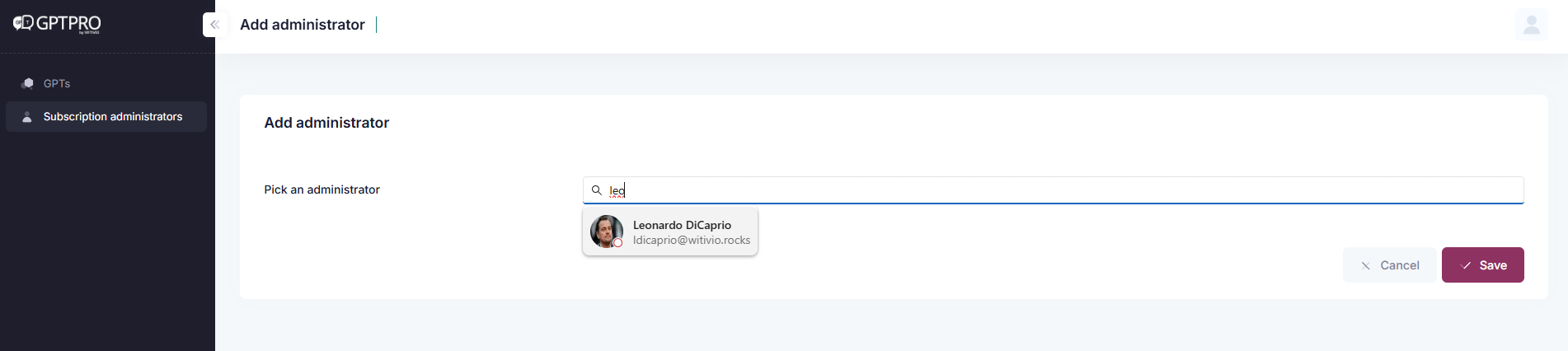
WARNING
Guest accounts cannot be added.
# GPT Administrator
# Possible Actions
A GPT administrator has access rights only to the GPT(s) to which they have been added as an administrator. Here is what you can do in 'Administrators' section of GPT Pro admin center :
- To grant access, select the relevant GPT and then go to the 'Administrators' tab in the left-hand menu.
- Add GPT Administrator: Onboard new team members by granting them administrative privileges.
- Delete: Remove administrative access when necessary by clicking the button 'Action' then 'Delete', ensuring security and appropriate access control within your organization.
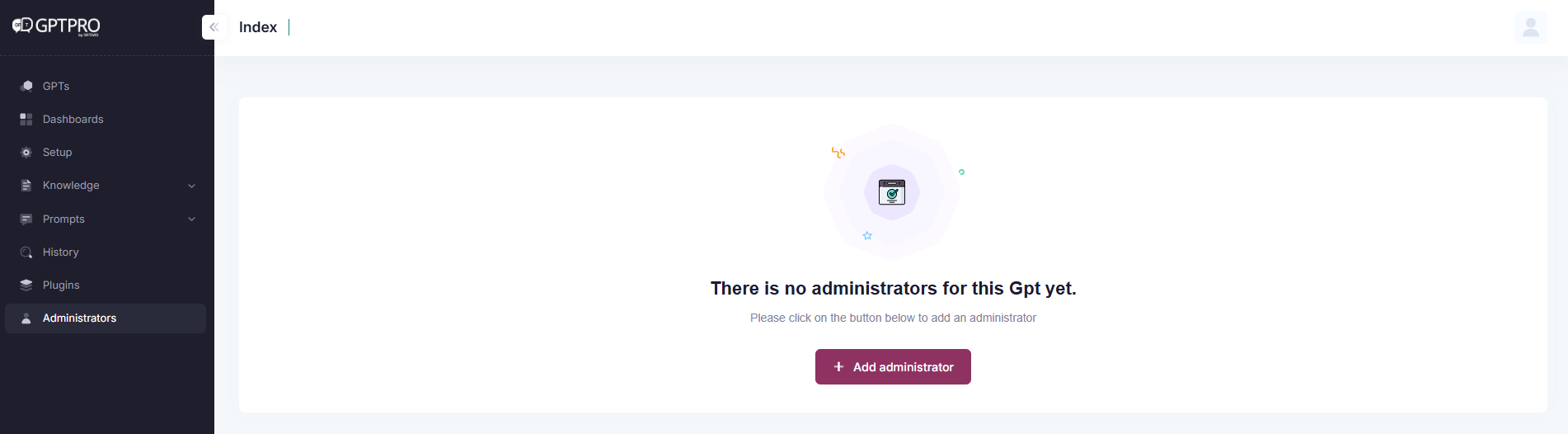
# How to add a GPT administrator
When adding an administrator, simply find it in 'Administrators' then click on the button 'Add administrator'. You can search for users within your organization by name or email, making it simple to identify and select the appropriate individual. Once added, the new administrator can immediately begin to manage the system, set permissions, and help in scaling the use of GPT Pro within the organization.
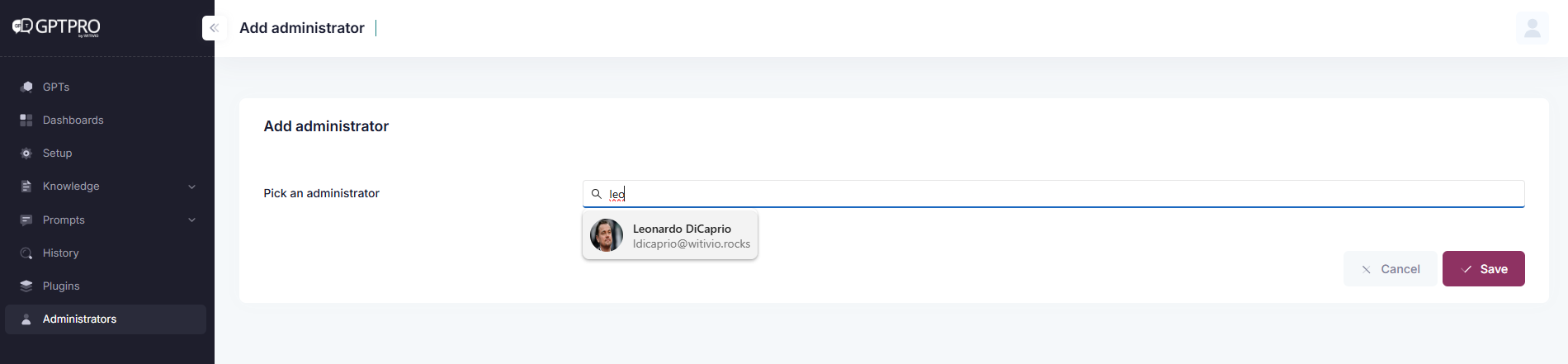
WARNING
Guest accounts cannot be added.
