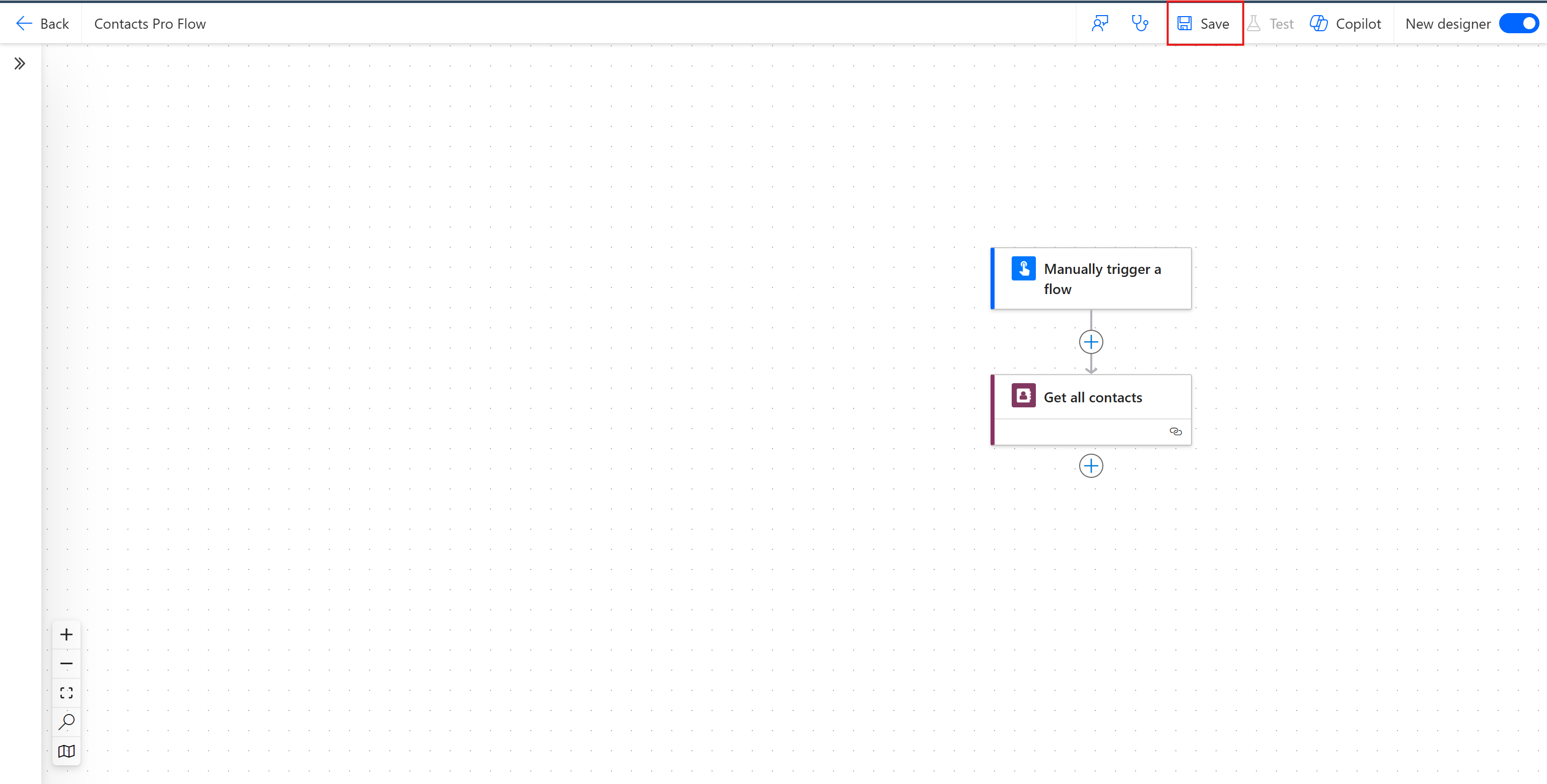# Using Power Automate with Contacts Pro
Follow these steps to connect Power Automate with Contacts Pro:
# Prerequisites:
- Contacts Pro application installed
- Platinum version of Contacts Pro
- Power Automate Premium subscription
# 1. Get the Teams Pro Graph API Key
The Teams Pro Graph API Key allows users to connect to our API. This is only available if you have a valid Platinum license for Contacts Pro.
Visit the TeamsPro developer page (opens new window).
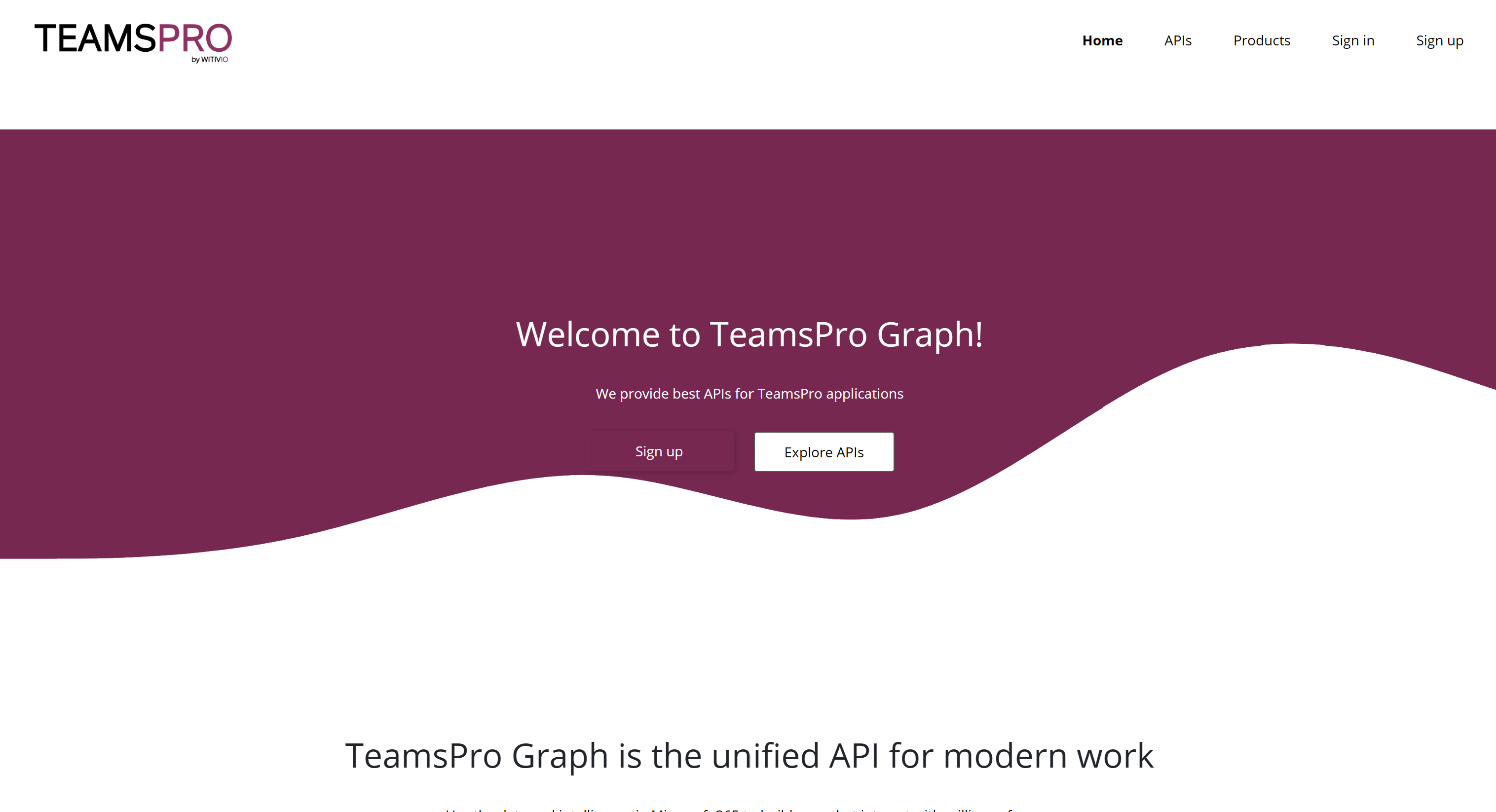
Log in with the account that holds the license by clicking the "Sign In" button.
Navigate to the "Products" page by clicking the "Products" button.
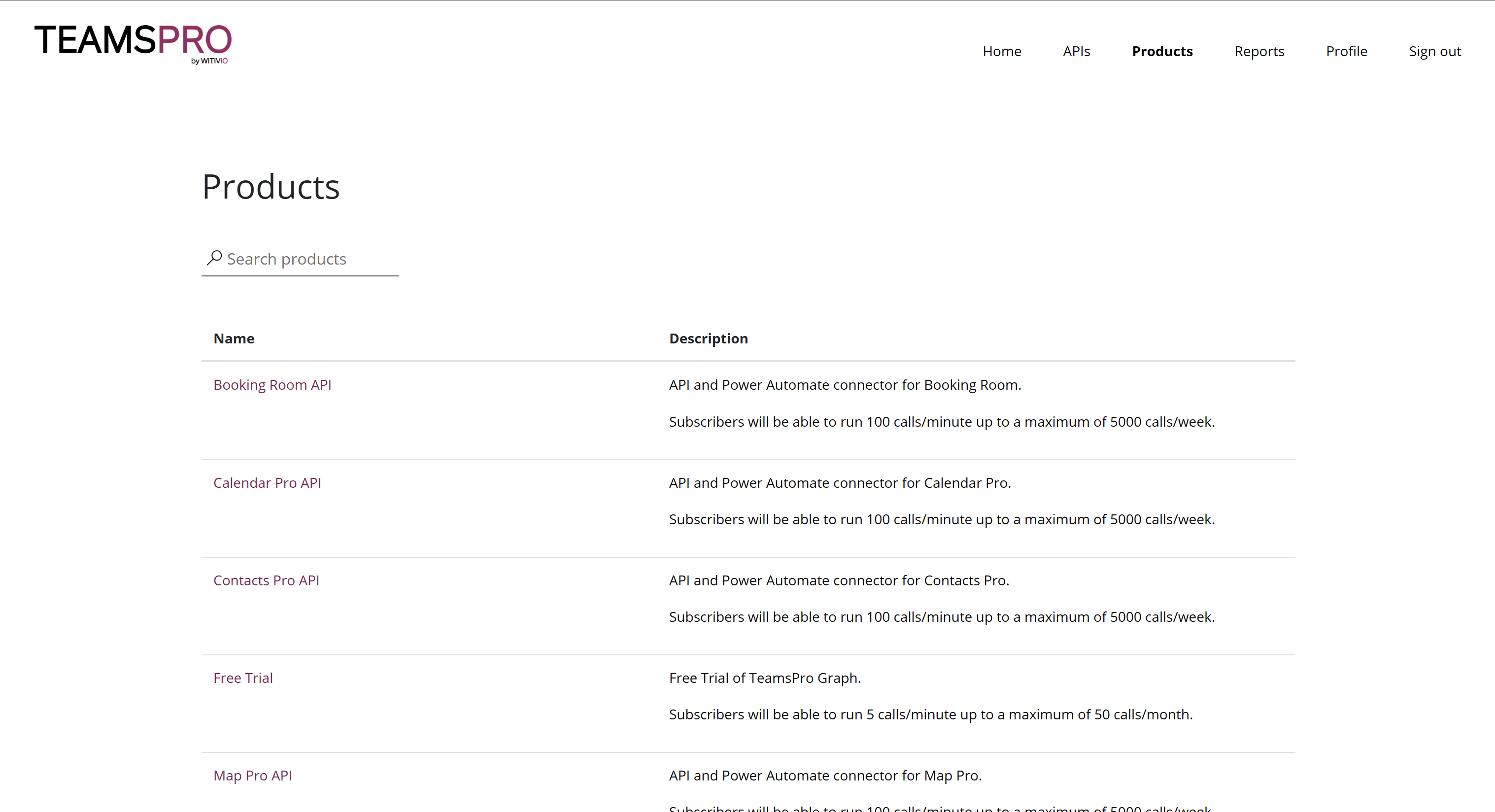
Locate the Contacts Pro API in the list of APIs, and click on it.
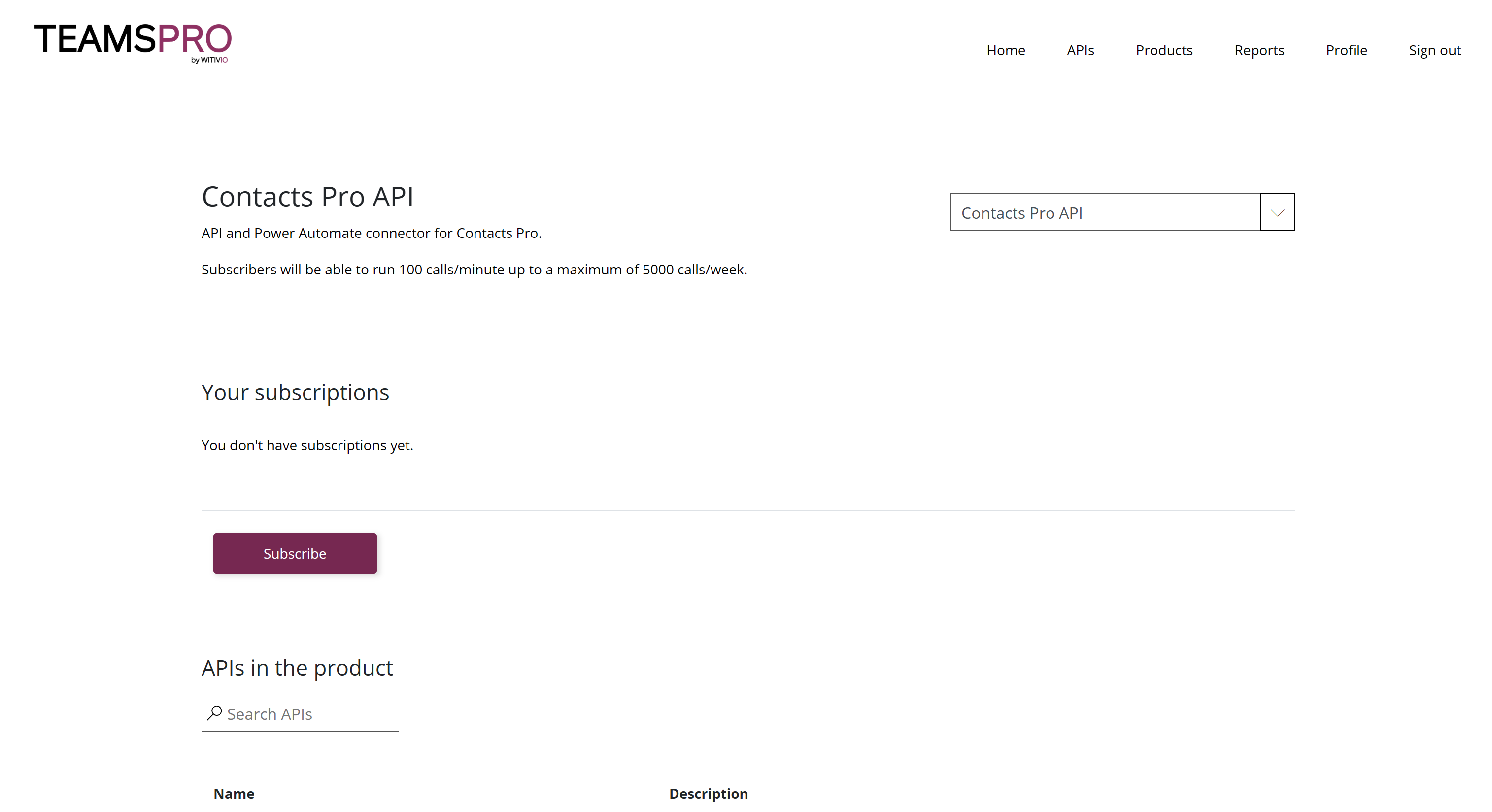
Click the "Subscribe" button to subscribe to the API. A loading screen will appear, and once complete, you should see a confirmation.
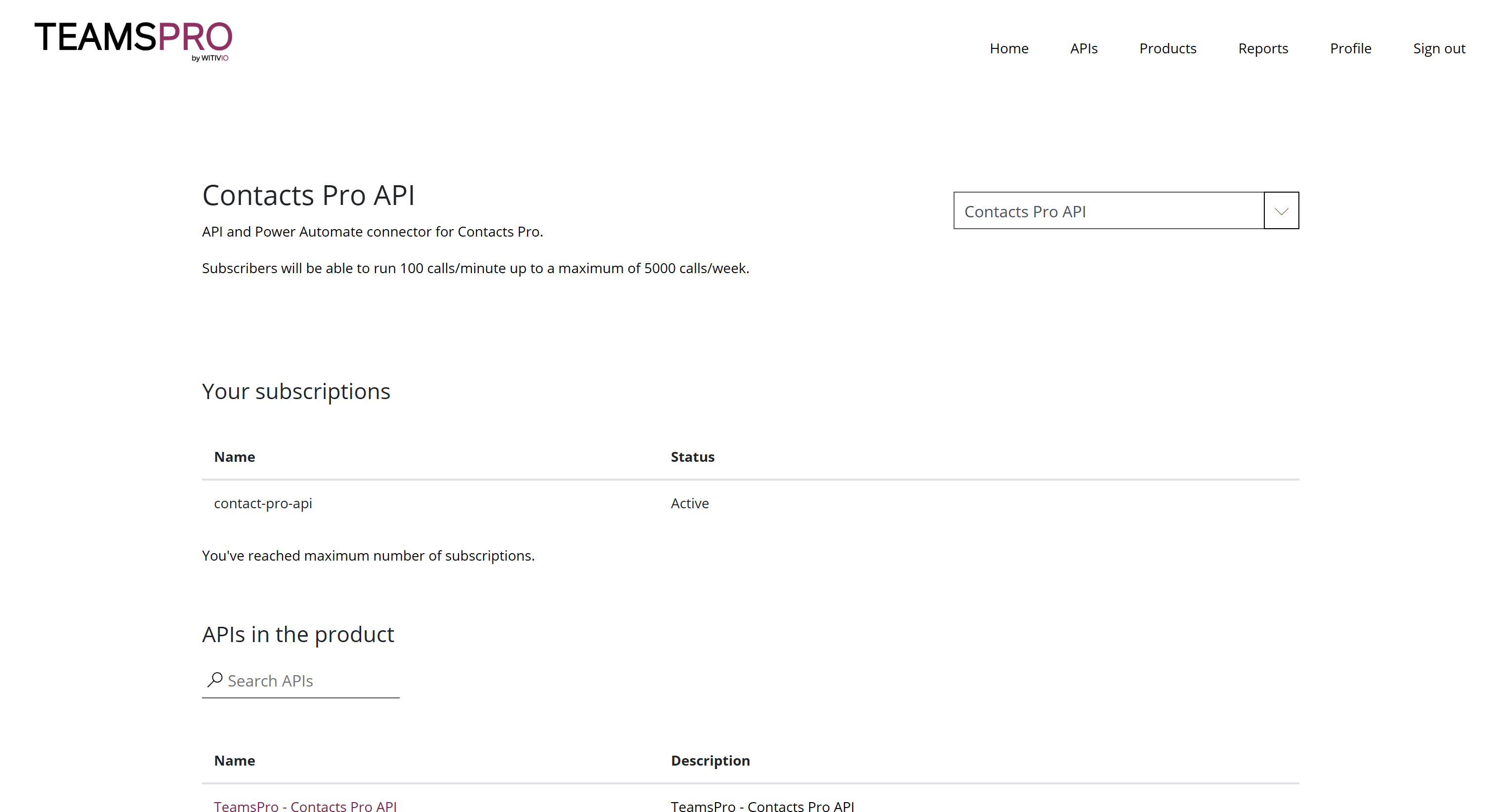
Go to the "Profile" page by clicking the "Profile" button.
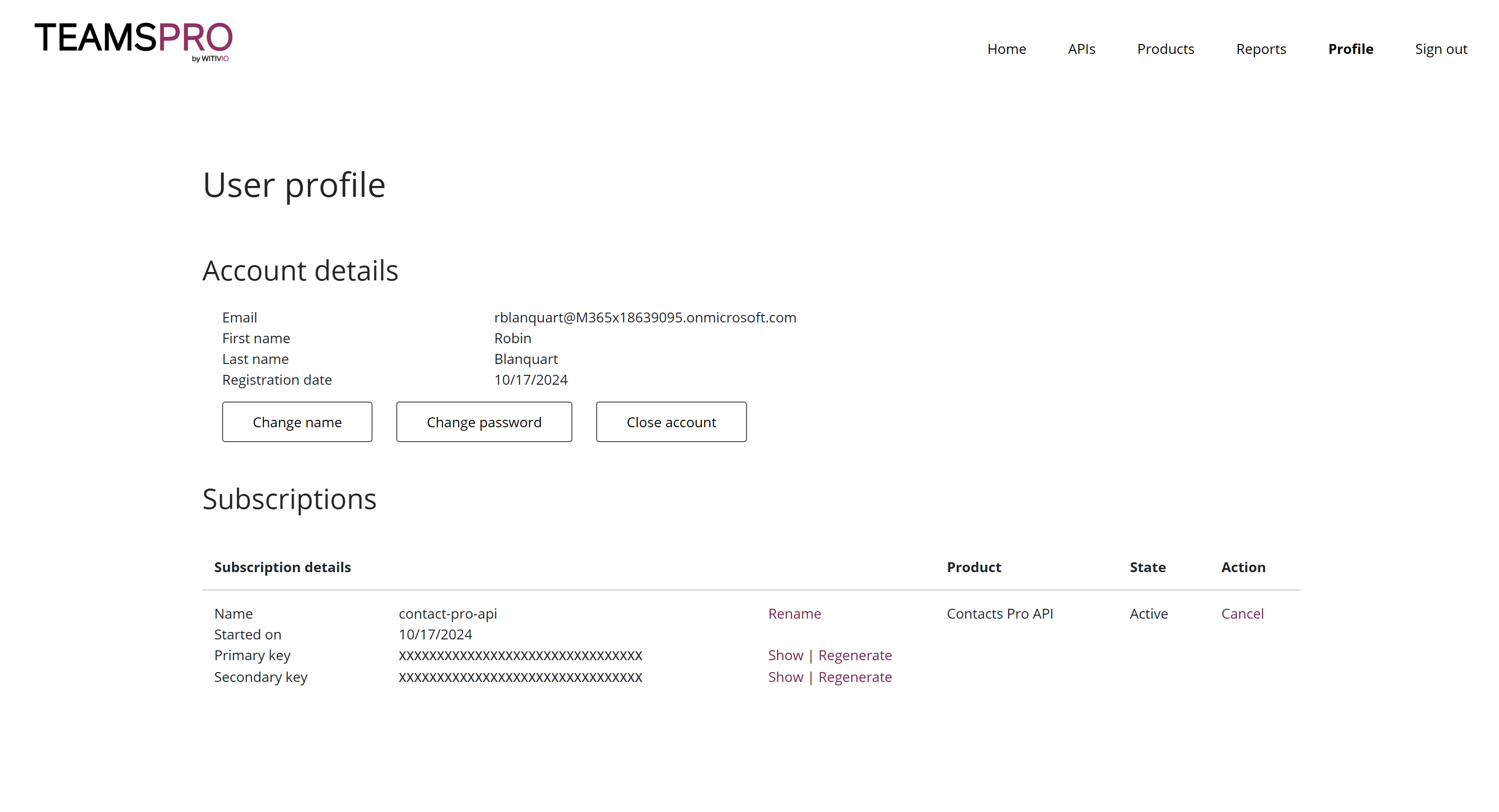
To retrieve your Teams Pro Graph API Key, click the "Show" button next to Primary key in your Contacts Pro subscription.
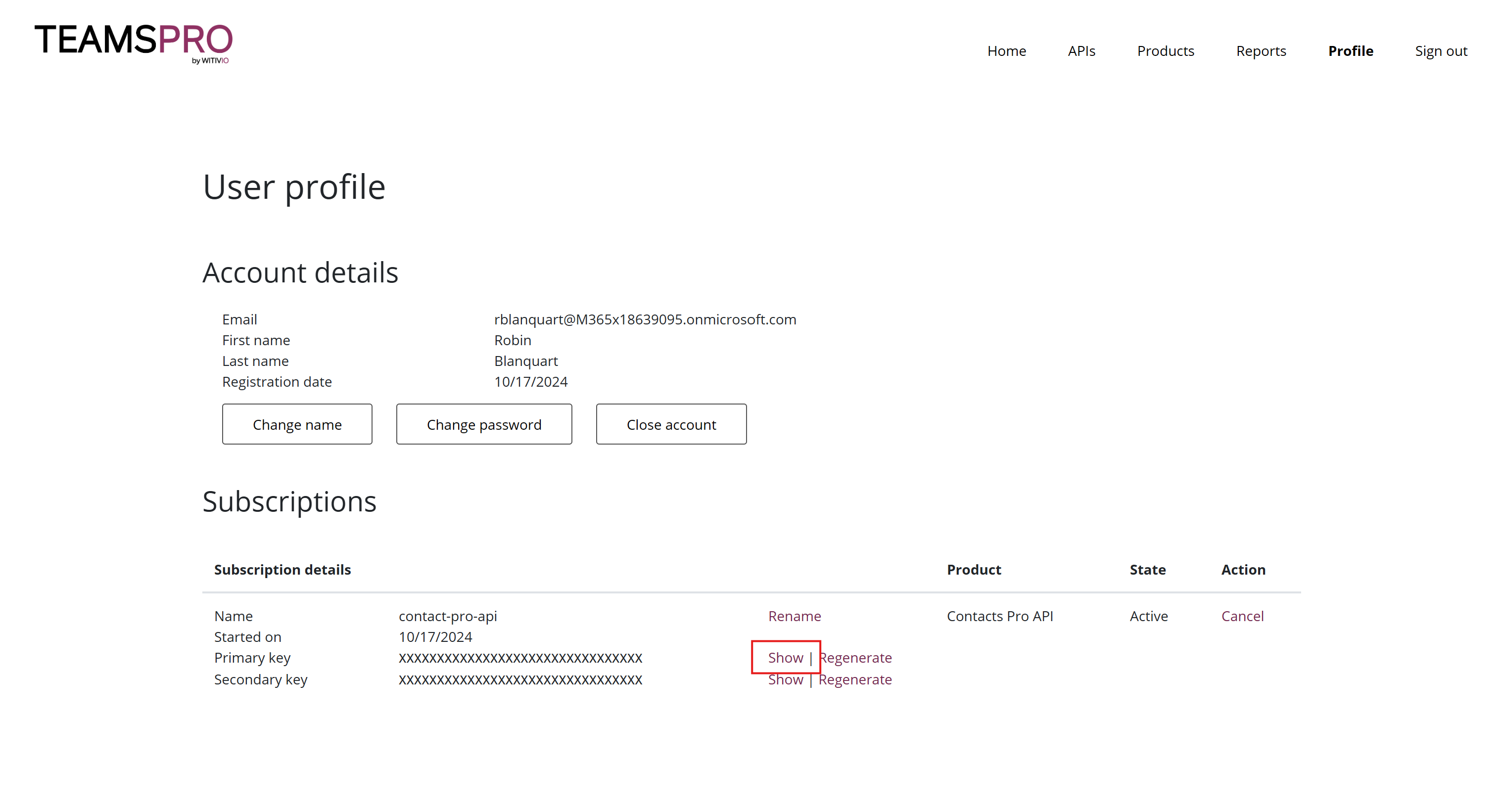
# 2. Retrieve the Contacts Pro Application Identifier
To access data from your Teams Pro applications, you need the application identifier (ID).
Open the Contacts Pro application in Teams.
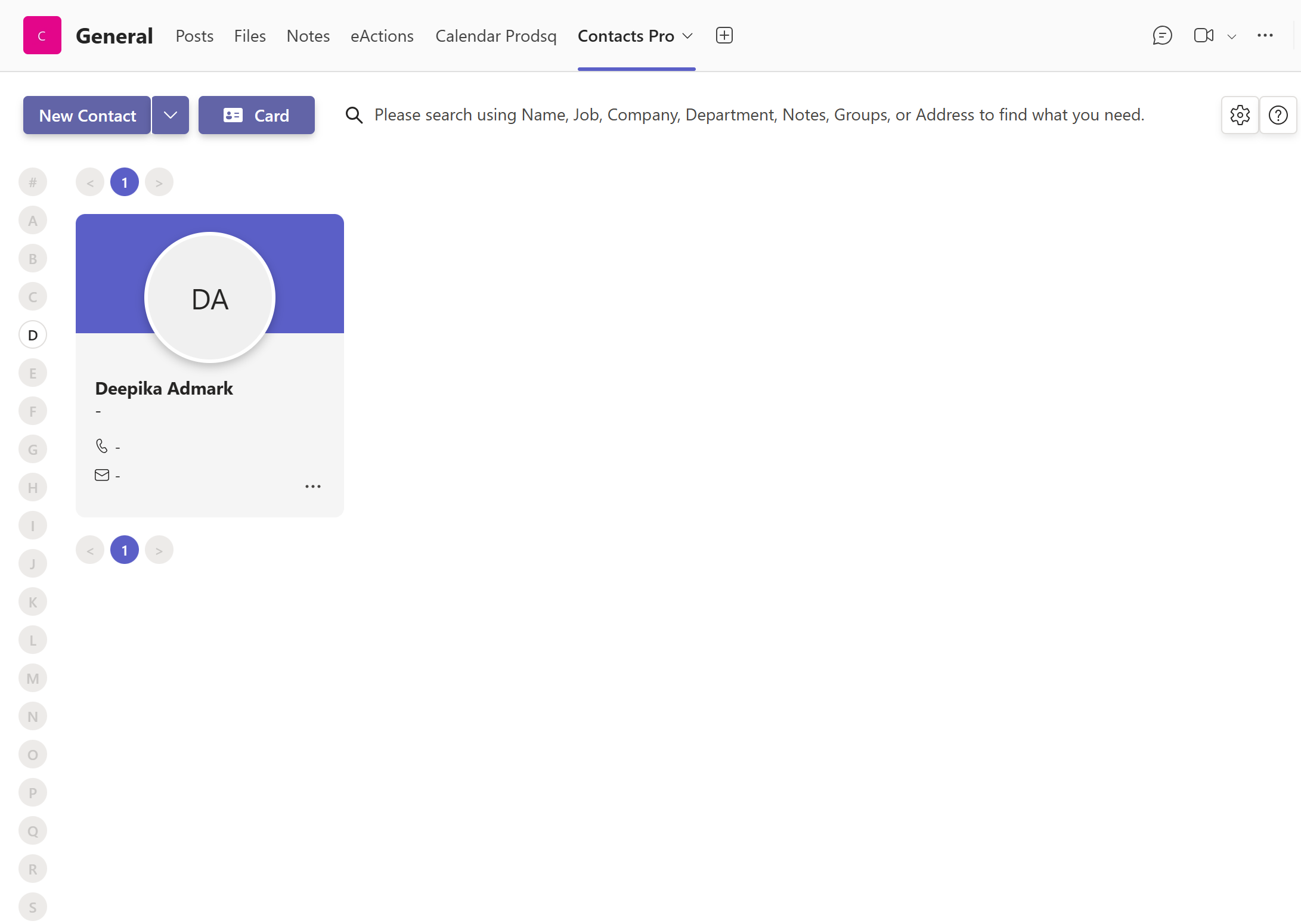
Click the information button in the top right-hand corner and select "About".
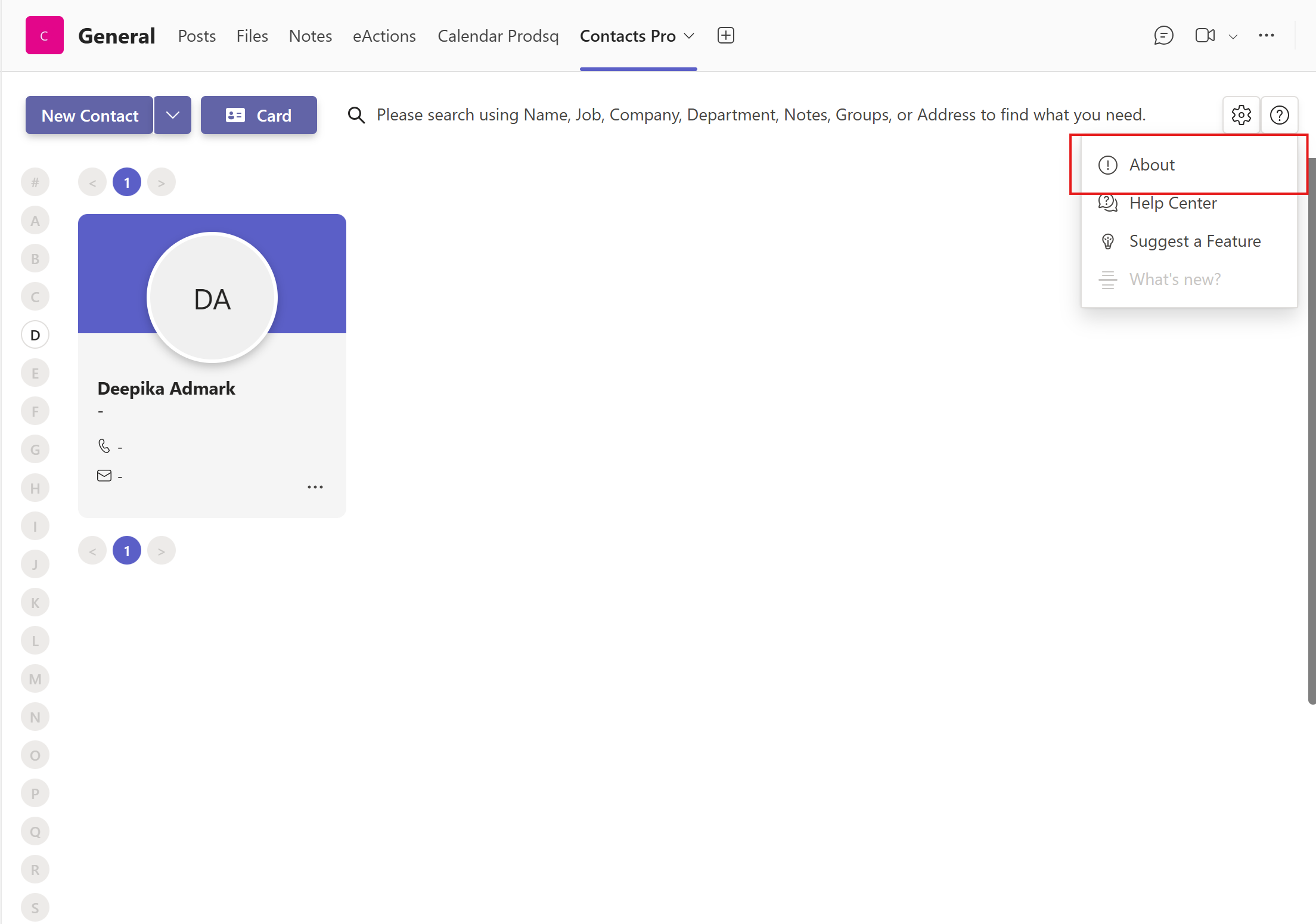
A window will display your application identifier.
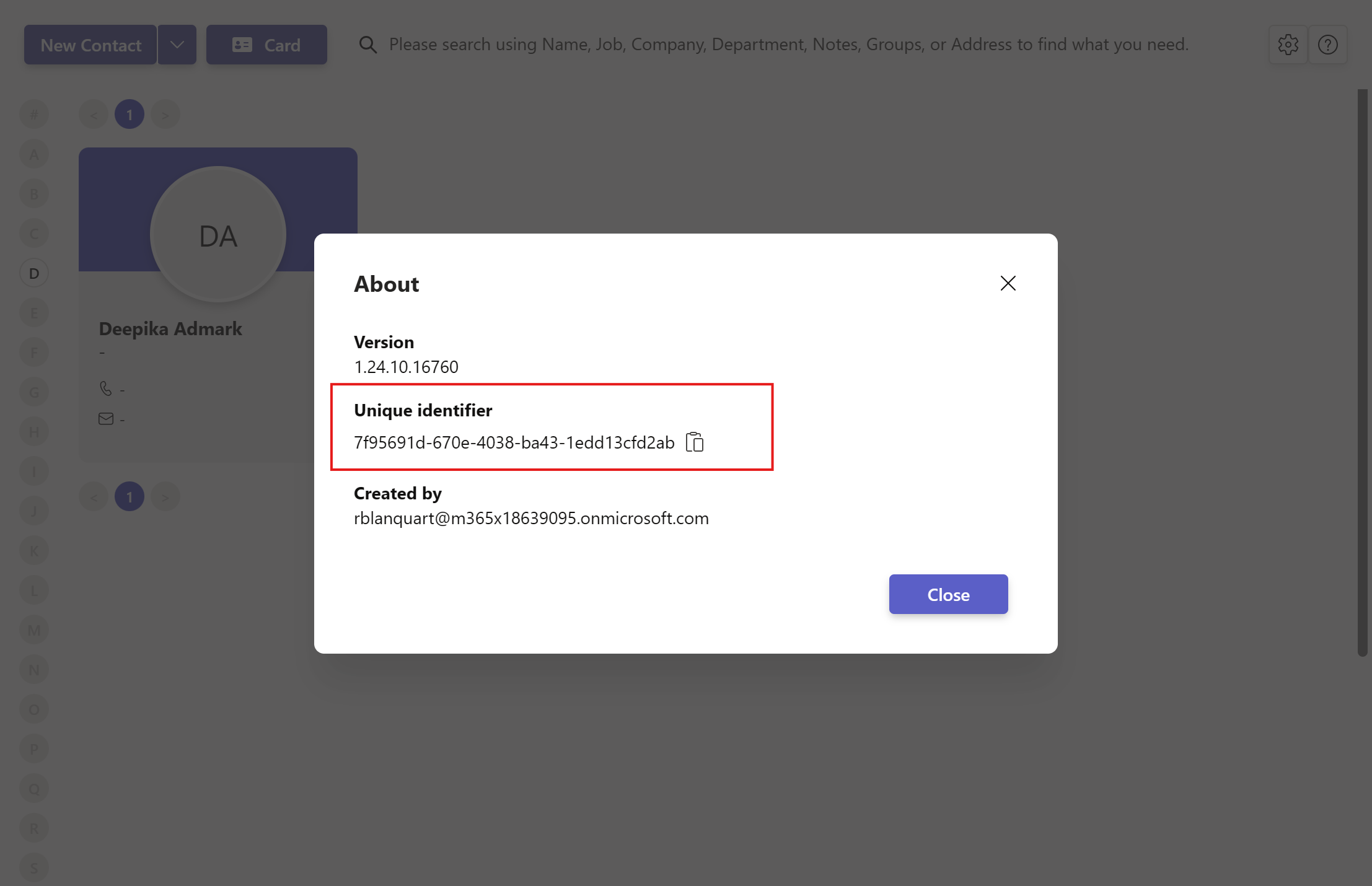
# 3. Connect to Power Automate
Go to the Power Automate website and create a new flow.
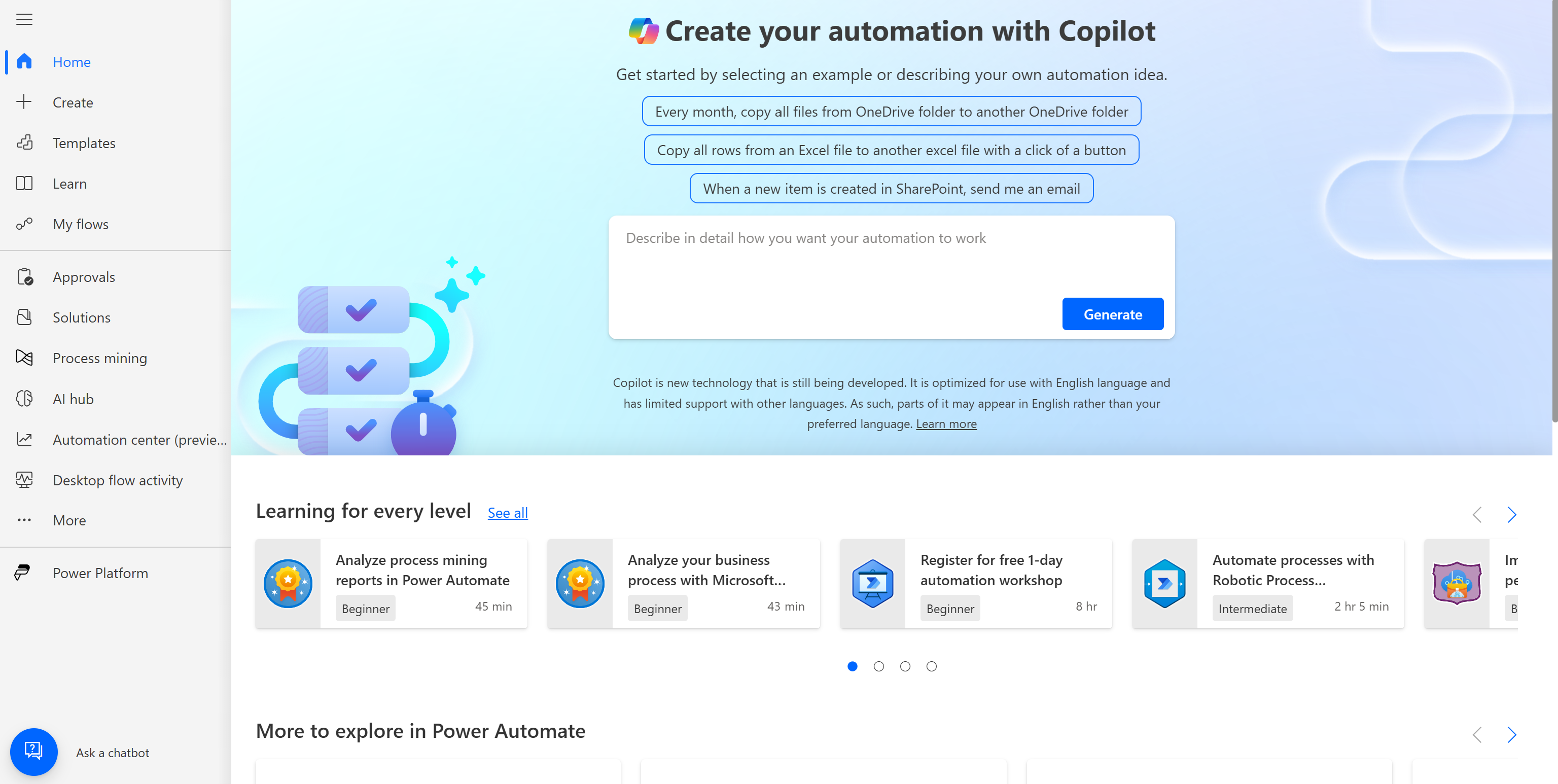
Click "Create" to start a new flow.
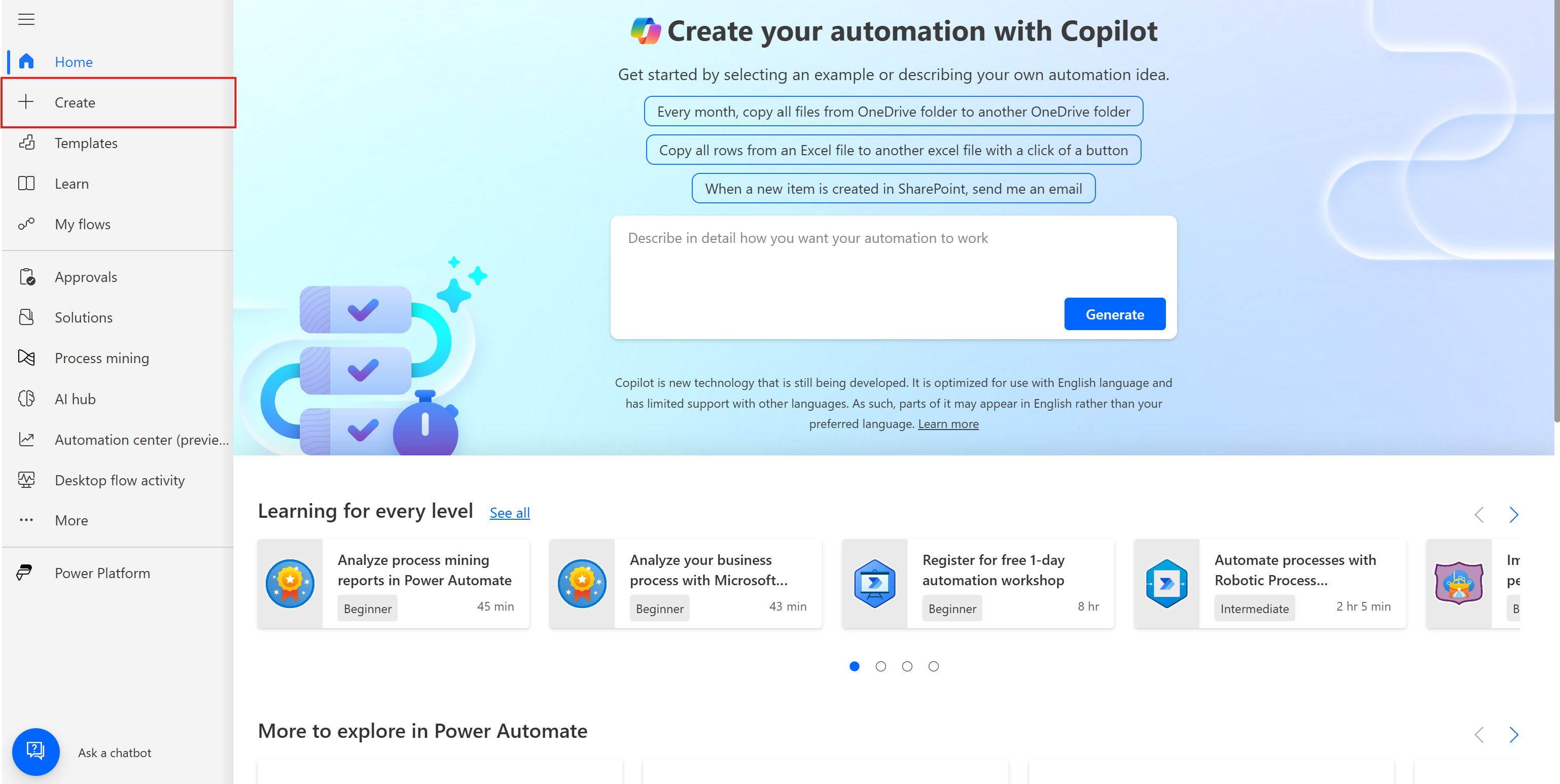
Select the flow type you want to use. For this documentation, we'll use "Instant cloud flow".
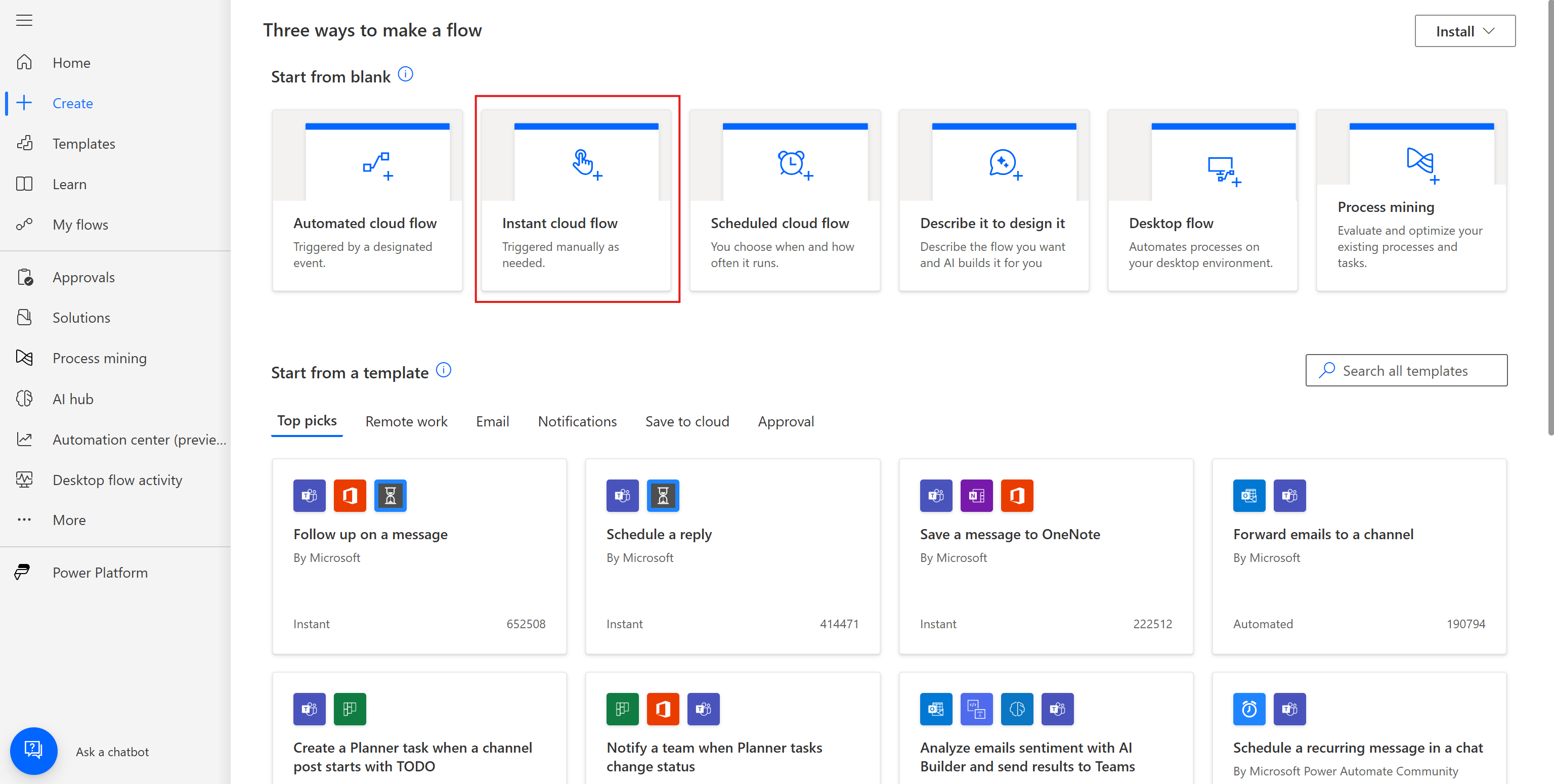
Name your flow and choose a trigger. Here, we'll use "Manually trigger a flow".
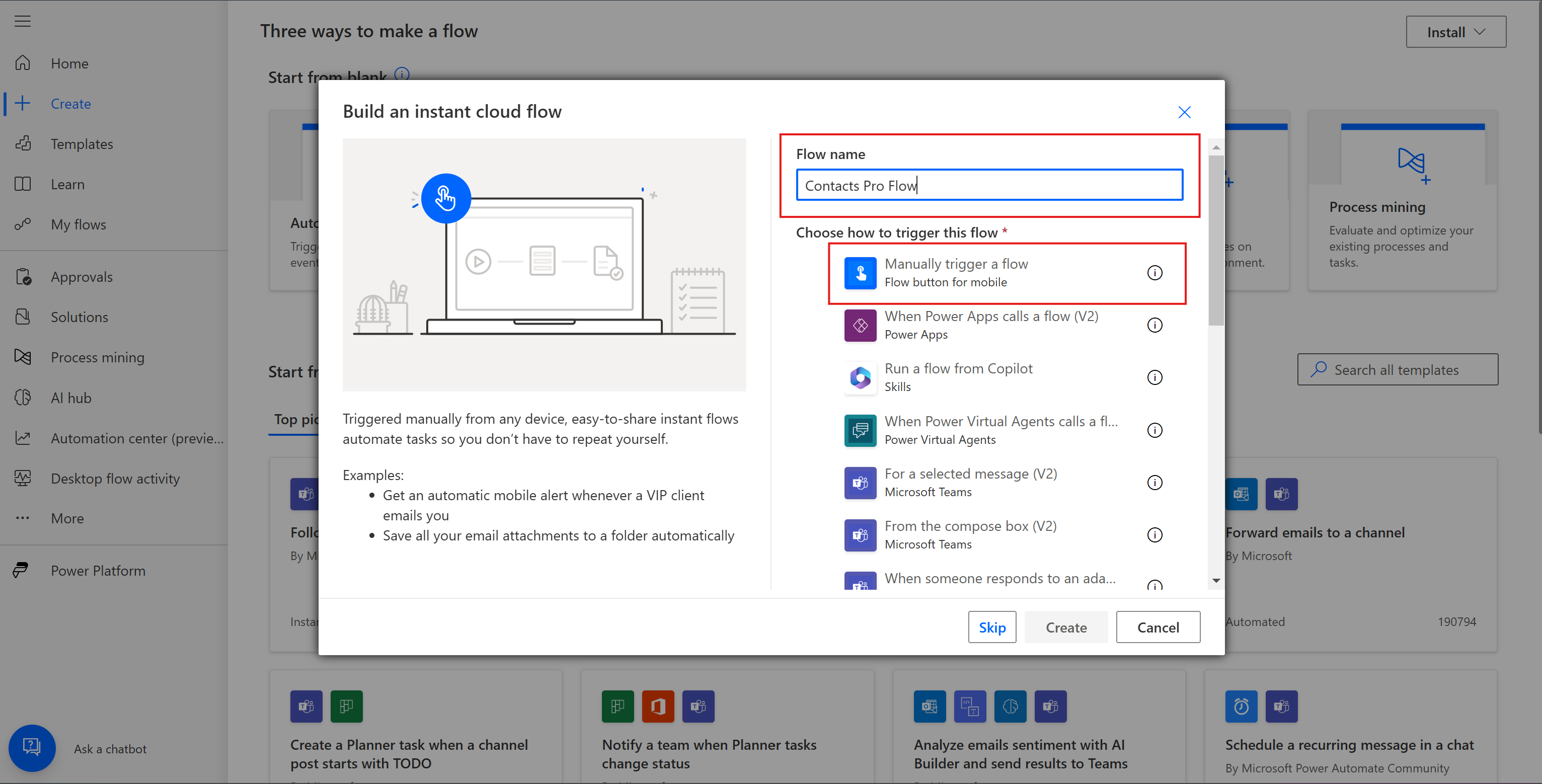
After selecting and validating, you’ll be redirected to the flow creation canvas. Click "+", then "Add an action" to connect your event to the API.
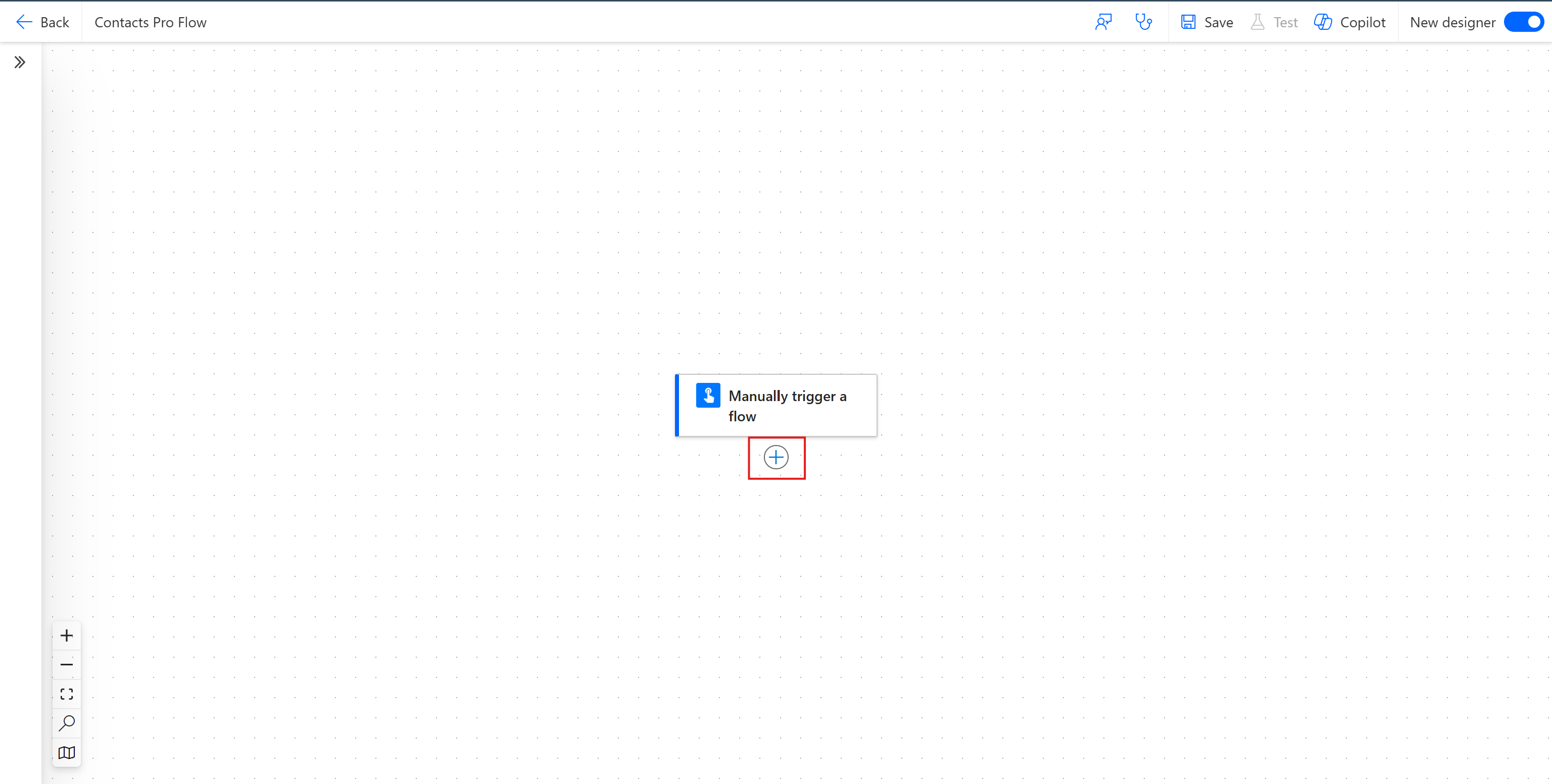
In the panel that opens on the left, search for "Contacts Pro" and select it.
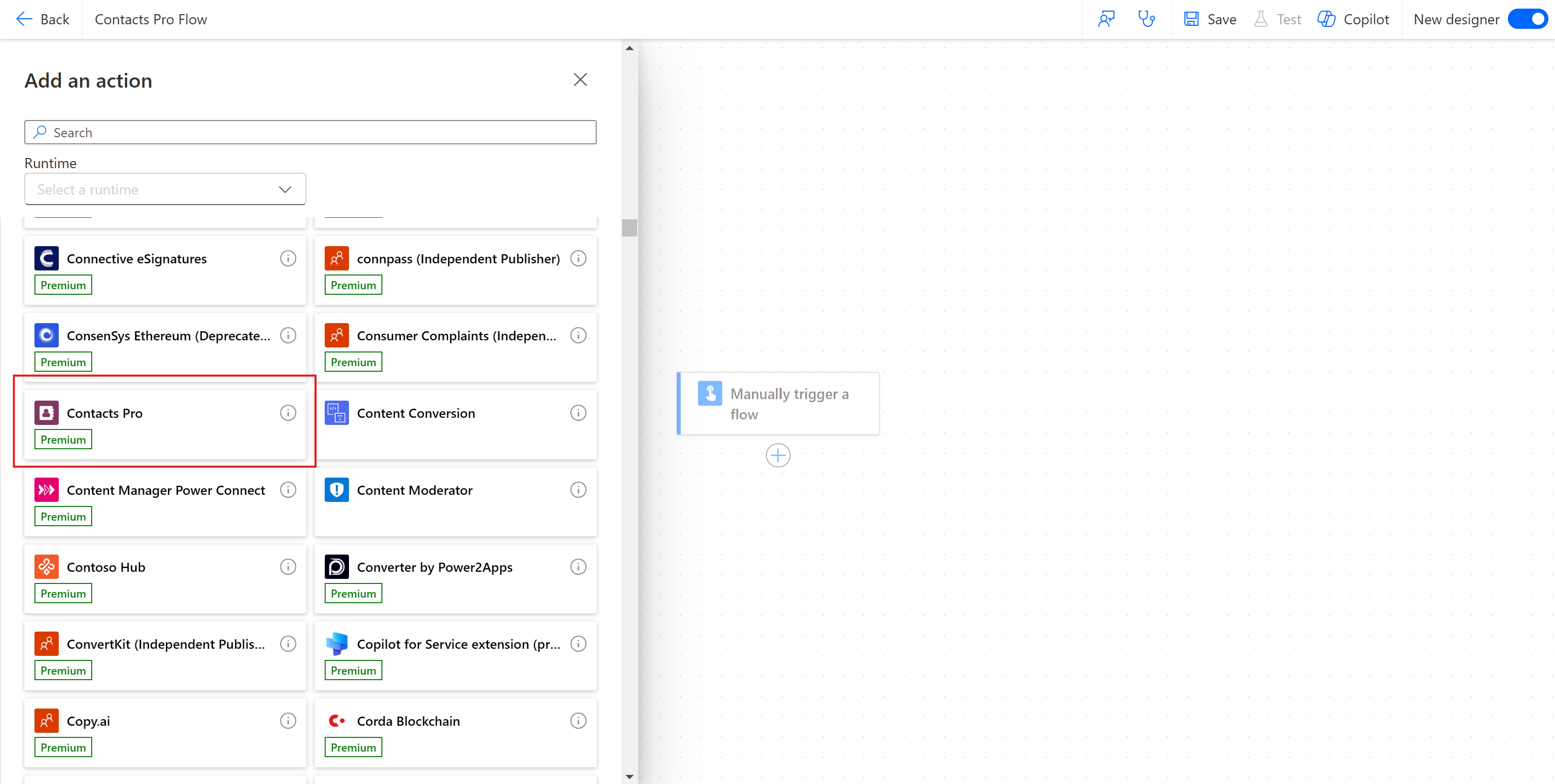
Choose the action you want to perform. Here, we'll use the "Get all contacts" action.
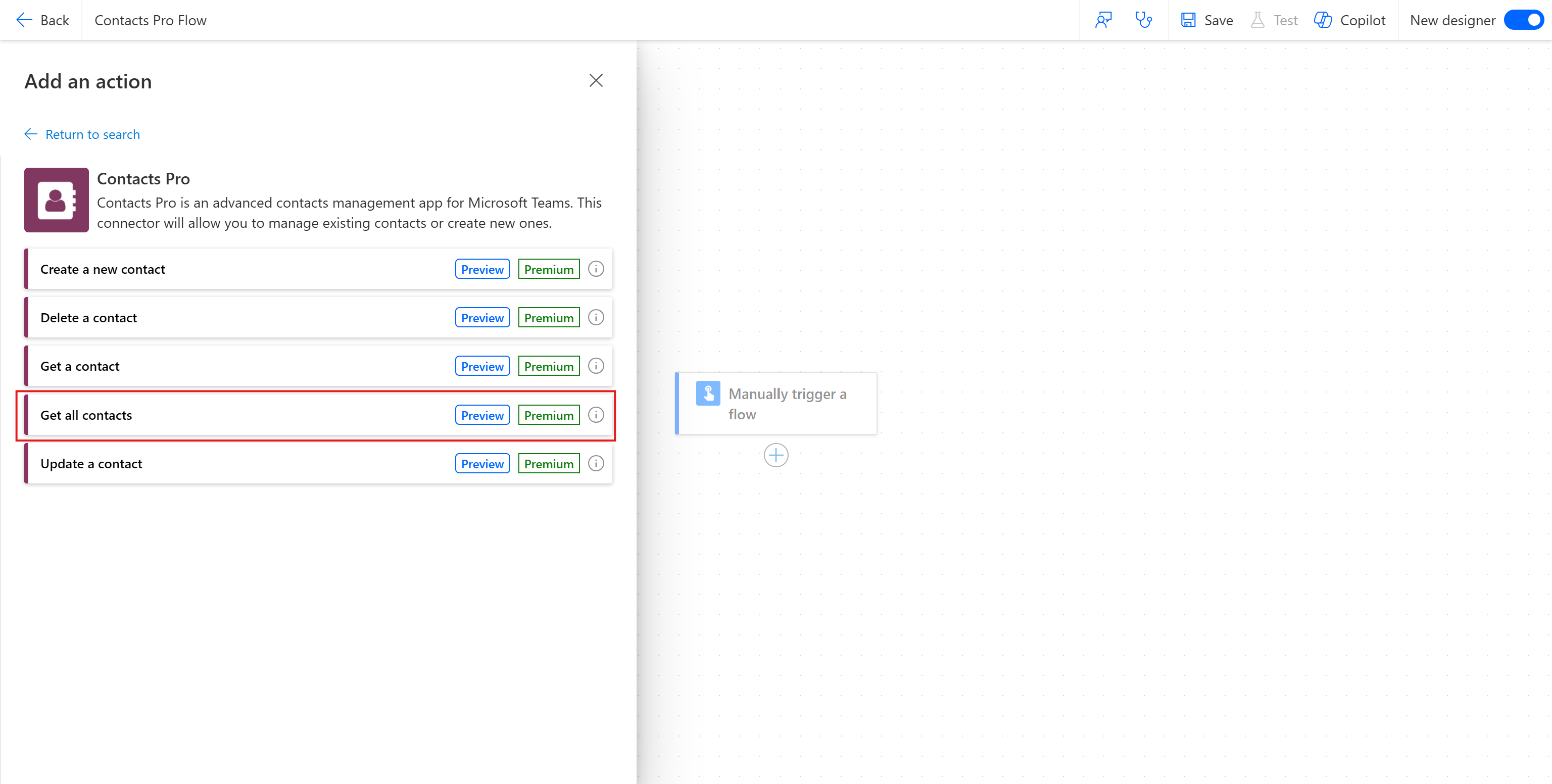
Enter the "Contact List ID", which is the application identifier retrieved in step 2.
Click "Change connection" to authenticate with our API.
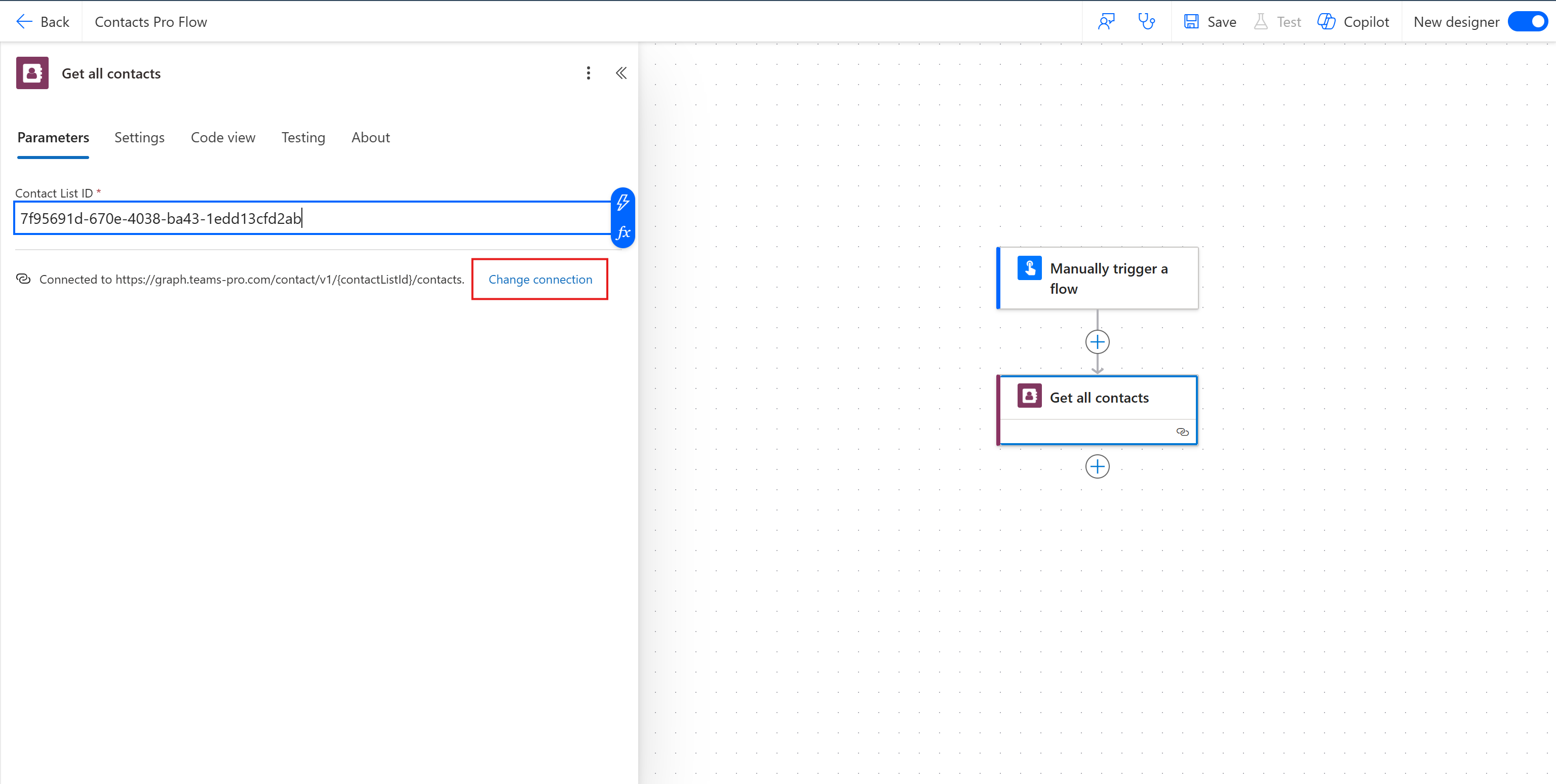
Select "Add new" and fill in the fields with the following information:
- Connection Name: Enter a name of your choice.
- TeamsPro Graph API Key: Enter the API key obtained in step 1.
Click "Create New" to complete the authentication.
Once all these steps are completed, save your flow, and it will be ready to use!