# How to Export Contacts from Contacts Pro
Exporting your contacts from Contacts Pro allows you to easily back up or use your contact data in other applications. Follow these steps to export your contacts smoothly and efficiently.
# Step 1: Start the Export
Open the Export Interface: Navigate to the export section in Contacts Pro and click on the ‘Export Contacts’ button. This will open a confirmation modal.
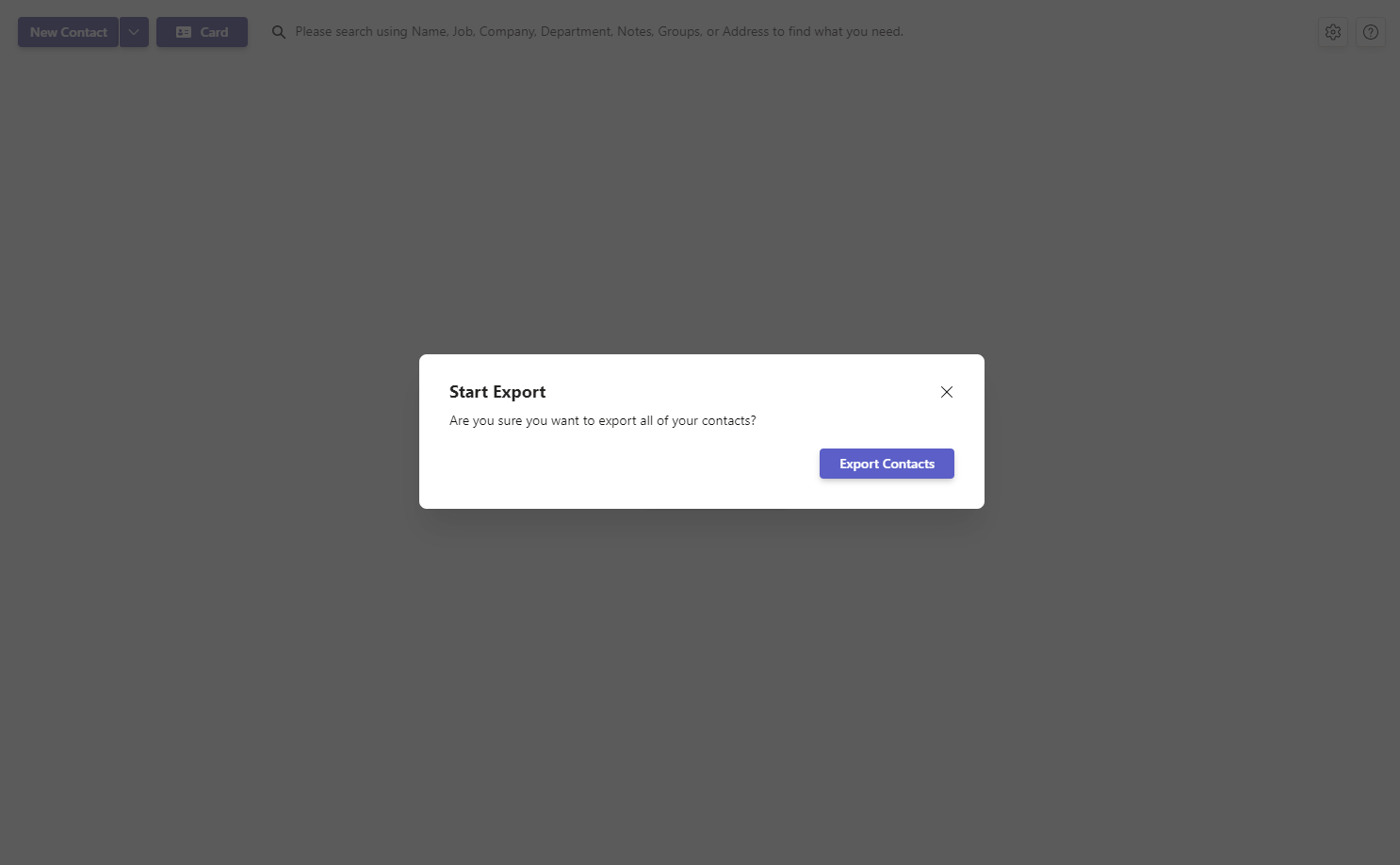
Confirm the Export: The modal will ask, "Are you sure you want to export all of your contacts?" Confirm your intent by clicking on the ‘Export Contacts’ button if you wish to proceed with exporting all your contacts.
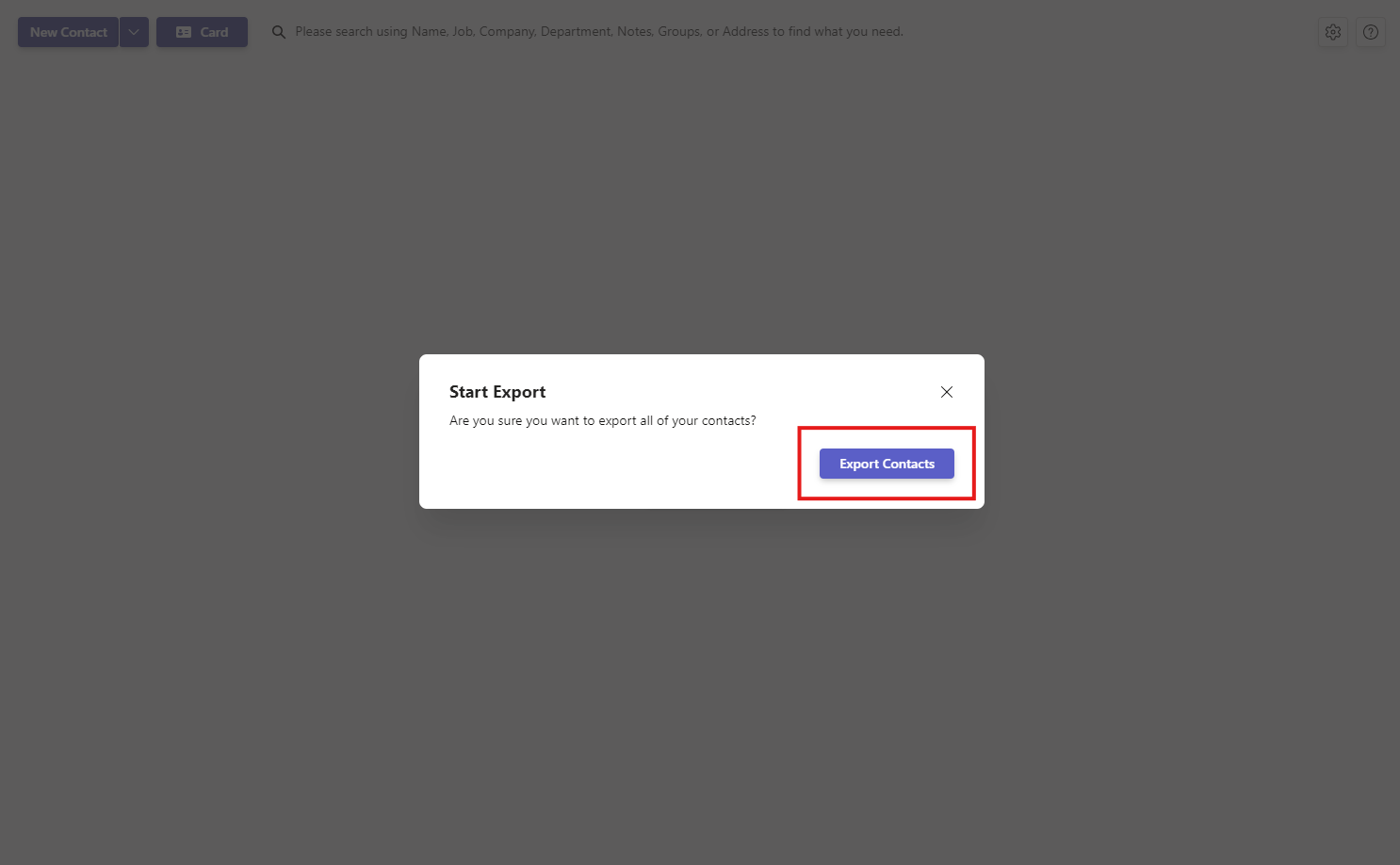
# Step 2: Complete the Export Process
Export in Progress: Once you confirm the export, your request will begin processing. A modal will display informing you that the request is in progress. You will receive an email at your registered email address once the export is completed.
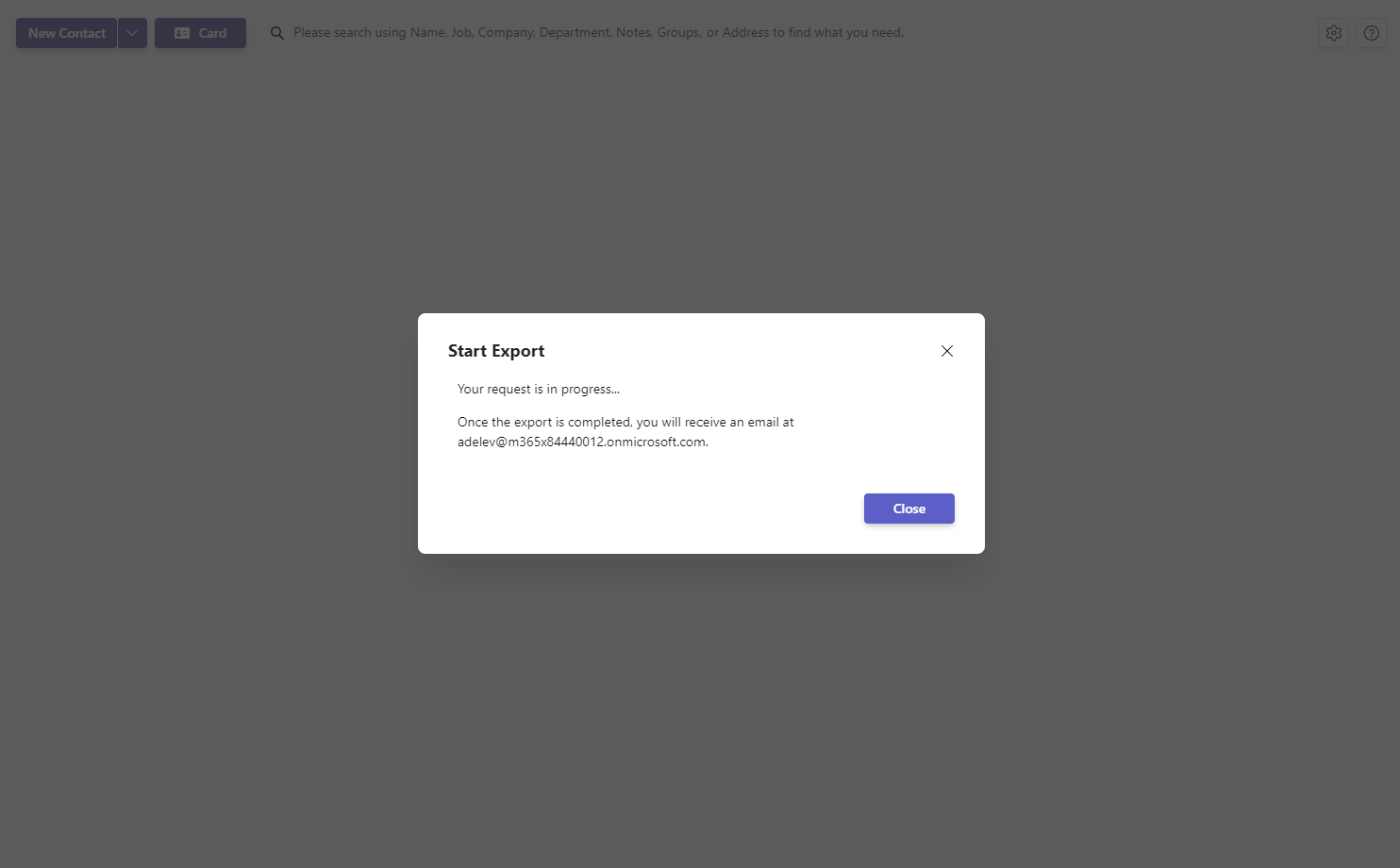
# Considerations Before Exporting
- Export Limitations: Your ability to export contacts may be subject to the limits of your current subscription tier. Refer to our Admin Center (opens new window) for detailed information on tier limits.
- File Format: The contacts are exported in the
.xlsxformat, which can be easily imported into various other systems or applications.
# Need Help?
If you encounter any issues during the export process or have questions, please contact our support team. We are here to assist you in managing and utilizing your contact data effectively.
