# How to Manage Tags in Calendar Pro
Using tags to filter your events is a powerful way to personalize and streamline your Calendar Pro view. This feature allows you to categorize your events based on different criteria such as project, team, or task type. By adding tags, you can quickly and efficiently find the events that are most relevant to you, cutting through the clutter and enhancing your productivity. For example, using tags to filter events such as your colleagues' holidays is a great way to keep track of who's in and out of the office.
🔒 Availability: Tags are included in Advanced events (Premium & Platinum plans).
# Add Tags When Creating an Event
You can also ➕ add tags directly while creating a new event. This makes it easy to categorize your events on the go. Follow these steps:
- Go to the New Event page.
- In the Tags section under Advanced, type in the tag you want to add and click Add.
- Save the event.

💡Tip: Use short, consistent names (e.g., PTO, Release, Q4-Marketing) to make filtering easier.
# Filtering Events Based on Tags
Once you have created tags, you can filter your calendar view based on these tags. This helps in quickly finding specific events. Follow these steps:
- Go to the Calendar View.
- In the Tag dropdown at the top, start typing the tag you want to filter by and select it.
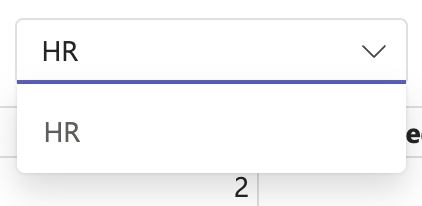
# Example Use Case: HR Team
👥 HR Team uses Calendar Pro to manage employees' Paid Time Off (PTO) across multiple office locations. They created a tag for each employee so managers can filter the calendar by employee.
Managers and employees can tag PTO from the main event creation page, allowing them to easily keep track of employee availability.
# Adding and Managing Tags from Tag Management
- Access Tag Management:
- Click on the Settings button (⚙️) next to the 'Month' button.
- Select '🏷️ Tag management'. A new dialog will pop up.
- Create and Edit Tags:
- In the Tag management section, you can create and edit your tags.
- To add a new tag, type the tag name into the input field and click Add.
- Existing tags can be managed by clicking on them, allowing you to edit or delete as needed.
- Using Tags in Event Creation:
- When creating a new event, you can add tags directly from the main event creation page.
- Select the relevant tags to categorize the event appropriately.
- Filtering Events by Tags:
- To filter your calendar view by tags, start by adding a tag in the tag input field.
- You can then filter the view using the added tag, making it easier to find specific events.
ℹ️ Note: Users will need a Calendar Pro premium license to be able to use tags.
# Troubleshooting
# I don’t see “Tag management”.
Make sure you’re opening ⚙️ Settings in Calendar Pro; reduce Teams zoom to 100% if the menu is hidden.
# I can add tags to events but not manage the list.
Tag creation/editing is done in 🏷️ Tag management; adding tags during event creation only applies them to that event.
# Do I need a specific plan?
Yes, Premium or Platinum. Tags are part of Advanced events (frequency, tags, files, location).
