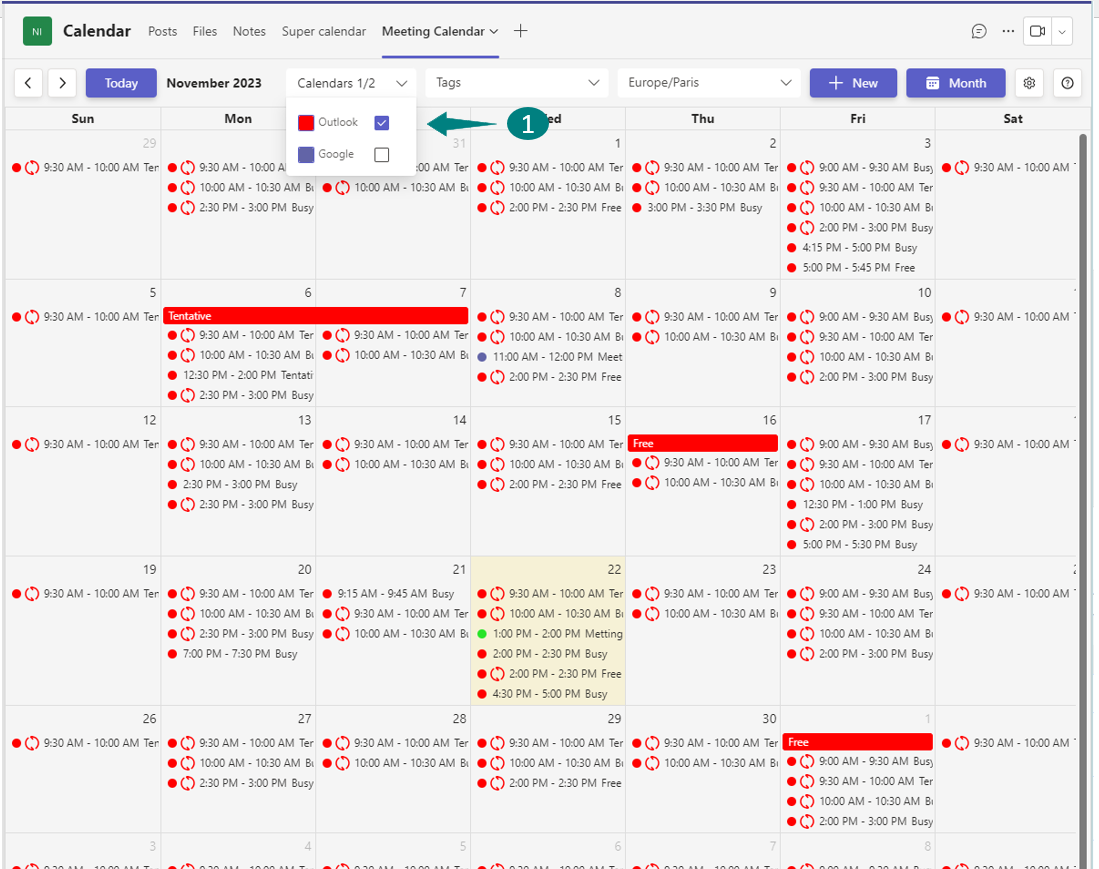# Synchronization
# How to manage my synchronized calendars?
Click on the Settings button ⚙️ next to the 'Month' button > select 'Synchronize Calendars'.
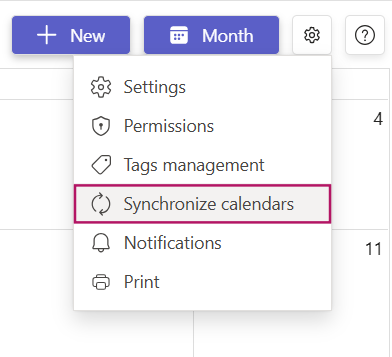
Go to the “Manage” tab (1).
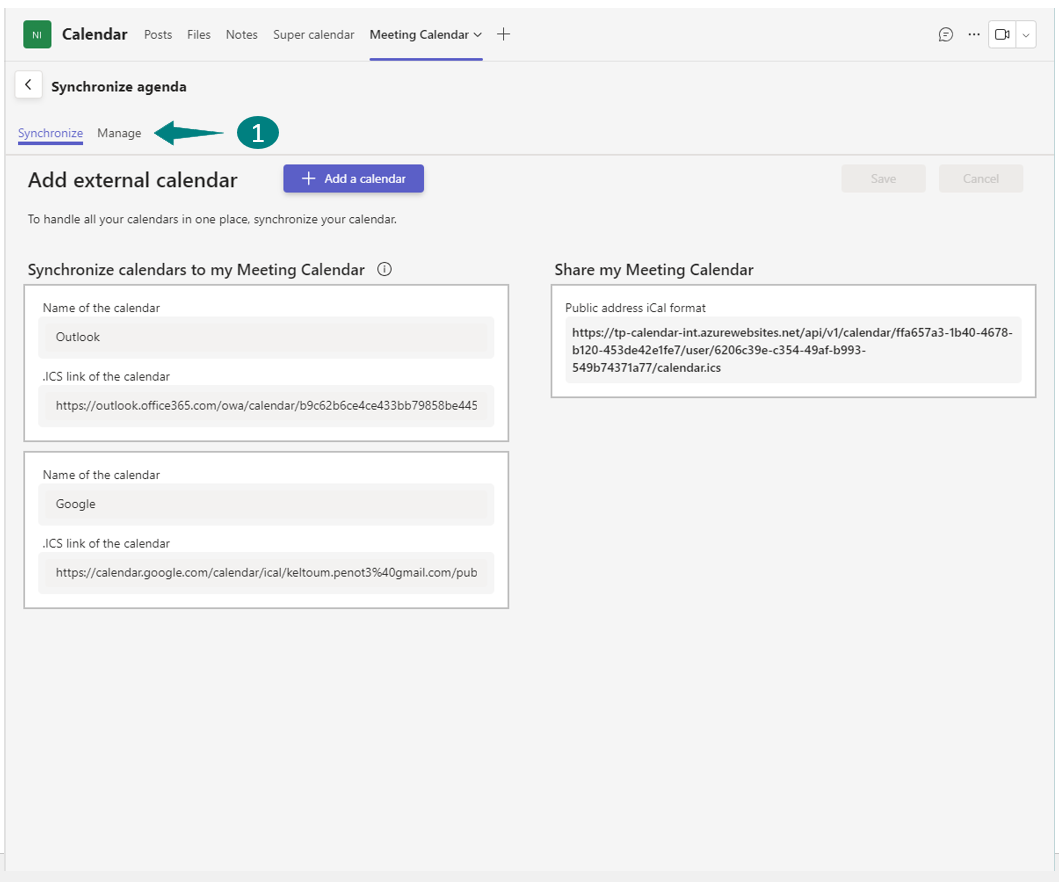
Here, you can set distinct colors for each calendar’s events (1) and delete calendars if necessary (2).
You can also choose whether to share each calendar with other channel members (3).
Note: Sharing is only possible if the calendar’s owner grants you the appropriate rights.
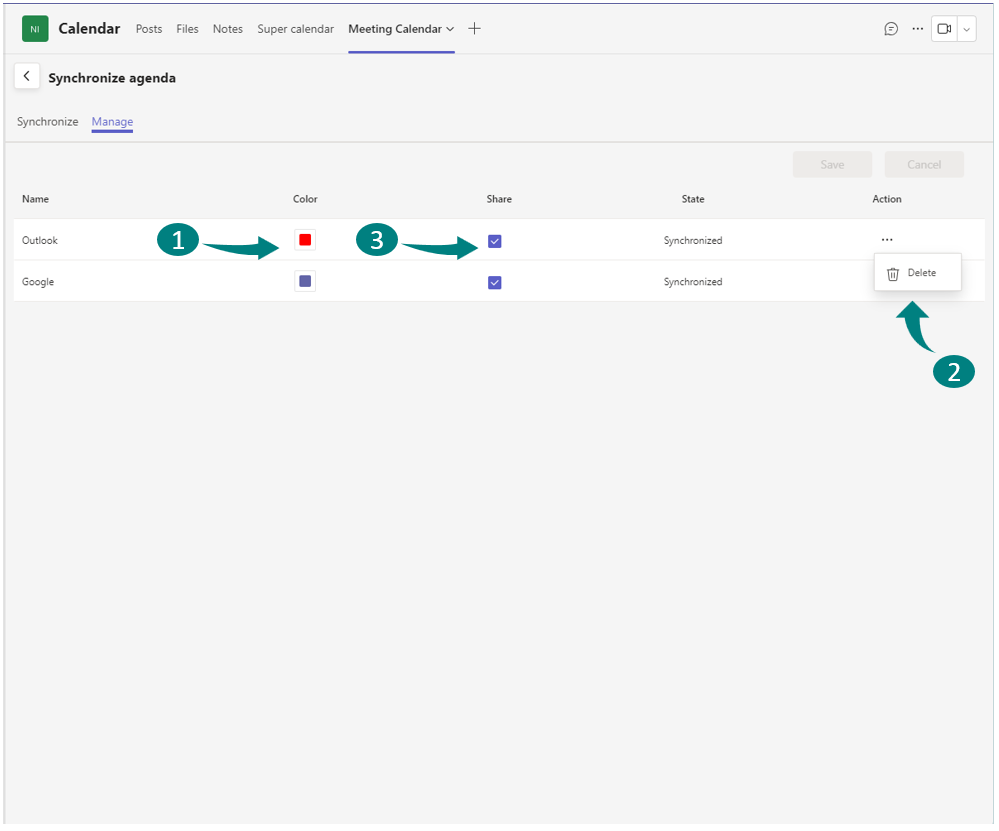
Always remember to save your changes to ensure they take effect.
This feature is available only to Platinum subscribers. Non-Platinum members cannot view or add synchronized calendars of Platinum members.
# How to synchronize a calendar in my Calendar Pro?
Click on the Settings button ⚙️ next to the 'Month' button > select 'Synchronize Calendars'.
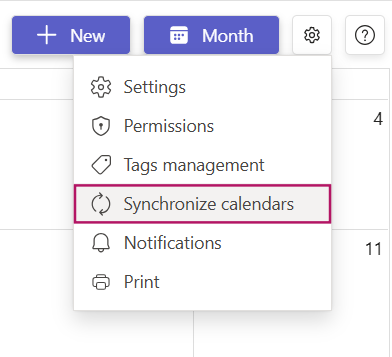
In this page, in the provided input area, assign a name to your calendar (1). Copy and paste the .ICS link from your Outlook or Google Calendar.
To find your .ICS link: Open your Google or Outlook Calendar, select the desired calendar, and copy its .ICS link.
To add up to three calendars, click the “Add Calendar” button. A new input field will appear for each additional calendar (2).
Go to the “Manage” tab to customize your calendars (3).
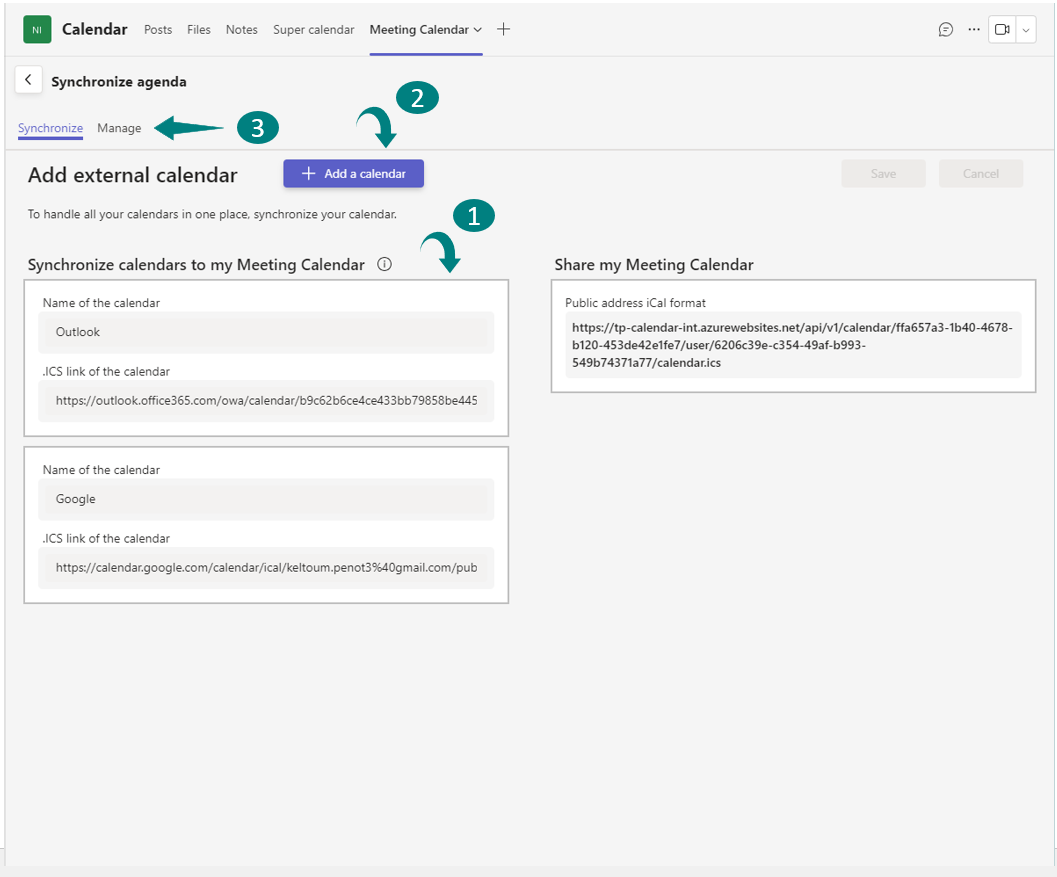
Always remember to save your changes to ensure they take effect.
This feature is available only to Platinum subscribers. Non-Platinum members cannot view or add synchronized calendars of Platinum members.
# How to synchronize my Calendar Pro to another calendar?
Click on the Settings button ⚙️ next to the 'Month' button > select 'Synchronize Calendars'.
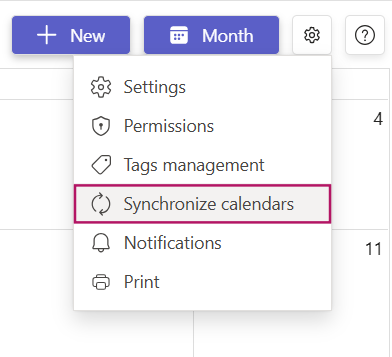
Copy the .ICS link, and paste it in your Calendar Pro, Outlook or Google calendar.
When exporting your calendar to Outlook or Google Calendar, existing events will be exported, but new events will not.
To export new events, you must re-export the .ICS link.
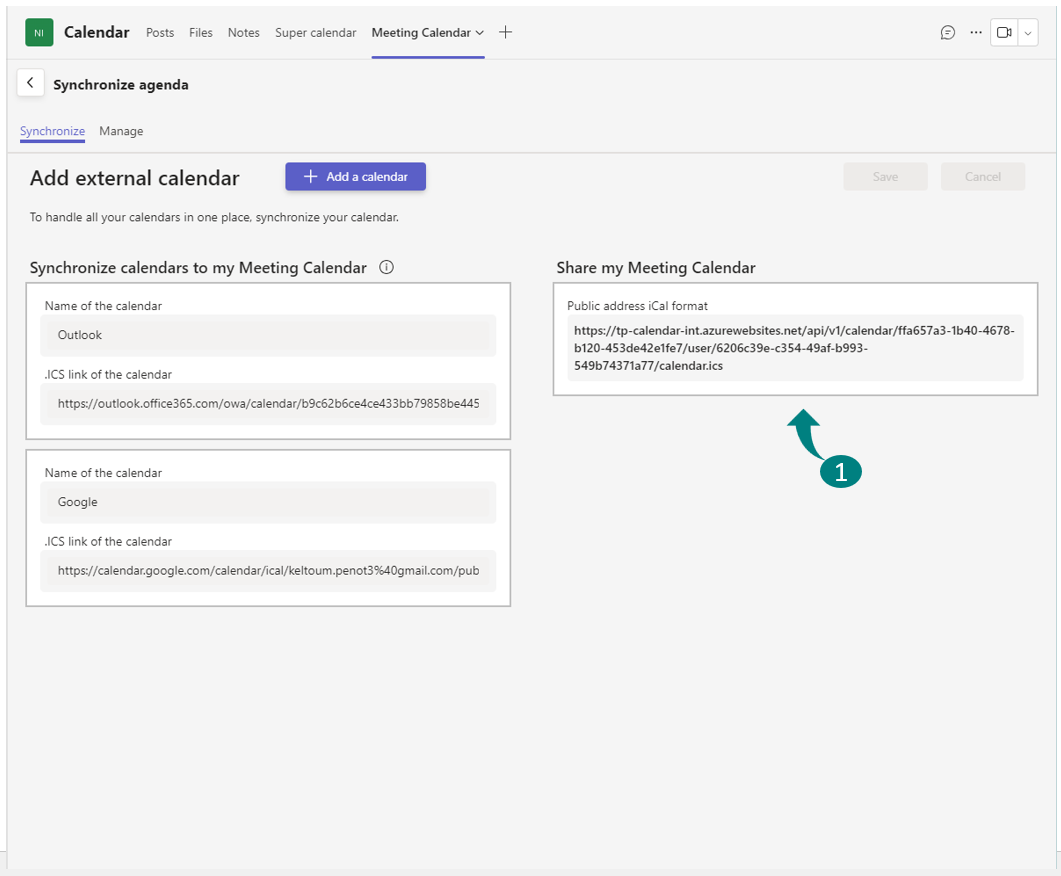
Please note, to export a Google Calendar, you will need to go to the settings, under 'Event permissions,' and make your URL public to share your calendar.
This feature is available only to Platinum subscribers. Non-Platinum members cannot view or add synchronized calendars of Platinum members.
# How to synchronize Outlook with Calendar Pro?
⚠️ To sync Outlook with Calendar Pro, you'll need both a Calendar Pro Platinum subscription and either a Microsoft Power Automate subscription or access to Azure Logic Apps. This Power Automate flow will allow you to synchronize any Outlook Calendar to Calendar Pro and NOT the other way around.
1. Open Microsoft Power Automate and start a new 'Automated Cloud Flow'.
Label the flow as 'Outlook to Calendar Pro Sync' (1), then choose 'When an event is added, updated, or removed from a Calendar'(2) as the trigger. Hit 'Create'.(3)
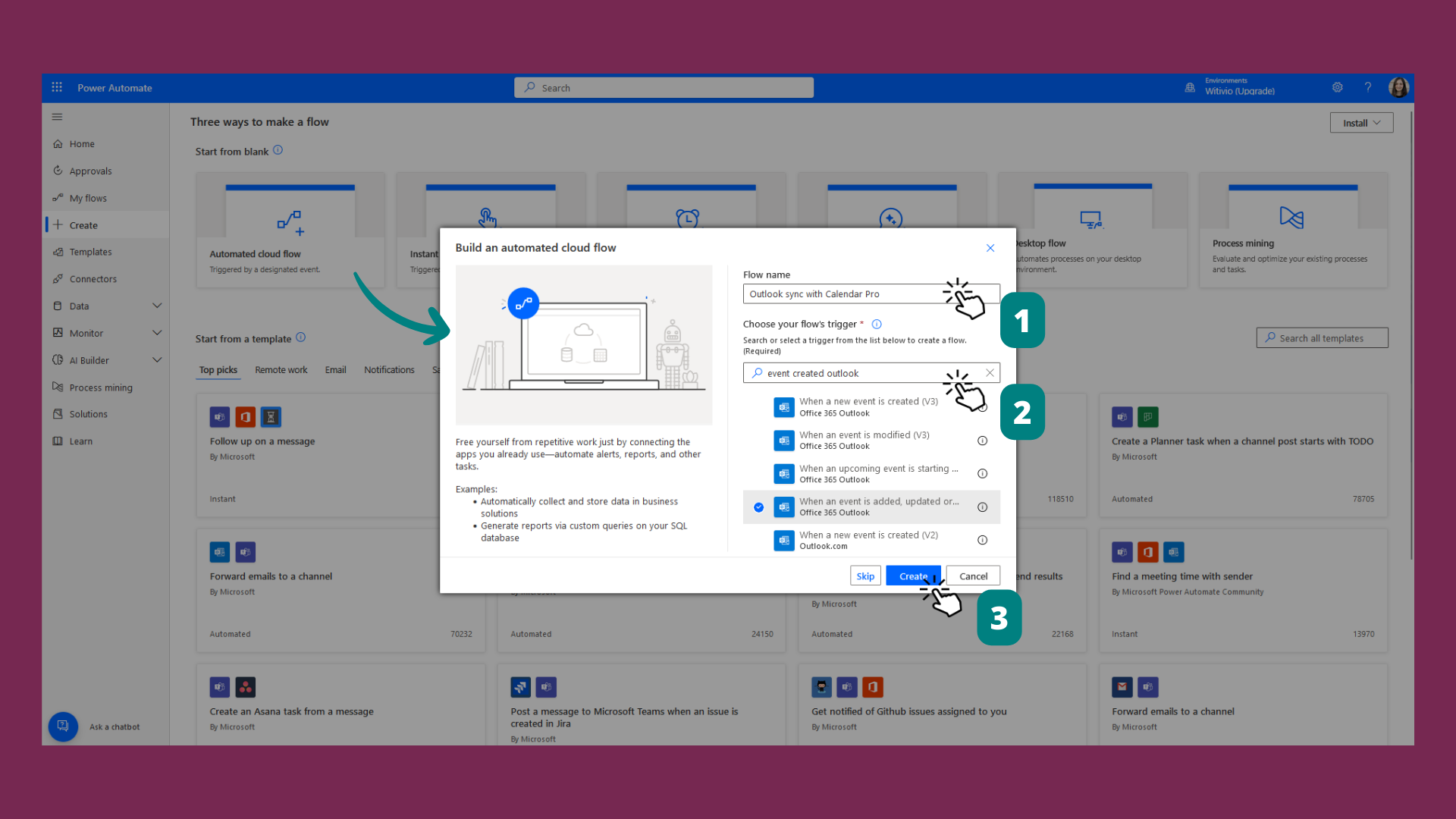
2. In the dropdown menu, pick the Outlook calendar you want to sync with Calendar Pro.
Press '+ New Step' and look for Calendar Pro.
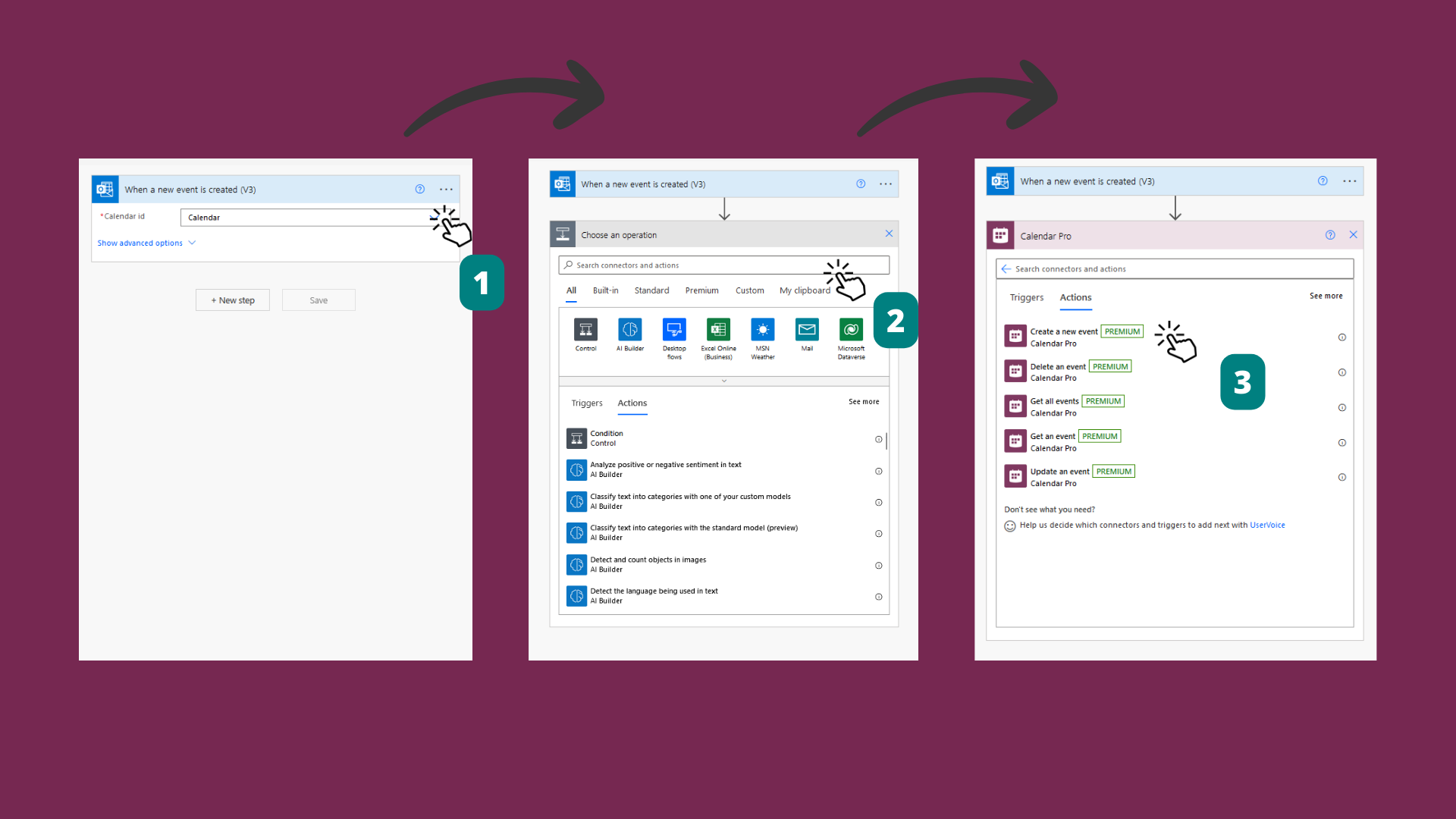
3. Enter the required details. (Check here to locate your Calendar Pro ID). Tap 'Save'.
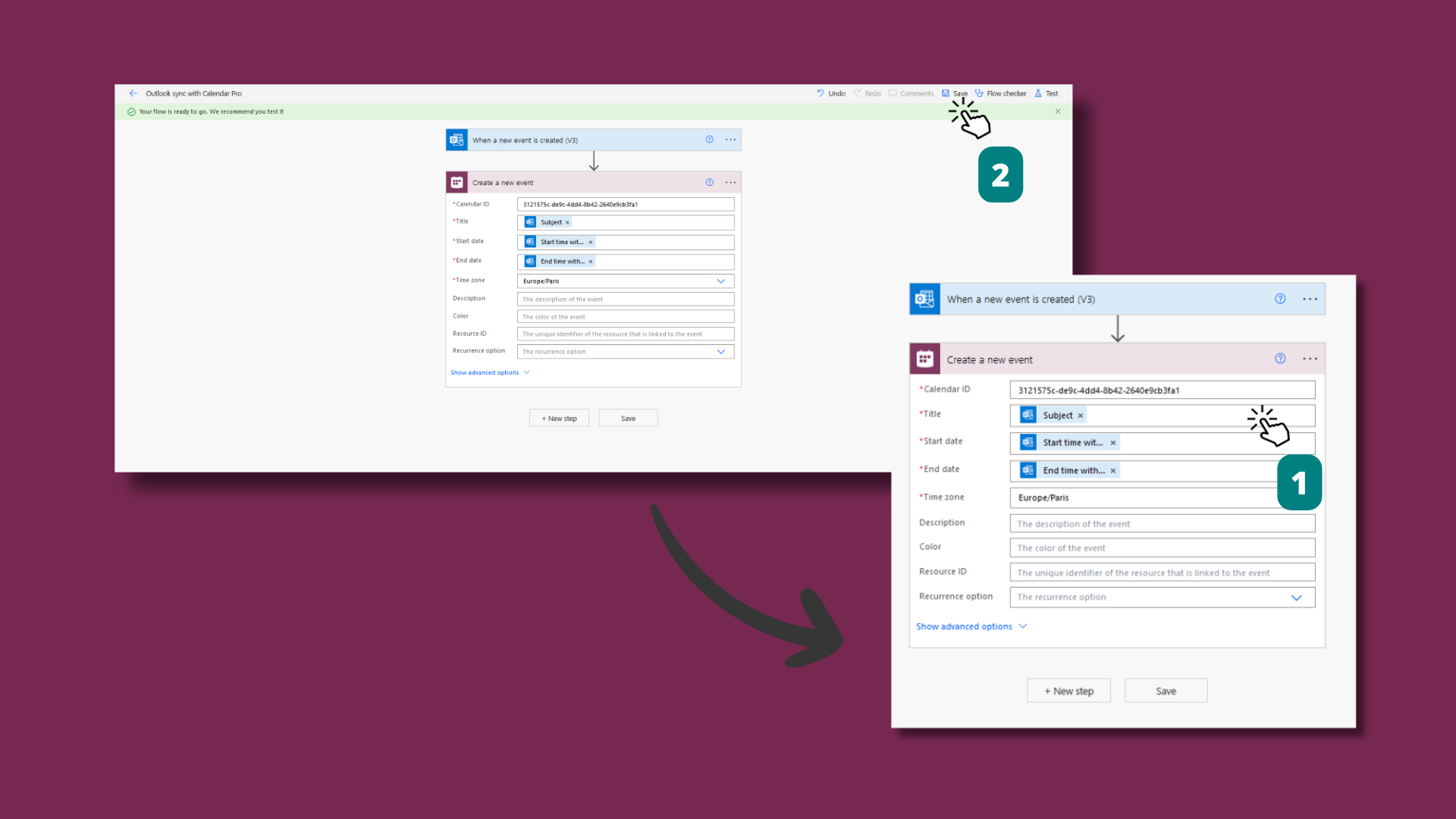
ℹ️ If it's the first time you're using Calendar Pro Power Automate connector, you will need to enter your API key, which is available on your developer.teams-pro.com account profile.
# See the shared synchronized calendars
Use the dropdown menu on your calendar to select which synchronized calendar events to display (1)