# Set-up
# How Can I Print My Calendar Pro Overview?
Printing your Calendar Pro overview is a straightforward process that allows you to have a physical or PDF copy of your calendar. The content being printed will depend on your current calendar view, whether it's set to day, week, or month.
To print your Calendar Pro overview, follow these steps:
Click on the Settings button (⚙️) next to the 'Day / Week / Month' button.
Select '🖨️ Print' from the dropdown menu.
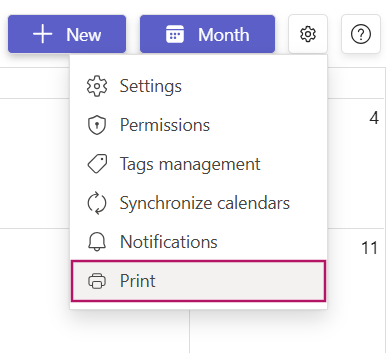
The print settings of your computer will appear, and Calendar Pro will open in a new dialog.
Use the print settings and the Teams zoom to change the format of the print. You can choose to print or export your calendar view to a PDF file.
ℹ️ Note: Adjusting the zoom level in Teams can help you format the print view as needed. For example, you can zoom out to fit more information on a single page or zoom in for a detailed view.
# I Can’t See the Print Option
If you cannot see the three dots for more options because Teams is zoomed in more than 100%, follow these steps to visualize the three dots:
- Open Microsoft Teams and go to your Calendar Pro.
- In the top-right corner of your screen, click the three dots next to your photo/avatar.
- Just below Settings, you will see the Zoom option. Reduce the zoom to at least 100%.
- The three dots will appear on your Calendar Pro.
Using these steps, you can easily print or export your Calendar Pro overview, ensuring you have the right format and view for your needs.
