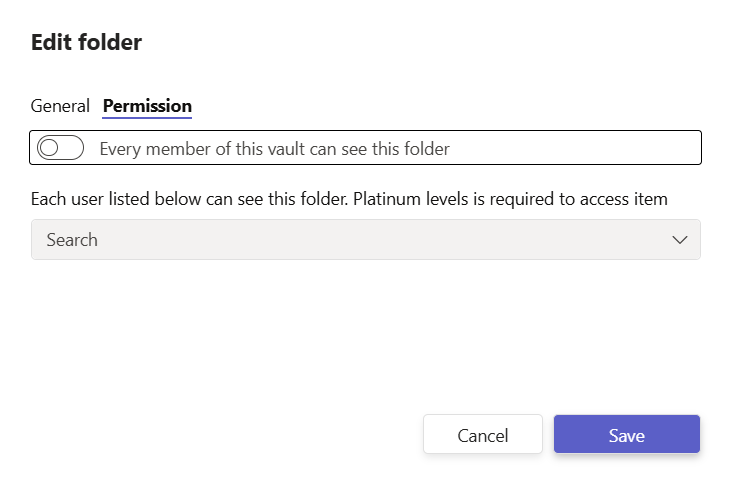# How it works
KeePass Pro is built around the concept of vaults, tabs, and permissions, providing a flexible and secure way to manage your passwords.
# Vaults
Vaults are secure digital containers for your passwords. Each vault is protected by a master password and encrypted using AES-256, the industry standard for secure data storage. Vaults can be private (accessible only to the owner) or shared (accessible to multiple users).
# Create & Organize Vaults
- Click the Settings button ⚙️.
- Select Vault Settings.
- Configure your vaults. You can create as many vaults as needed to organize passwords by projects, departments, or clients.
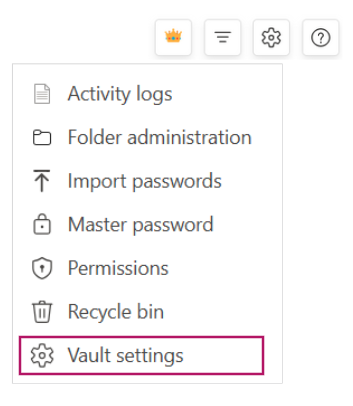
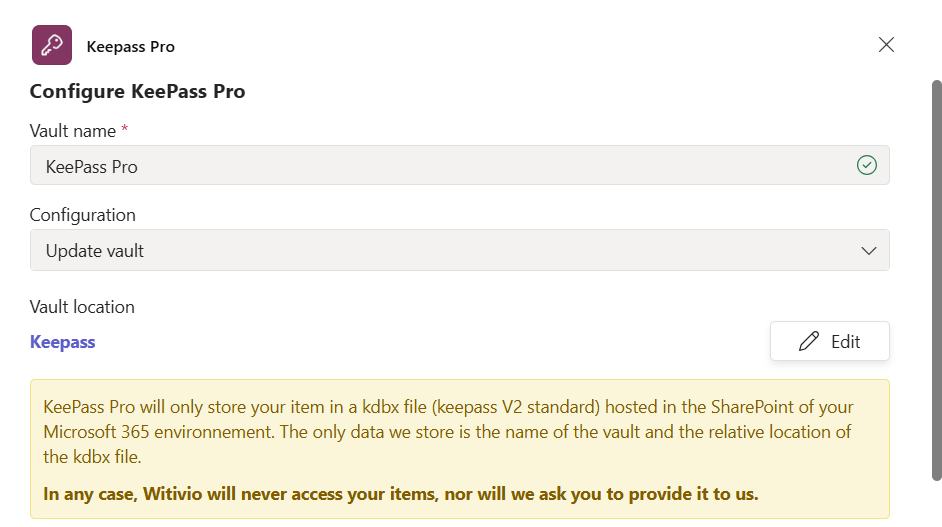
# Personal vs Shared Vaults
Personal Vaults - Use these for your private passwords. These are not accessible to anyone else and can be pinned to your Teams navigation bar. Ideal for storing sensitive credentials like admin logins or confidential client information.
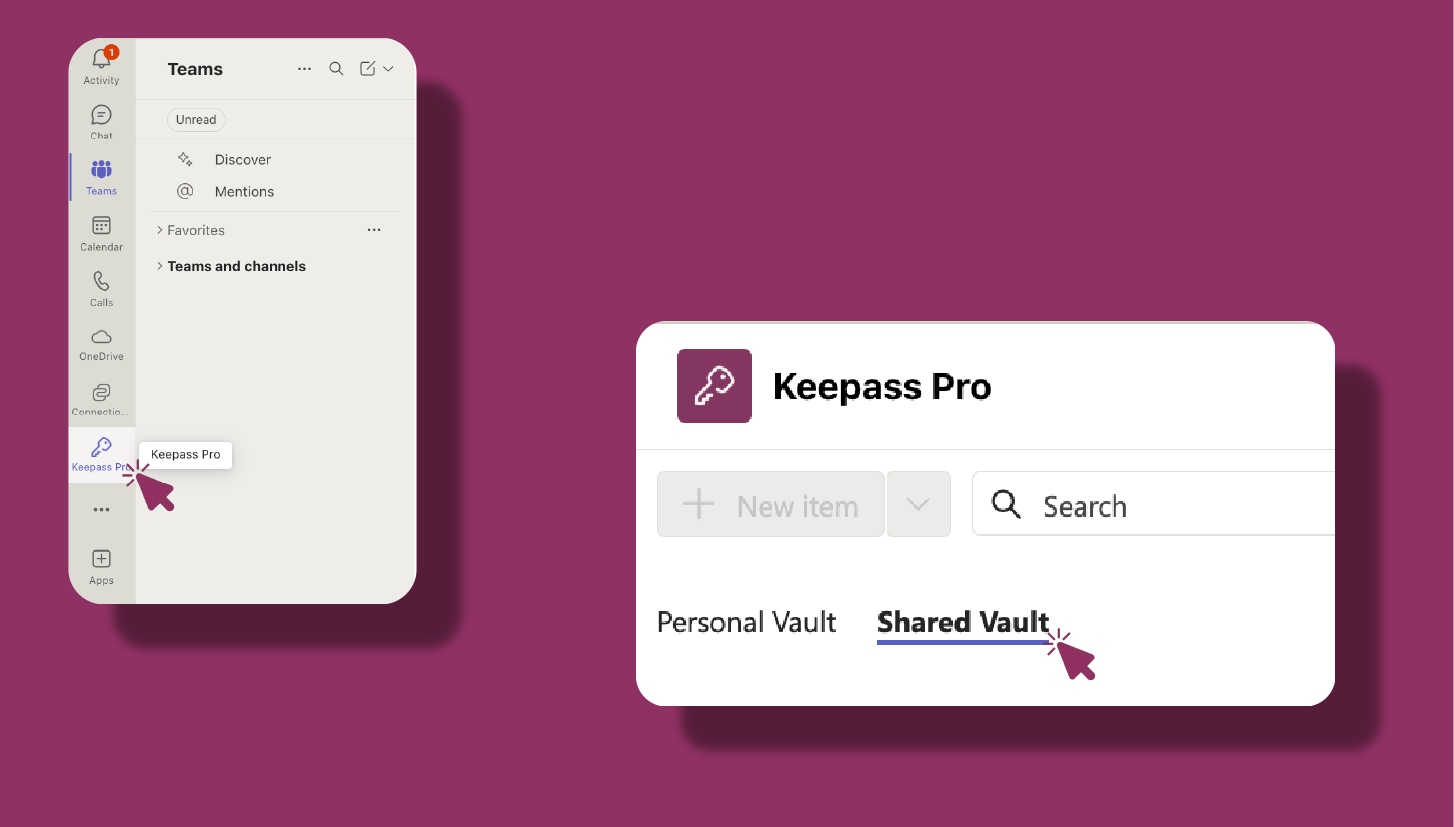
Shared Vaults - These are added as tabs in your Teams channels, allowing you to share credentials securely with your colleagues. Perfect for collaborative work where multiple team members need access to shared resources like server logins, Wi-Fi passwords, or API keys.
# Key Vault Features:
Unlimited Password Storage (depending on plan).
AES-256 Encryption for maximum security.
Master Password Protection to prevent unauthorized access.
Organized Folders (Platinum only) for better password management.
# Tabs
Tabs in KeePass Pro are used to organize your vaults within Microsoft Teams. Each tab corresponds to a specific vault, making it easy to switch between different sets of passwords. Adding KeePass Pro as a tab in a channel makes it accessible to all members of that channel.
# How to Use Tabs Effectively:
Project-Specific Tabs - Use separate tabs for different projects or departments to avoid mixing credentials.
Client-Specific Tabs - Create tabs for each client to securely store and share passwords relevant to that client.
Shared vs Personal Tabs - Shared tabs can be accessed by all members of a channel, while personal vaults can be pinned to your Teams navigation bar for private access.
# Permissions
Permissions allow you to control who can view, edit, and manage passwords within each vault. KeePass Pro provides multiple levels of permission to ensure that only authorized users have access to sensitive information:
# Manage Permissions
- Click the Settings button ⚙️.
- Select Permissions.
-
Choose how you want to manage access:
- General permissions settings: Set the overall mode for the tab (e.g., who can add/edit/delete). Apply to all users within a shared channel. Useful for setting up default access for large teams.
- Customized permissions settings: Set individual access levels for each user, such as view-only, edit, delete, or full control. This is essential for controlling who can modify or delete sensitive credentials.
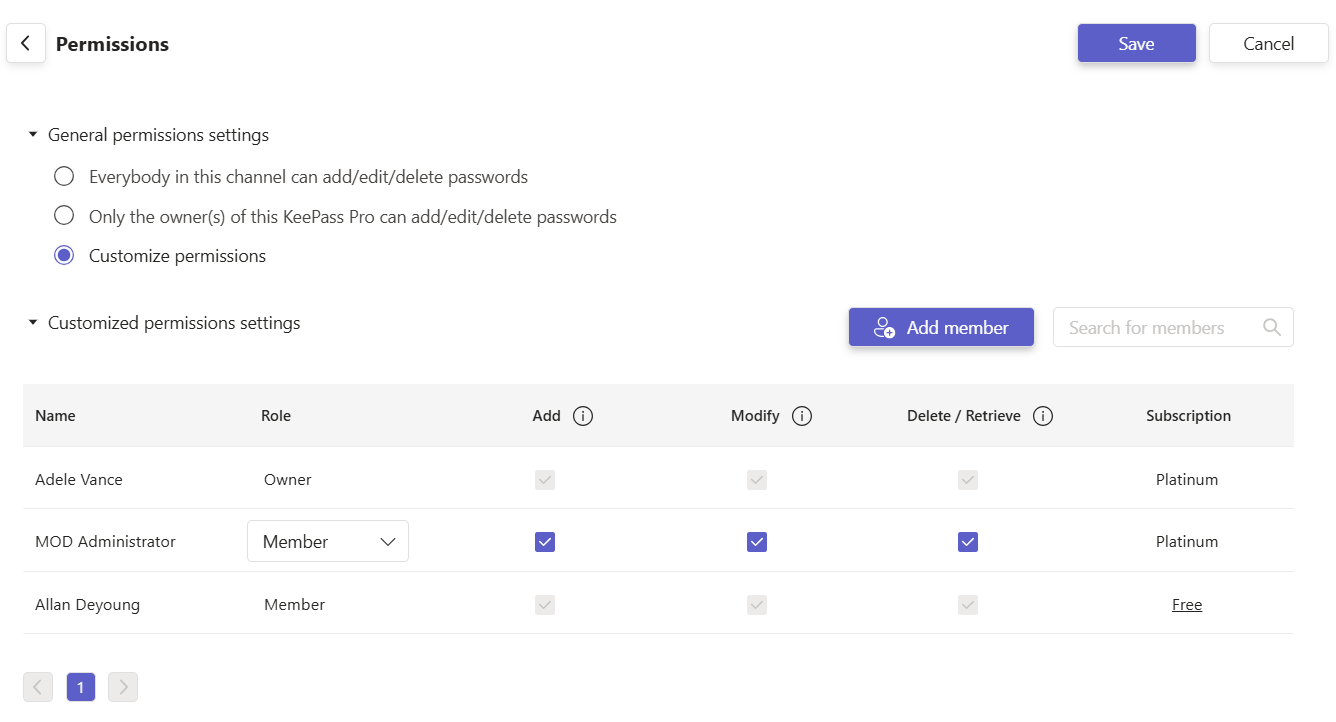
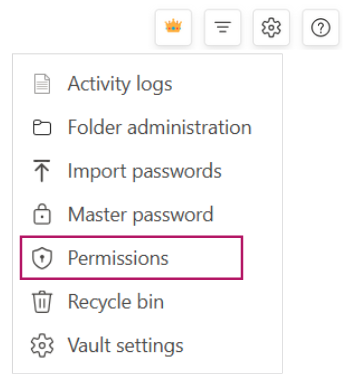
Tip: Start with general settings for most teams, then use customized permissions only where exceptions are required. ✅
# Folder/Password-Level Permissions
Manage access at the folder level for more granular control. For example, you might restrict access to HR-related credentials to only the HR team.
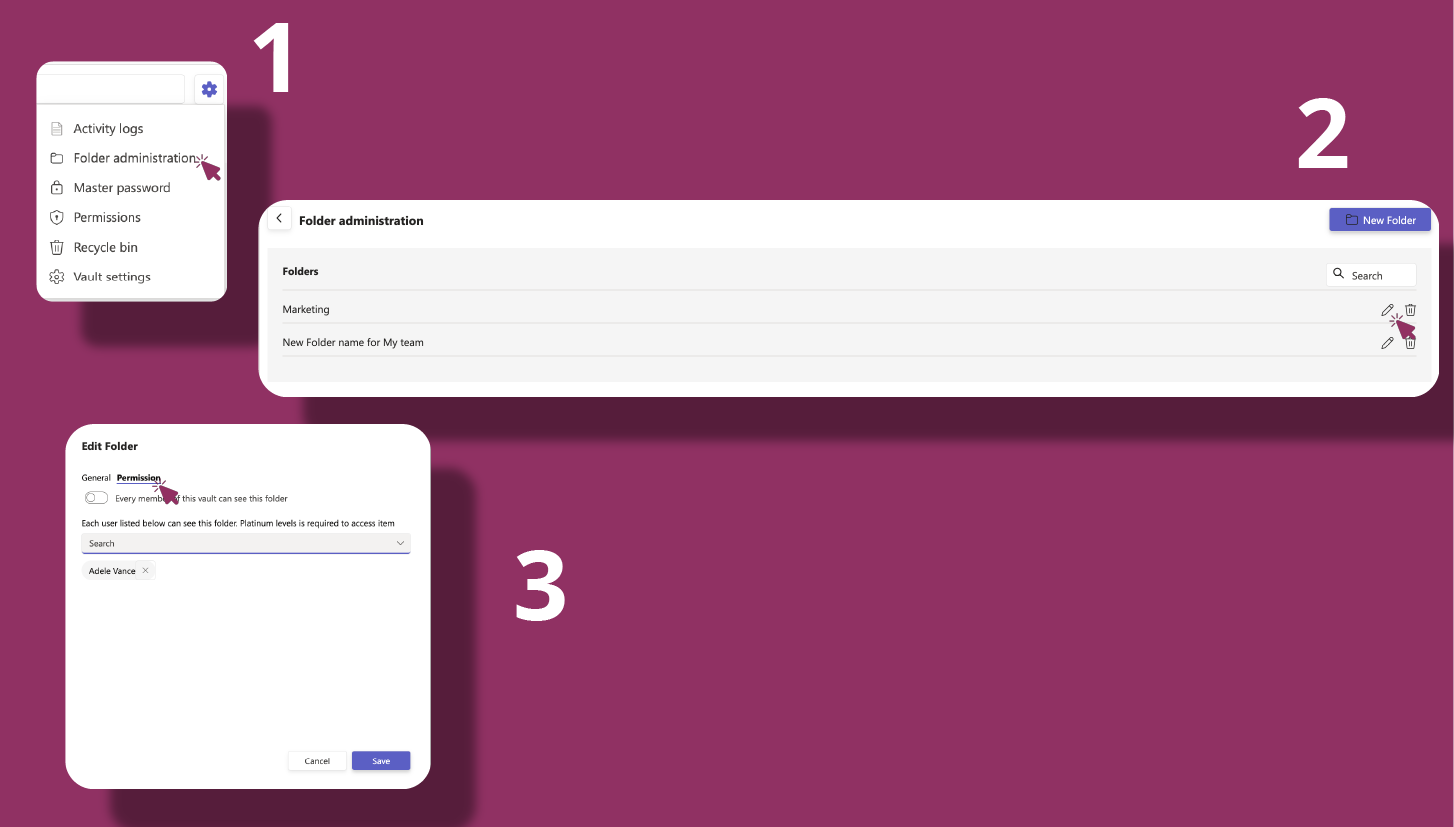
# Key Permission Settings:
Add Passwords - Allow users to add new entries.
Modify Passwords - Allow users to update existing passwords.
Delete Passwords - Allow users to permanently remove entries.
Owner Rights - Transfer ownership of a vault to another team member (Platinum only).
With these features, KeePass Pro offers a complete, secure, and flexible password management solution tailored for teams of all sizes.
# Manage Folders
- Click the Settings button ⚙️.
- In the menu, choose Folder administration.
-
To create a folder, click New folder, then enter the name and (if needed) set initial permissions. Confirm to save.
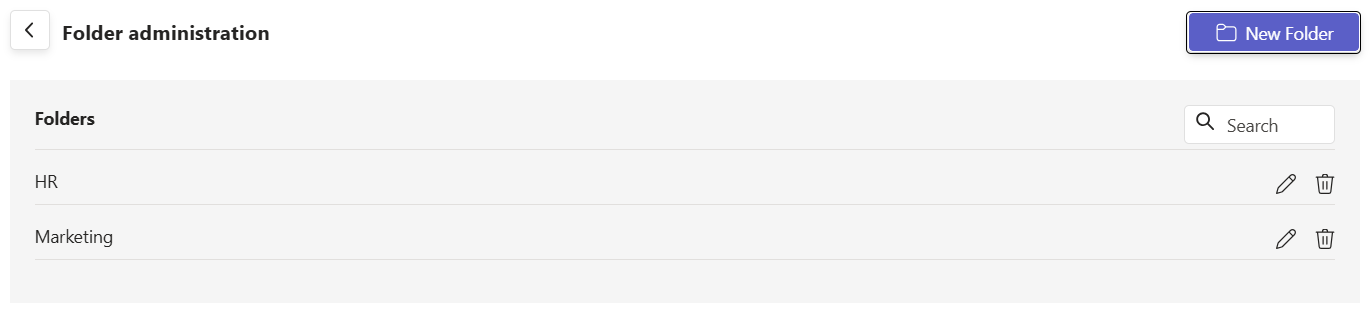
- To edit an existing folder, select it and choose Edit to update the name and/or permissions, then save.