# Access to KeePass Pro plans
KeePass Pro is available for different types of users, each with a set of features tailored to their needs. Here’s a detailed breakdown of the advantages for each plan:
# Free Users
Free users have access to the essential features of KeePass Pro, making it a great starting point for individuals and small teams:
Create and Store Passwords - Save and organize passwords easily (up to 3 passwords per shared vault, unlimited in personal vaults).
Share Passwords - Share passwords securely with members of your Microsoft Teams channels.
Password Expiration Dates - Set expiration dates for your passwords to enhance security.
Basic Vault Access - Use a shared vault in a Teams channel to store your passwords.
Copy and Generate Passwords - Easily duplicate or auto-generate strong, random passwords.
Create Private Vaults - Keep your personal credentials secure with private vaults.
Multi-Channel Access - Use KeePass Pro across multiple teams and channels.
Store Other Items - Store more than just passwords, including secure notes, Wi-Fi passwords, credit card information, and software licenses.
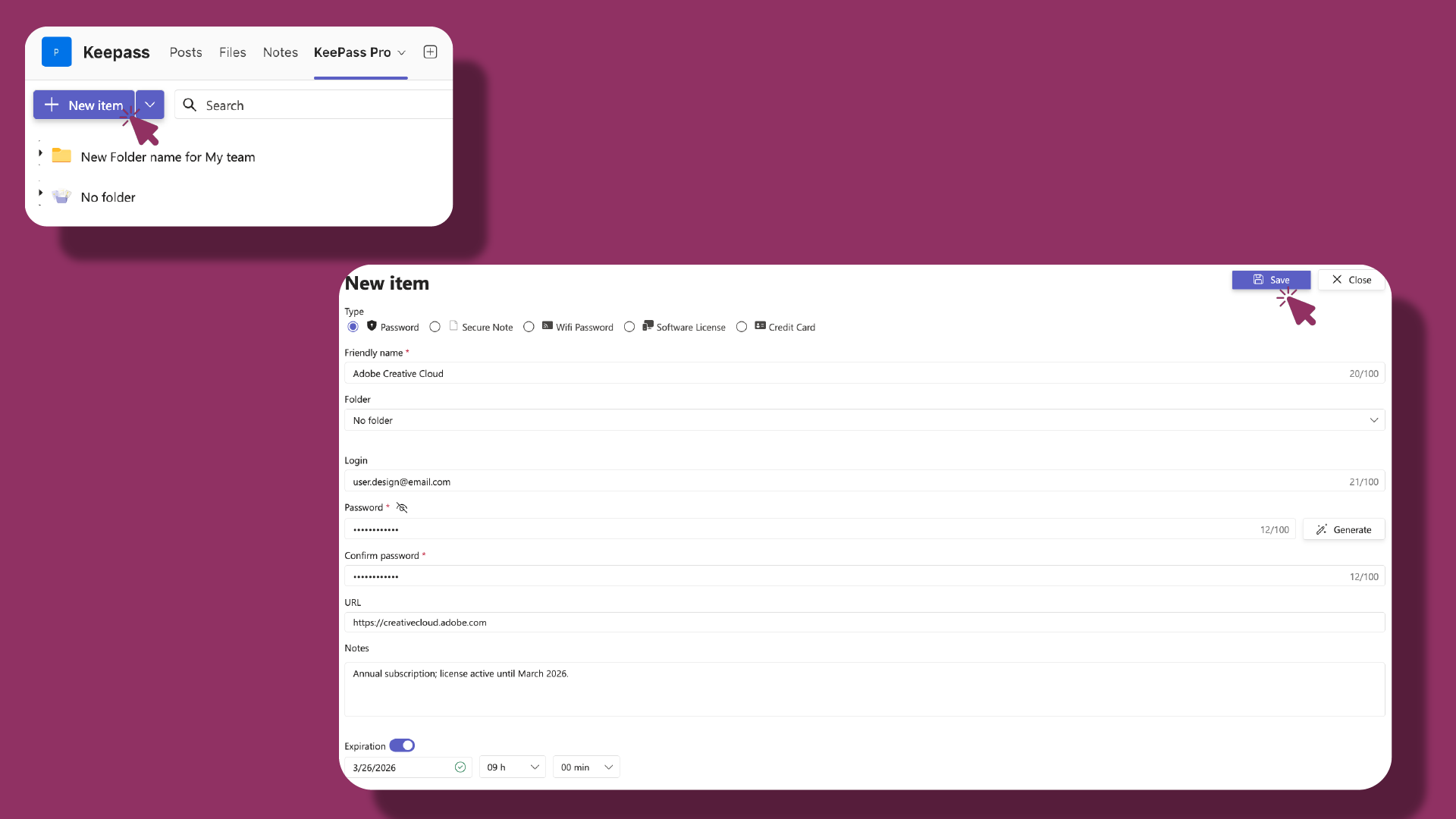
# Premium Users
Premium users unlock more advanced features to better organize and control their passwords:
- All Free Features - Includes everything in the free plan.
- Unlimited Passwords - Store as many passwords as you need without any restrictions.
- Pin Favorite Passwords - Quickly access frequently used credentials by pinning them to the top of your vault.
- Password History and Change Logs - Track changes and see the history of your passwords for better security.
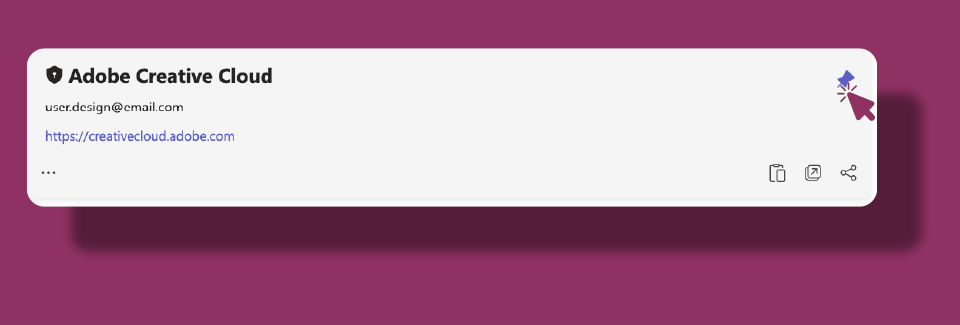
# Platinum Users
Platinum users have full access to all KeePass Pro features, making it the best choice for larger teams and organizations:
- All Free and Premium Features - Includes every feature available in the lower plans.
- Custom Permissions - Set granular permissions for each folder or individual password to control access at a more detailed level.
- Folder-Level Permissions - Manage access to specific folders within vaults.
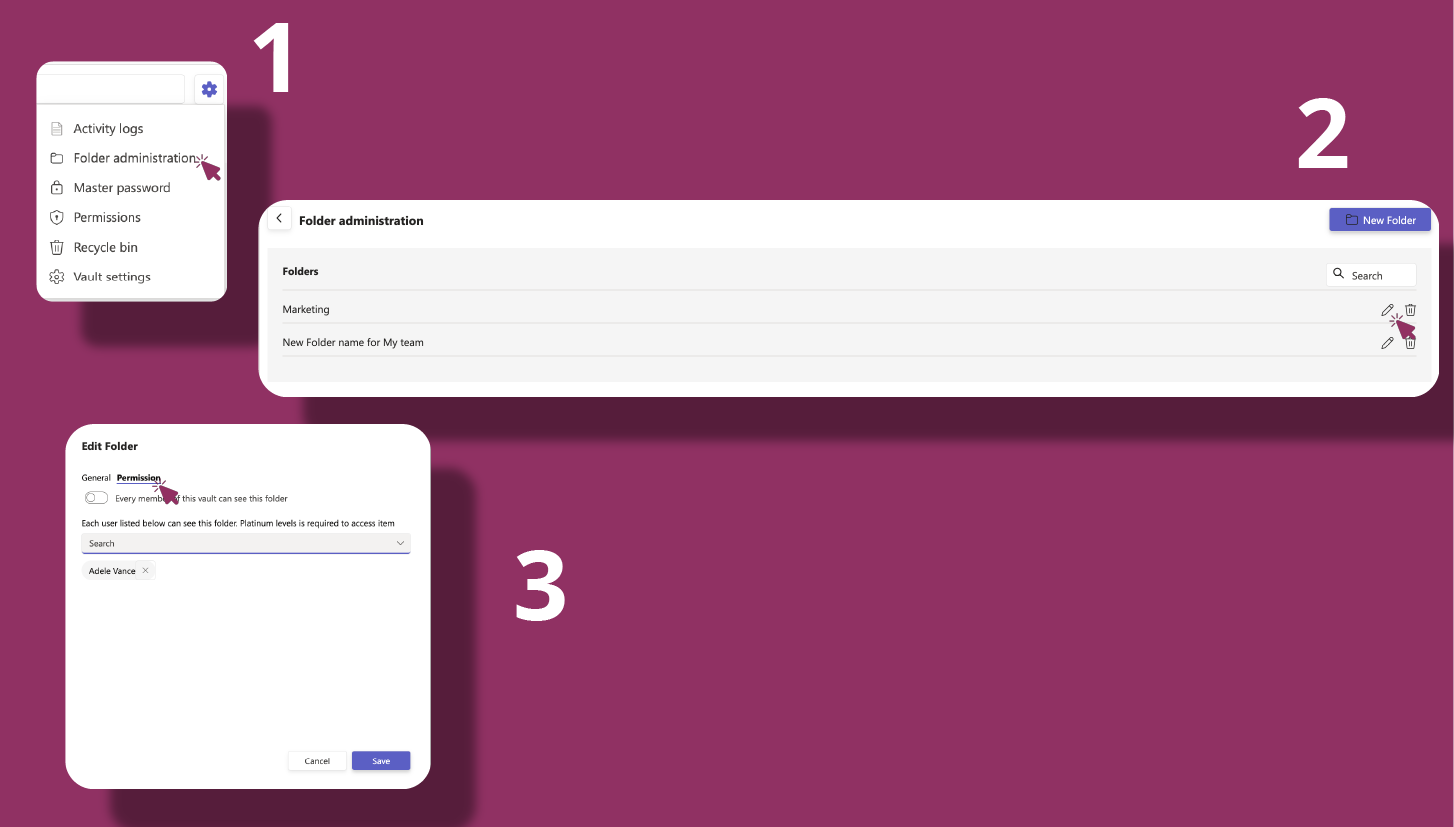
Each plan is designed to cater to different organizational needs, from small teams to large enterprises. Choose the plan that best fits your requirements and take control of your team's password security today.
# Common Questions
# Where do I purchase and manage KeePass Pro?
In the Teams-Pro Admin Center. Buy plans, add/remove seats, update billing, download invoices, and cancel/reactivate there.
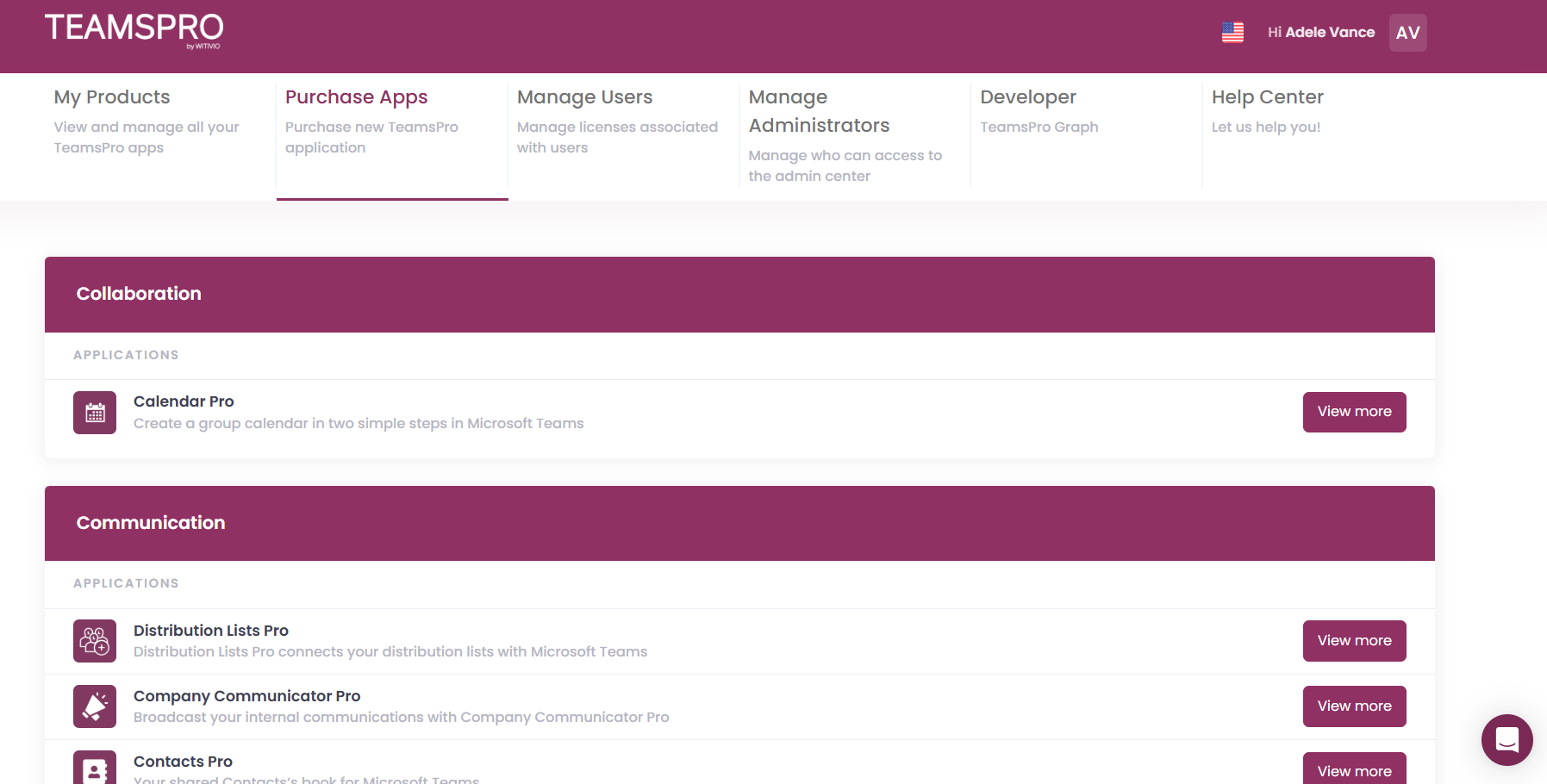
# Is there a free plan or a trial?
Yes. KeePass Pro has a Free (Basic) tier, and you can request a time-limited trial for advanced features from the product site. 🆓
# What plans are available and how do they differ?
Plans include Basic, Premium, and Platinum. Higher tiers unlock advanced capabilities (e.g., granular permissions, multiple owners, expanded sharing). See the product page’s Plans.
# How do I upgrade my plan from the KeePass Pro tab in Microsoft Teams?
- In the KeePass Pro tab in Microsoft Teams, click “Click here” or the crown button 👑 on the top to start the upgrade.
- In the pop-up, select Upgrade to Platinum.
- Set your billing country/region, then click Save & continue.
- Choose your subscription plan and follow the prompts to confirm the upgrade. ✅
Tip: You can manage billing details and invoices anytime in the Teams-Pro Admin Center.
# Who needs a paid license?
Assign paid licenses to users who need Premium/Platinum capabilities. Users who only need the Basic experience can stay on the free tier.
# How do I assign or unassign licenses to users?
- Open the Teams-Pro Admin Center.
- Click the Manage Users tab.
- For each user, choose Assign license or Unassign license as needed, then confirm.
Changes apply immediately. ✅
# Can I upgrade or downgrade between plans?
Yes. Change plans any time in the Teams-Pro Admin Center. 🔄
# Can I switch billing frequency (monthly/annual)?
Yes. Choose during purchase or change later in the Teams-Pro Admin Center.
- Open the Teams-Pro Admin Center.
- Click your profile icon/name at the top-right, then select Billing.
- In the pop-up window, click the subscription you want to edit.
- Click Edit subscription.
- Click Change (blue button).
- Select the desired billing frequency (Monthly or Yearly).
- Click Update to confirm.

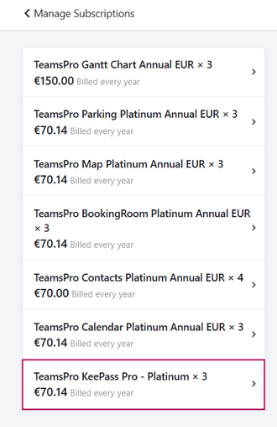
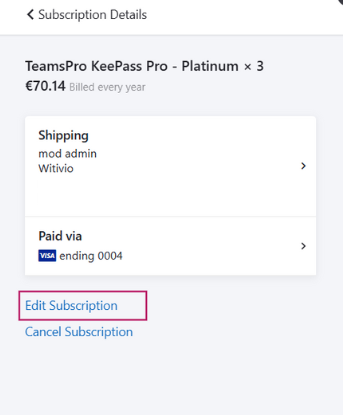
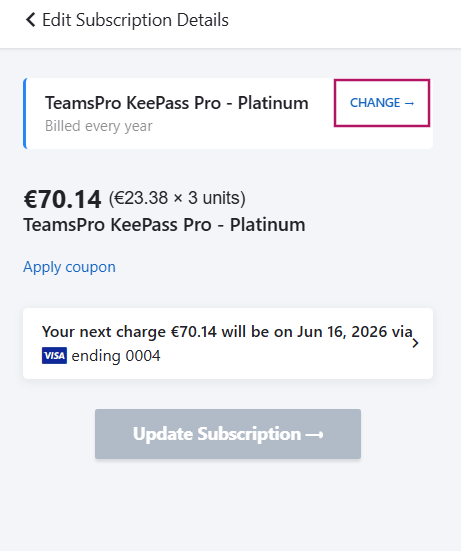
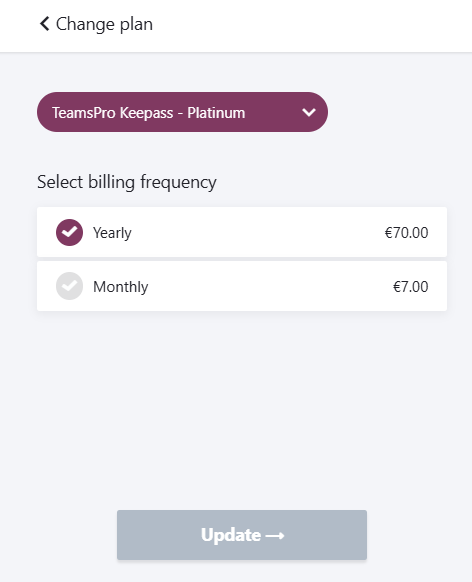
Note: The next billing cycle will follow the new frequency. 📅
# How do I update payment details or company info for invoices?
- Open the Teams-Pro Admin Center.
- Go to Billing.
- Select Payment method.
- Update your card details (number, expiry, CVV) and click Save. 💳
- Edit your company information used on invoices in the same area.

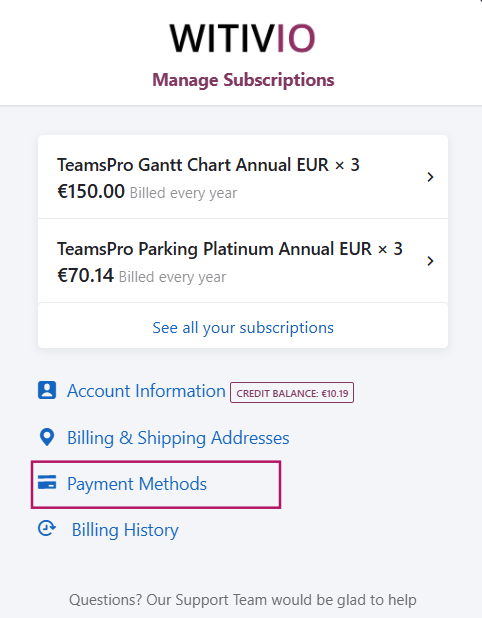
# Where do I find past invoices?
Teams-Pro Admin Center → My Products → KeePass Pro → Invoices → Billing History .📥
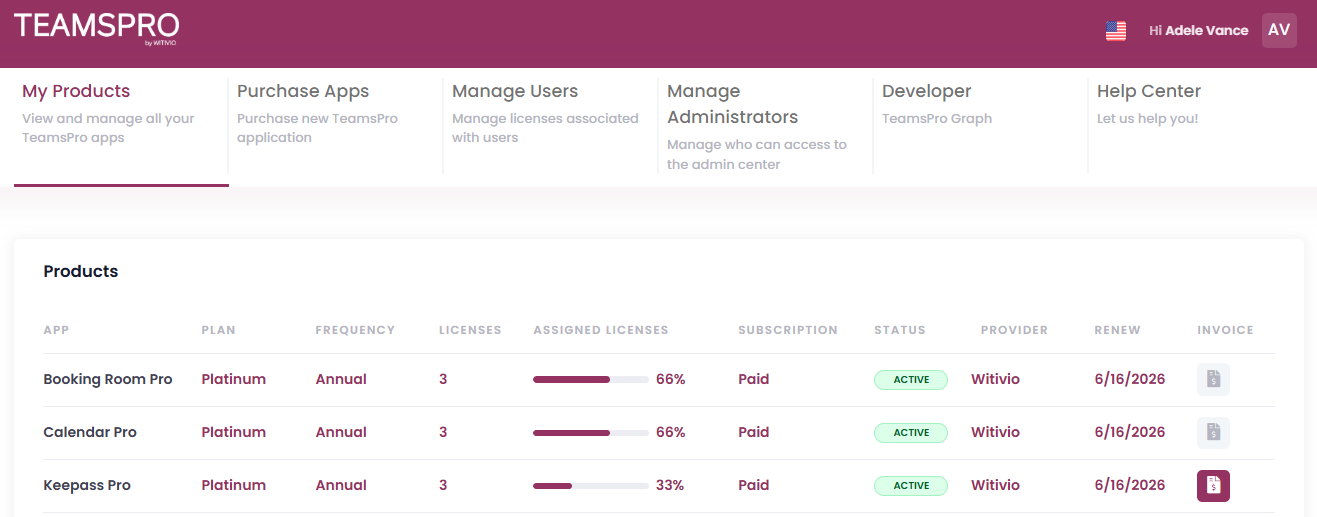
# What happens if I cancel?
Cancellation takes effect at the end of the current billing period. You can reactivate later from the Teams-Pro Admin Center.
# Does the plan affect who can be a vault owner?
Yes. Multiple owners and advanced permission controls are available on higher tiers. See the product page’s Plans.
# Do guests/external users require licenses?
External access follows your Microsoft 365 sharing policies. If an external user needs advanced KeePass Pro capabilities, assign them the appropriate plan seat and ensure they can access the SharePoint/OneDrive location that stores the vault.
