# Participants
What it is: Assign people to tasks so ownership is visible to everyone in the channel.
- Open the task → Participants/Assignee.
- Search and select users → Save.
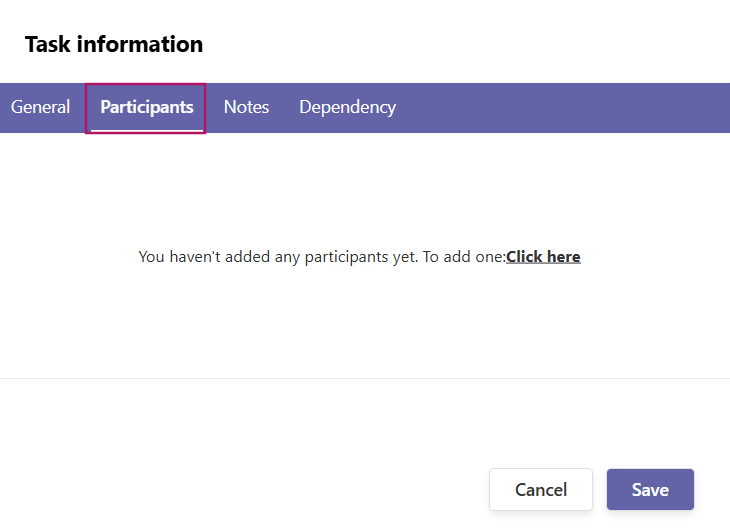
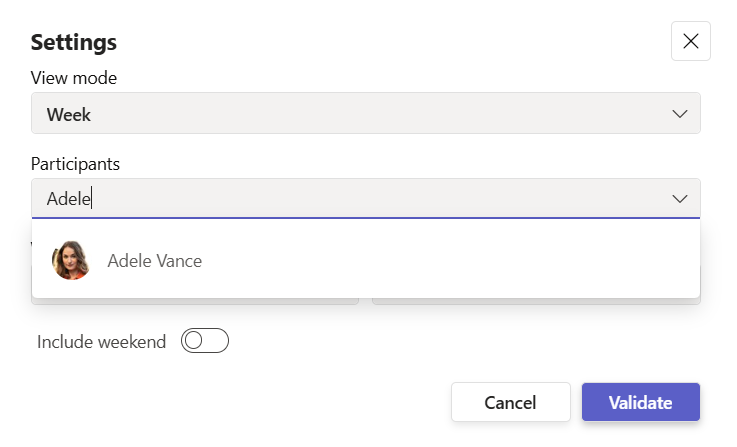
- Good to know: Use subtasks for multi-owner work. Premium supports unlimited participants.
# Common Questions
# How to Add or Remove Participants from Gantt Chart Pro?
Collaboration is key to successful project management. Adding and managing participants in Gantt Chart Pro enhances collaboration and ensures efficient teamwork throughout the project lifecycle. Here's how you can add or remove participants:
1. Click the 'Settings' button.
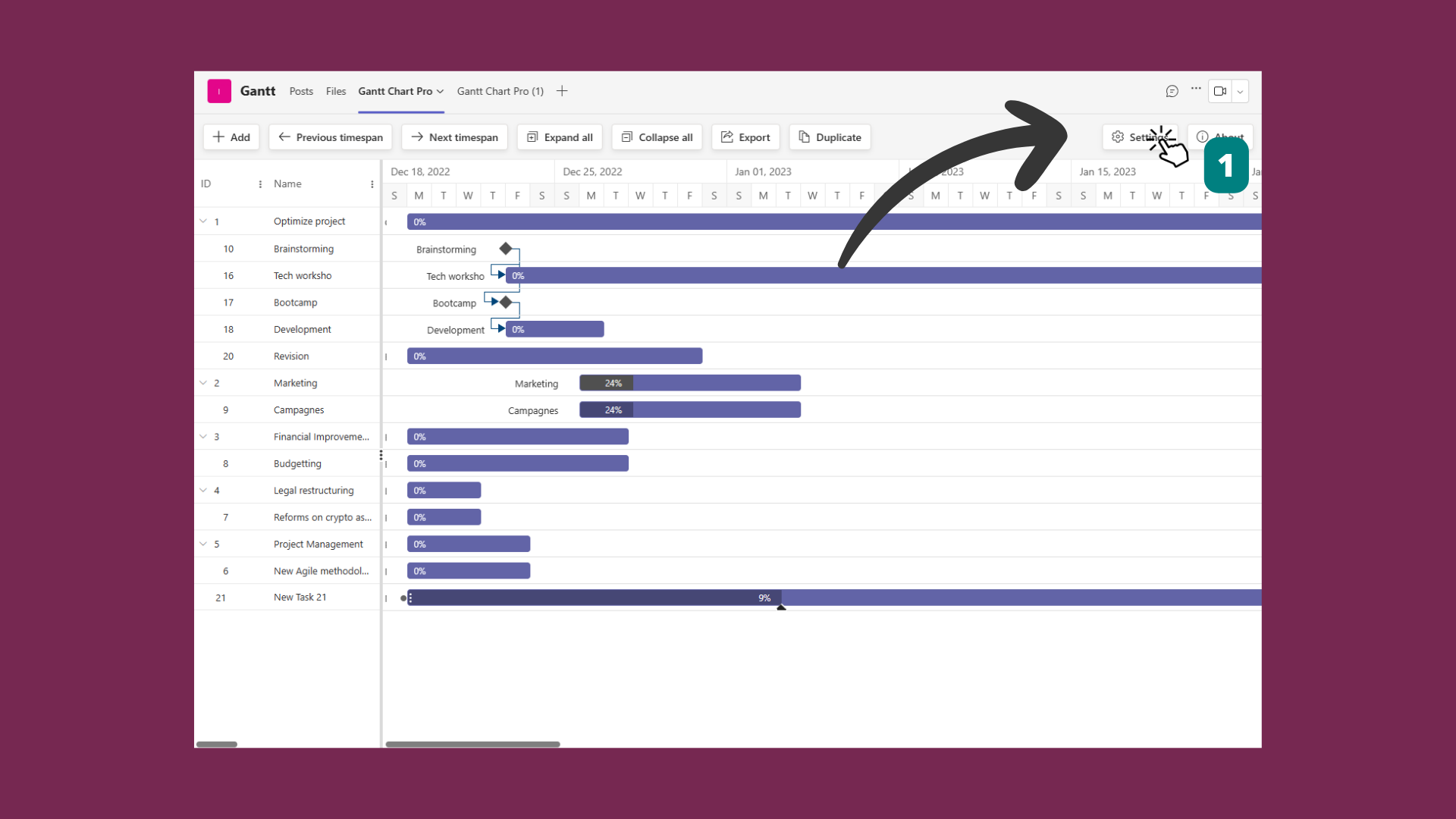
2. In the 'Participants' section, enter the names of the participants you wish to include in the project. Press 'Confirm'.
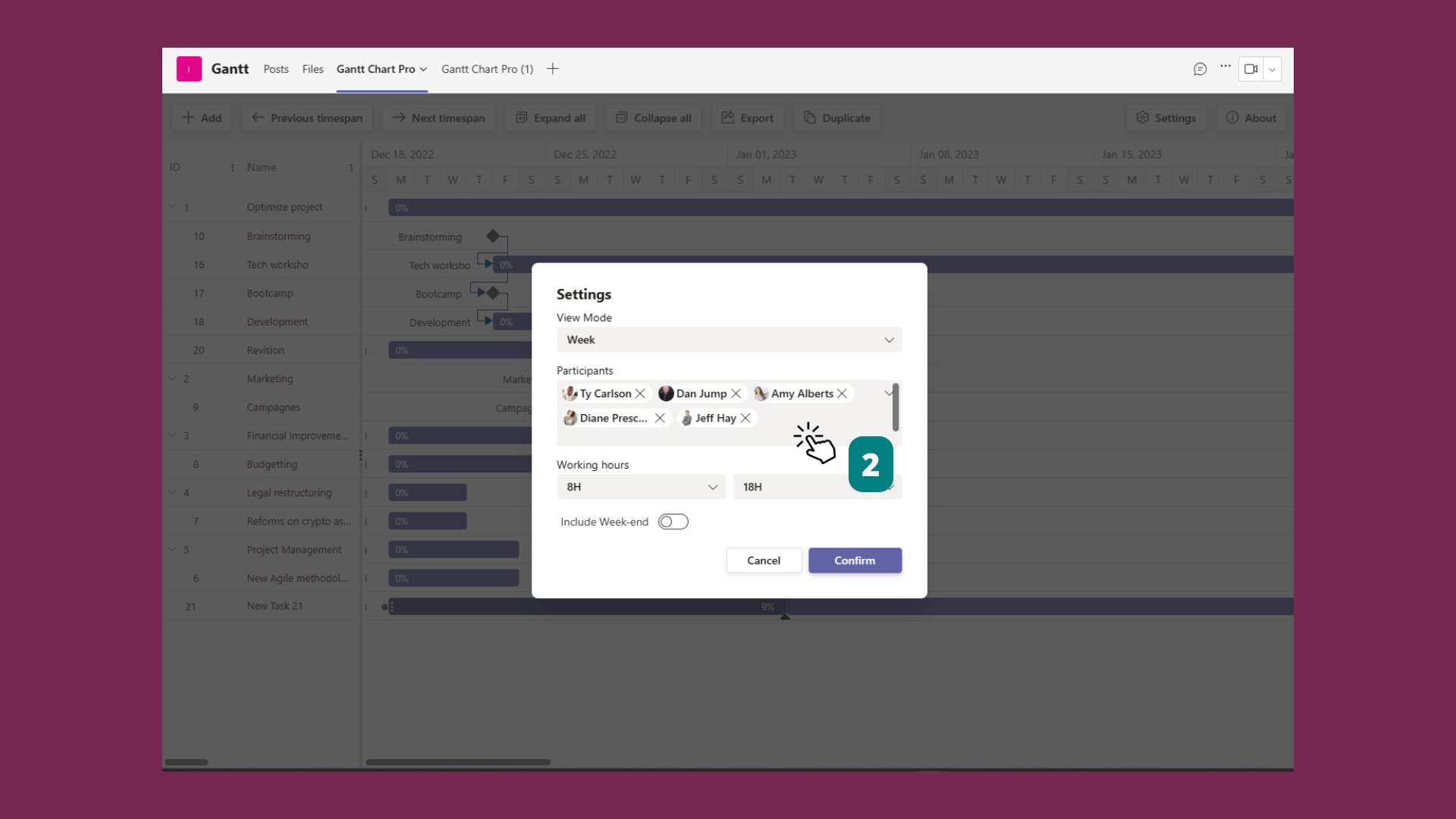
When you create a new task by clicking '+ Add', or when you edit an existing task, the participants you added to the project will be listed in the 'Participants' tab. From there, you can assign participants to the task and customize the percentage of their dedication to the task.

# How do I see who owns a task?
Open the task or check the assignee indicator on the bar.
← What it is What it is →
