# Advanced event personalization (Pro Feature)
Give your events instant clarity with colors, emojis, and extra details. Available on Pro (Premium & Platinum) plans. Check Plans & Features for what’s included.
# Emoji
Add an emoji to represent your event visually, helping you and your team to easily identify your events individually in just a look away (e.g., 🎉 launch, ✅ review, 🚀 go-live). You can add emojis in event titles and descriptions to make items stand out.
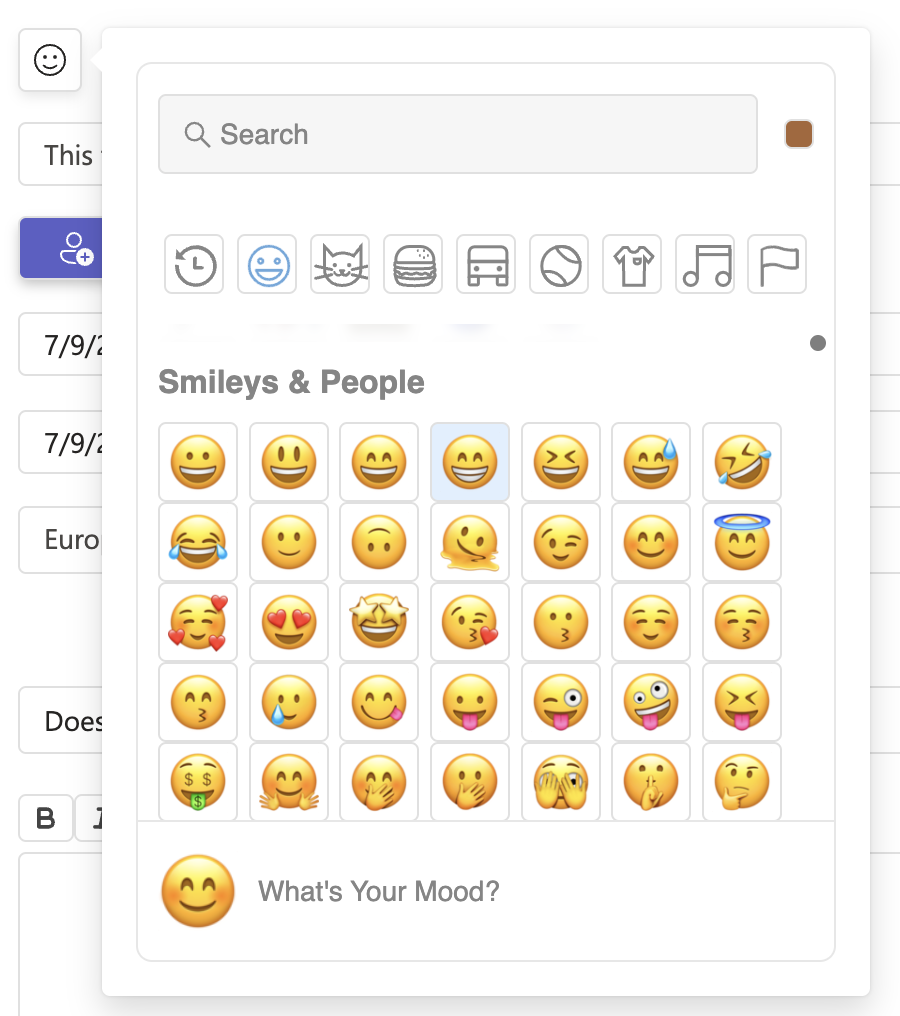
# Recurrent events
Schedule events that repeat regularly with ease. Set the recurrence of the event (e.g., daily, weekly, monthly) using the "Recurrence" dropdown menu.
- Open the event form and select Recurrence.
- Choose the pattern (e.g., Daily, Weekly, Monthly).
- Confirm and Save.
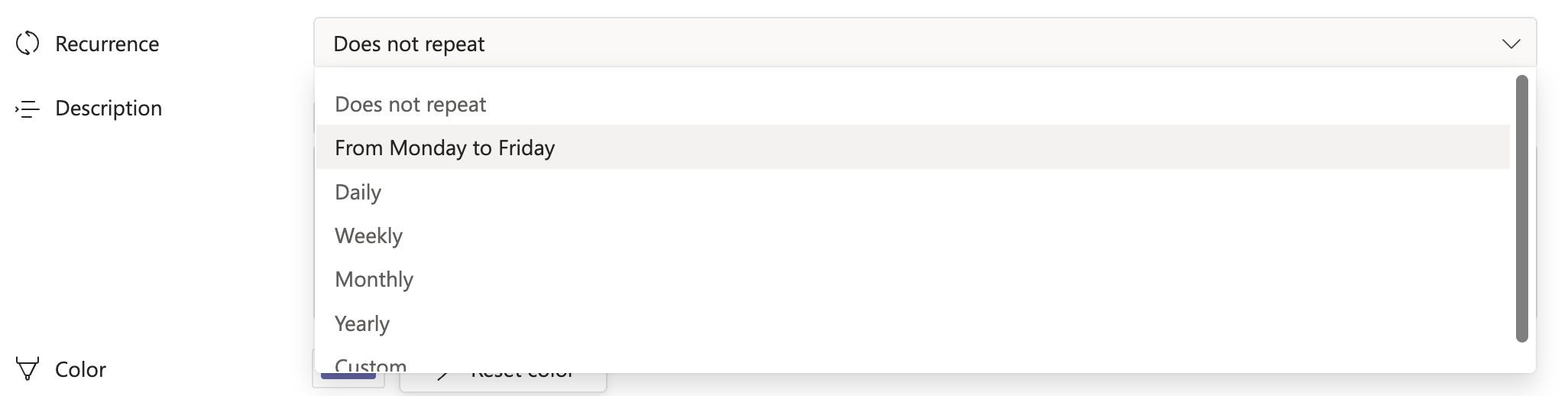
# Color coding
Assign a color to your event by clicking on the color box. This helps in visually distinguishing different events.

# Tags
Use tags for better organization and categorization of events (e.g., Meeting, Deadline, PTO). Tags make it easier to search and filter events. You can combine multiple tags to refine the view.

TIP
Advanced Options: Expand the "Advanced" section to access additional customization options.
# Files
Attach relevant files to your event. Click on the "Add" button to upload files from your device.
- Click Add in the event form to attach files.
- Select the file from your device.
- Save the event to confirm the attachment.
Files are stored in your organization’s Microsoft 365 (Teams SharePoint/OneDrive).

WARNING
The uploaded file will be stored in your Microsoft SharePoint, so the maximum file size allowed is 250 GB, which aligns with SharePoint's limits.
# Geopositioning
Add location details to your events for better participant navigation. Use the "Address" field to enter the location of your event. This feature can provide directions and map integration for participants.
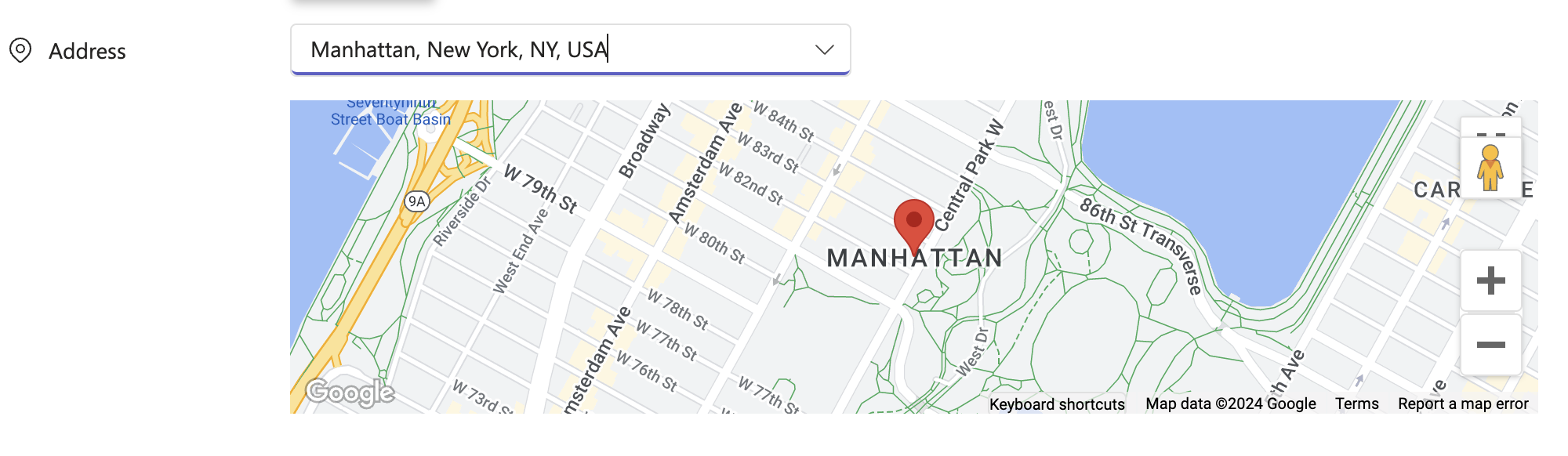
TIP
To upgrade your subscription, access it through your https://admin.teams-pro.com/, for further questions about the admin center, consult https://docs.witivio.com/solutions/admin-center/overview.html.
