# Managing events
# Creating an event
Open event creation form:
- Click on the “New” button in the general calendar view to open the event creation form.

- Click on the “New” button in the general calendar view to open the event creation form.
Fill in basic event details:
- Title: Enter a title for your event in the "Title" field. This field is mandatory.
- Participants: Click on "Add participants" to invite attendees to your event.
- Start date and end date: Select the start and end dates and times for your event.
- Set event duration:
- Toggle the "All day" option if your event lasts the entire day.
- For specific times, use the start and end time fields.
- Time zone: Choose the appropriate time zone for the event.
Description:
Add a detailed description of the event. Use the formatting tools (bold, italic, links) to enhance the description.
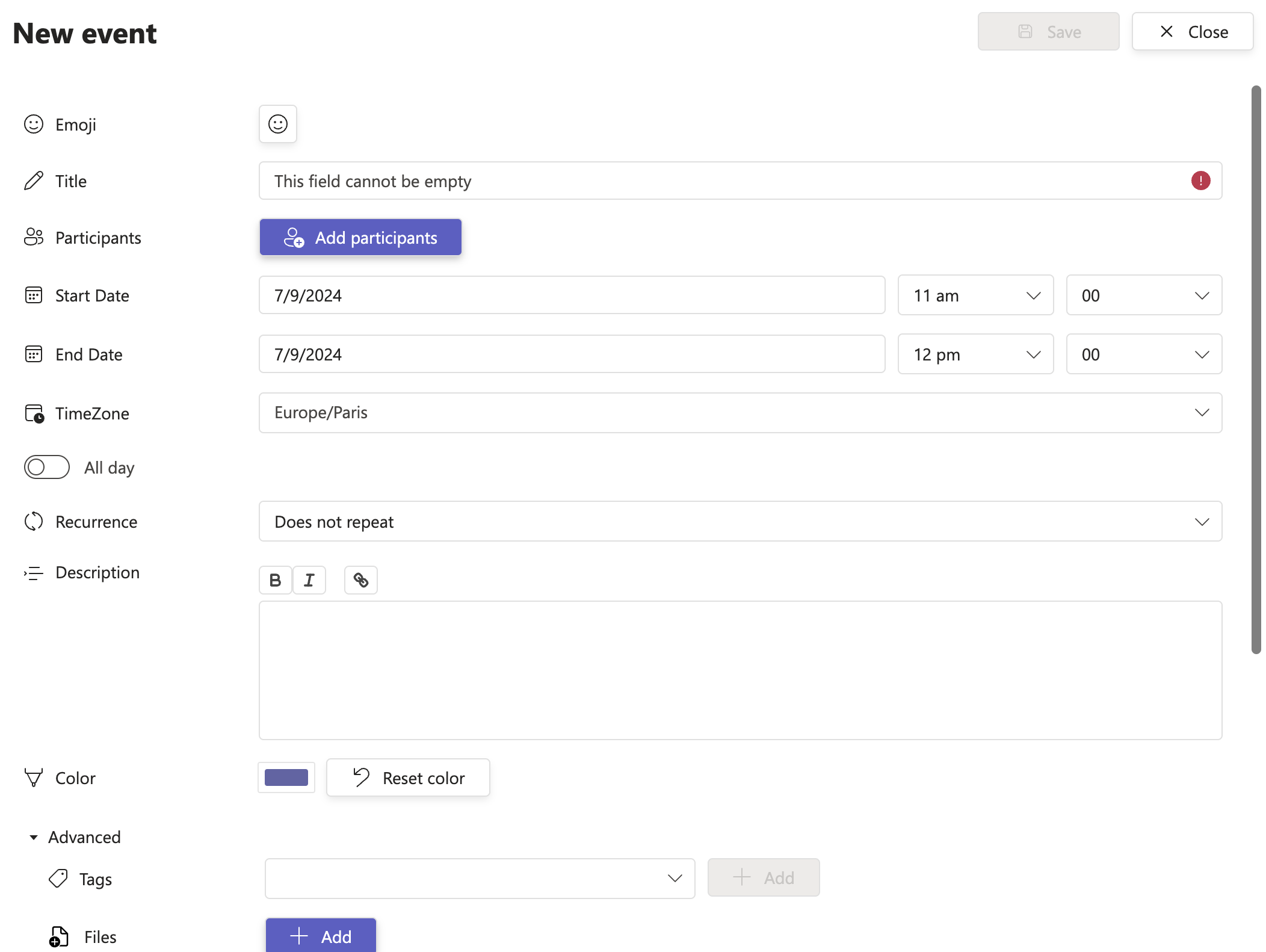
# Saving and managing events
Save event:
- After filling in all the necessary details, click on the "Save" button to create your event.
Edit event:
To edit an existing event, click on the event in the calendar view and select "Edit." Make the necessary changes and save.
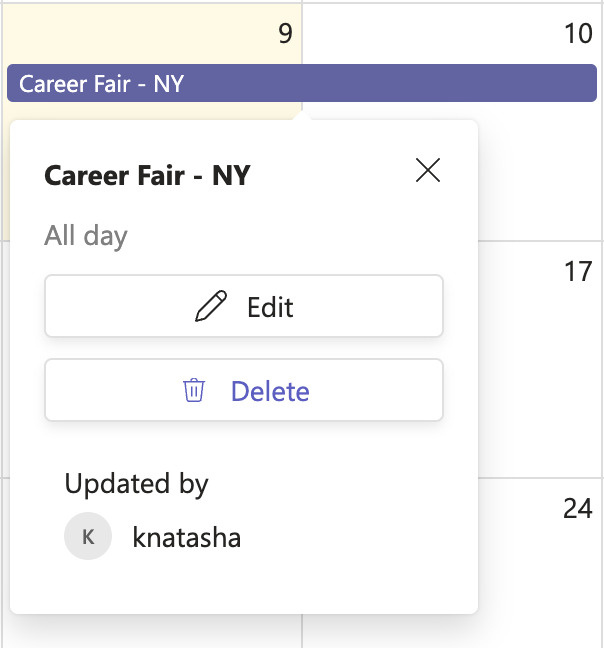
Delete event:
- To delete an event, click on the event in the calendar view and select "Delete."
# Can I restore deleted events?
Yes. Calendar Pro has a data recovery option for deleted events (from the updated site).
# Will participants be notified when I add, edit, or delete an event?
🔔 Yes. If Notifications are enabled in ⚙️ Settings → Notifications, Calendar Pro sends a Teams notification for added/updated and deleted events.
# Who can edit events?
Editing depends on Permissions set for the calendar (e.g., everyone, owners only, or custom roles). Users with edit rights can update event details and changes appear to all participants.
# Do changes appear instantly for the team?
Yes. Updates you save are reflected immediately in the shared calendar for all participants.
