# Duplicate Calendar Pro
# How do I duplicate my Calendar Pro in another channel?
1. Begin by creating a new Calendar Pro.
2. Provide a name for your Calendar Pro (Step 1).
3. Select the Calendar Pro you wish to duplicate (Step 2).
4. Save.
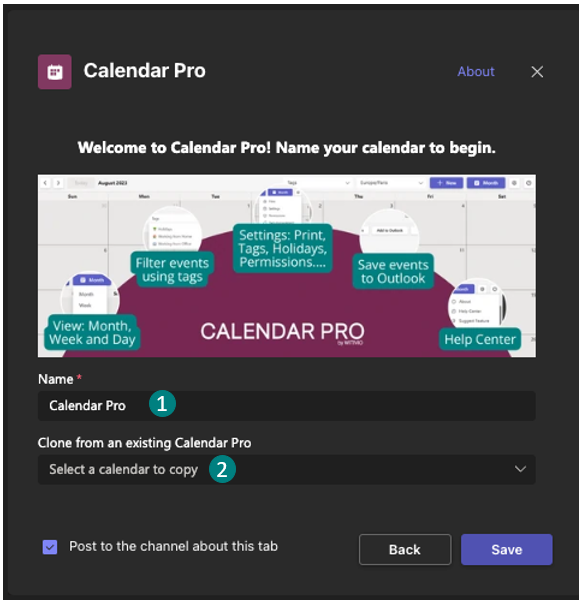
ℹ️ The duration of the process depends on the number of events being imported and may take a few minutes. After all events are saved, you'll receive an email, confirming that your new calendar now mirrors the one you duplicated.
Please note: This is not a synchronization; it means only events existing before the copy will be imported, excluding any created afterward.
Issue with Calendar Pro Duplication?
Have you encountered issues with duplicating your calendar? Did you receive an email indicating that something went wrong after attempting to duplicate it?
Please follow these steps to troubleshoot:
Step 1: Retry duplicating your calendar. If feasible, try duplicating it in a different channel.
If you still have the email detailing the errors, proceed to step 2.
Step 2: Contact us via the ChatBot. Before reaching out, ensure you have the following information available to provide us through the chat:
- Calendar ID
- The email associated with the subscription/payment for the Calendar Pro
# Will new events added after duplication also appear in the copied calendar?
No. Duplication is a one-time import. Events created after the duplication will not be synced automatically. If you want the new events to appear, you’ll need to repeat the duplication process.
# Can I duplicate the same calendar into multiple channels?
Yes. You can create several duplicates in different channels. Each duplicate is independent, and updates in one do not affect the others.
# Does duplicating a calendar also copy permissions and settings?
No. Only the events are copied. Permissions, tags, and calendar settings must be configured again in the duplicated calendar.
# What happens if I delete events in the original calendar? Will they disappear in the duplicate?
No. Once duplicated, the calendars are independent. Deleted events in the original will not affect the duplicate.
