# Customizing the view in Calendar Pro
# How can I change the first day of the week in Calendar Pro?
Click the ⚙️ button, and select '⚙️ Settings'.
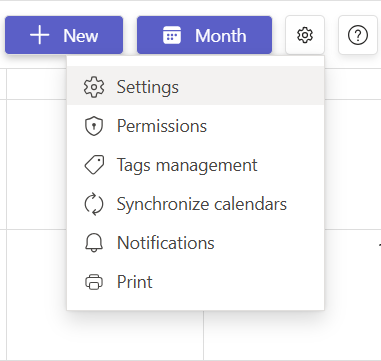
Here you can personalize the view of your Calendar Pro: select one of the days within the 'First day of the week' drop down and click 'Save'.
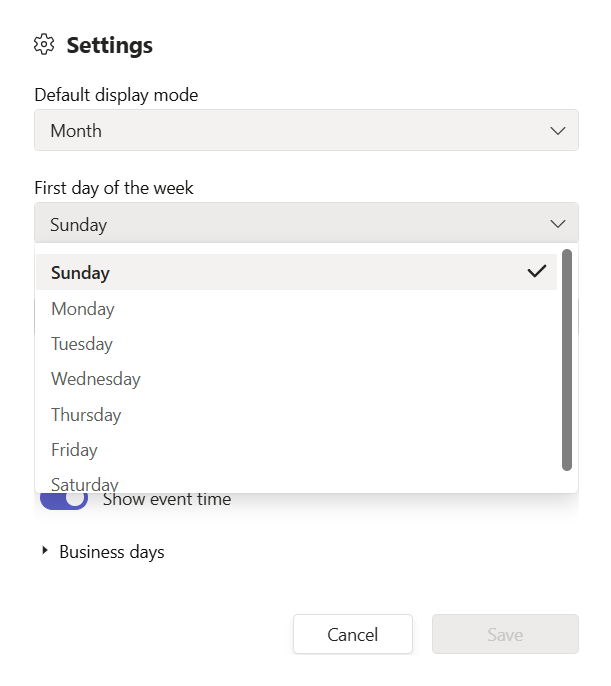
# How can I change the view of the Calendar Pro to day / week/ month?
Click the ⚙️ button, and select '⚙️ Settings'.
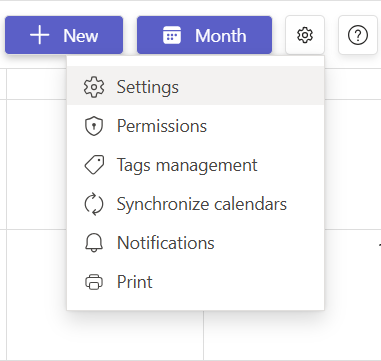
Here you can personalize the view of your Calendar Pro: select one of the options (Month, Week, Day) within the 'Default display mode' drop down and click 'Save'.
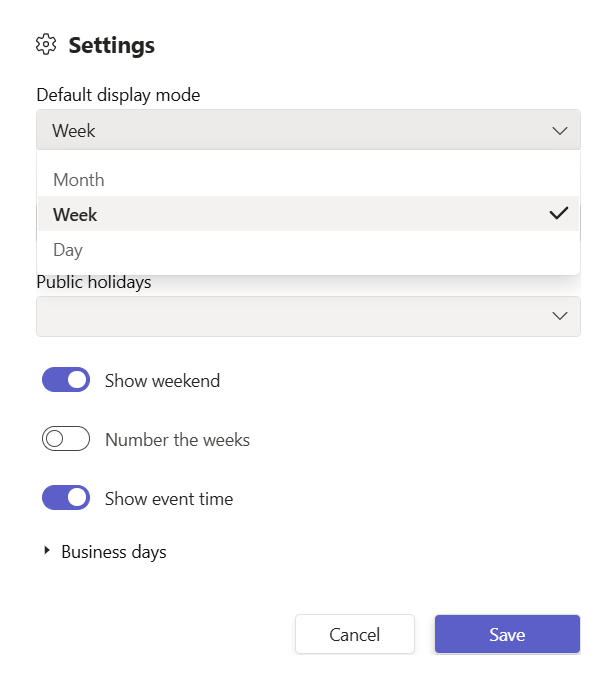
# I want Calendar Pro to showcase my business days and hours
Click the ⚙️ button, and select '⚙️ Settings'.
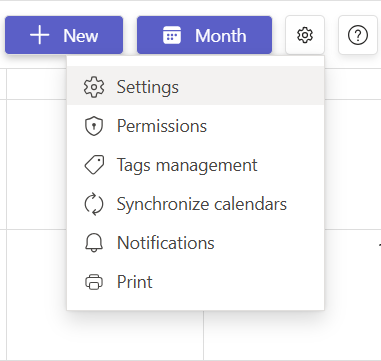
Here you can personalize the view of your Calendar Pro to match your Business days.
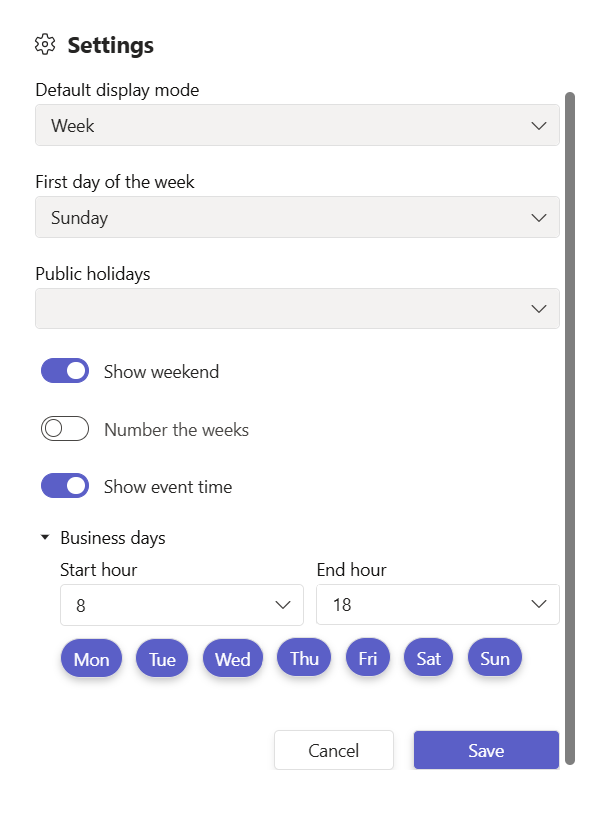
# Show and hide weekends and the number of the week
Click the ⚙️ button, and select '⚙️ Settings'.
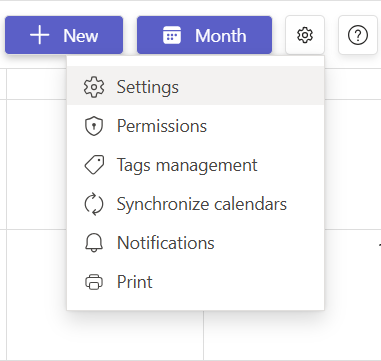
Here you can personalize the view of your Calendar Pro by toggleing the 'Show weekends' and 'Number the weeks'options.
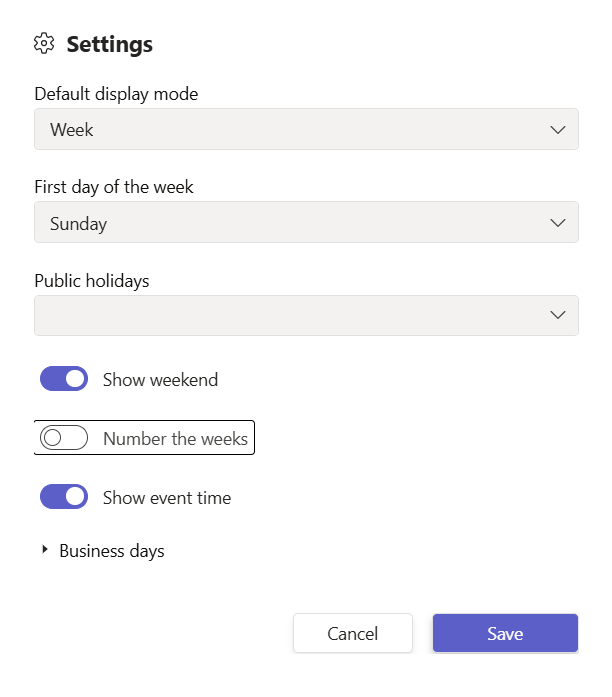
# Can I switch quickly between different views without going to Settings?
Yes. In the Calendar toolbar, you can click Day / Week / Month / Agenda to switch views instantly without changing your default settings.
