# KeePass Pro - Get Started Guide
Welcome to KeePass Pro, the secure password management app for Microsoft Teams. This guide will help you set up and use KeePass Pro to store, organize, and share credentials safely, right inside Teams—so your team can work faster while keeping sensitive data protected in your own Microsoft 365 (SharePoint/OneDrive) environment.
# Overview
KeePass Pro is a shared password manager that lives inside Microsoft Teams. It stores your encrypted .kdbx vault in your own SharePoint or OneDrive, so your organization stays in control of the data while teammates can securely store and share credentials without leaving Teams.
Key ideas:
Your data stays in your tenant (SharePoint/OneDrive).
Built on trusted KeePass (.kdbx) technology.
Designed for secure sharing right in Teams.
# Key Features
Centralized Password Management - Store and organize all your personal and shared passwords in one secure location.
Integration with Microsoft Teams - No need for external apps or tabs; everything is managed within Teams.
Unlimited Password Storage - Add an unlimited number of passwords to your personal or shared vaults (depending on your plan).
Password Expiration - Set expiration dates for sensitive credentials to enhance security.
Advanced Permissions - Control who can access, edit, and share passwords within your organization.
Master Password Protection - Secure your vaults with a master password to prevent unauthorized access.
AES-256 Encryption - Protect your data with the highest level of encryption available.
No Additional Registration Required - Use your existing Microsoft Teams account without creating a separate account.
# Easy to Use and Navigate
KeePass Pro is designed to be user-friendly, with a simple and intuitive interface that doesn't require any technical knowledge. You can start using it immediately after installation, without the need for complicated setup or configuration.
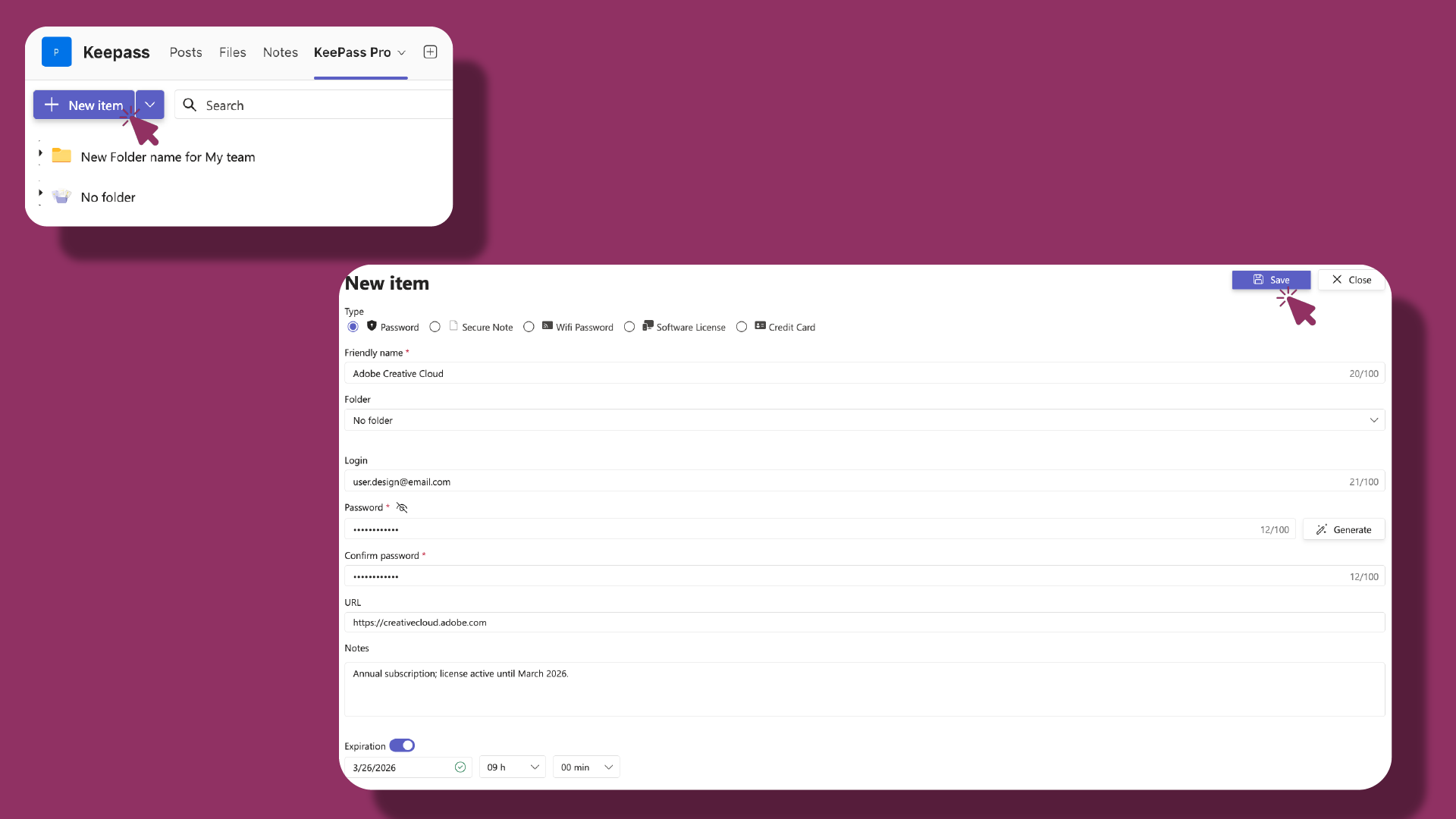
# Personal or Shared Password Management
You can use KeePass Pro as a personal or shared password management solution. If you want to keep your passwords private, simply pin your vault to the Teams navigation bar. If you want to share your vault, just add it as a tab in the appropriate Teams channel.
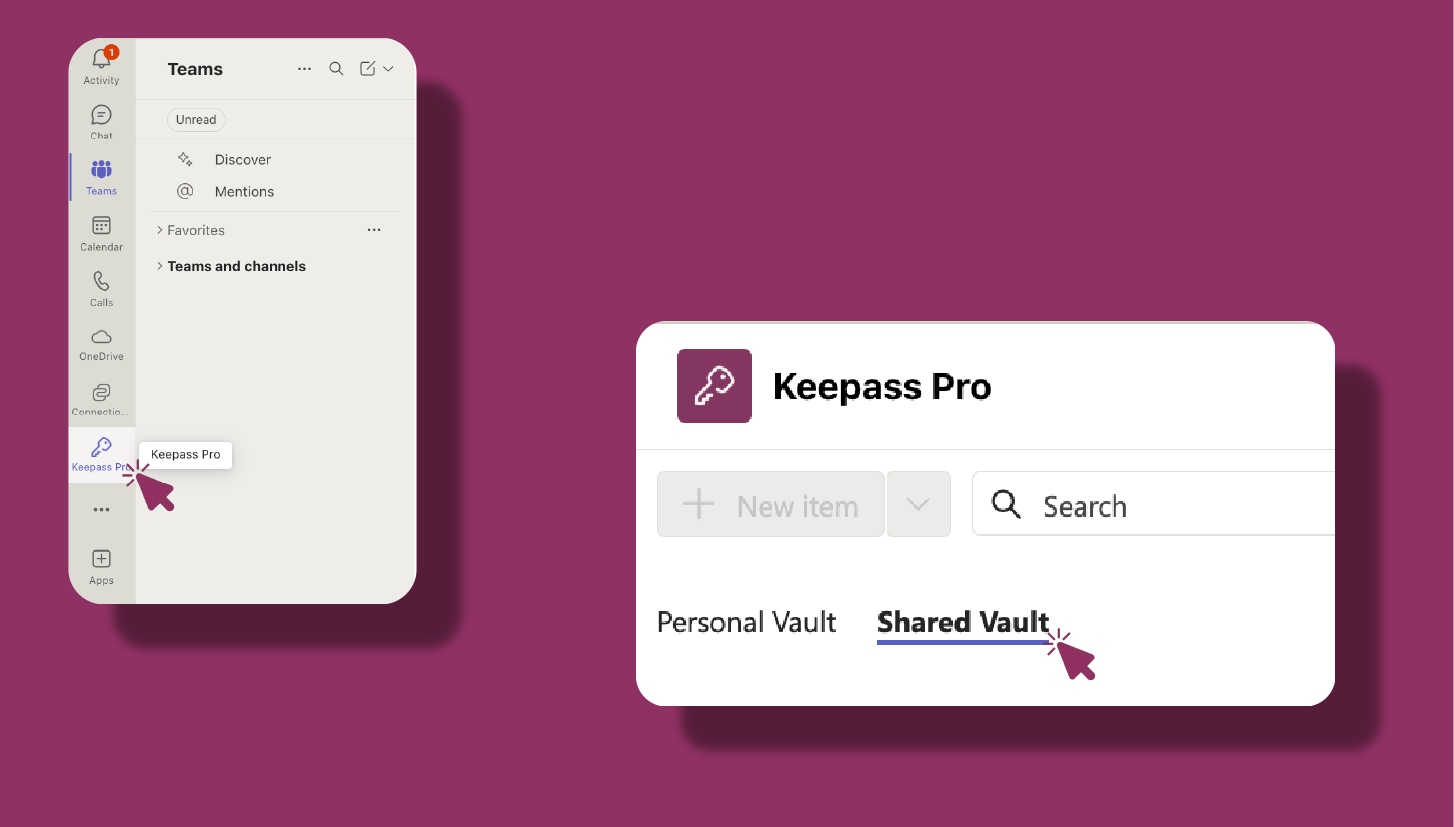
# How Safe Are My Passwords?
Your passwords are securely stored in a vault on your SharePoint 🔐, protected with AES-256 encryption and a master password. This means only the people you choose to share your vault with can access it, not even the KeePass Pro team has access to your data. 🛡️ This level of security ensures that your sensitive information remains private and protected at all times.
← Overview How It Works →
