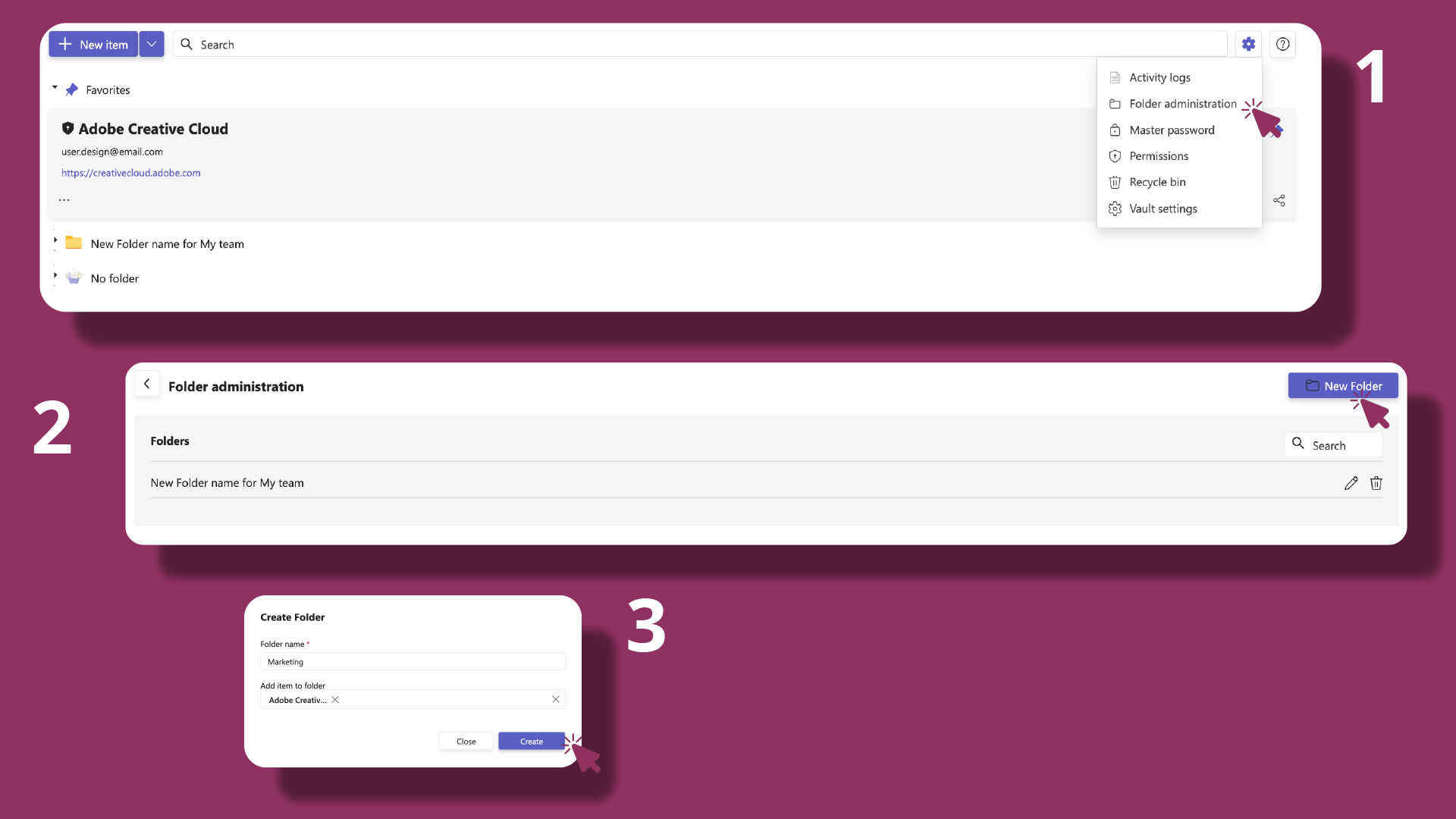# Password Management
# Create a password
# How can I create a new password?
|
|
- Click + New item ➕.
- Enter all relevant details you want to store (e.g., title, username, password, URL, notes).
- Set an expiration date to be reminded when the credential needs rotation.
- Click Save to create the item. ✅
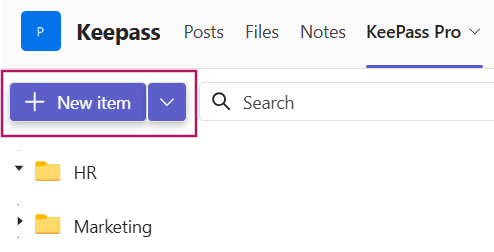
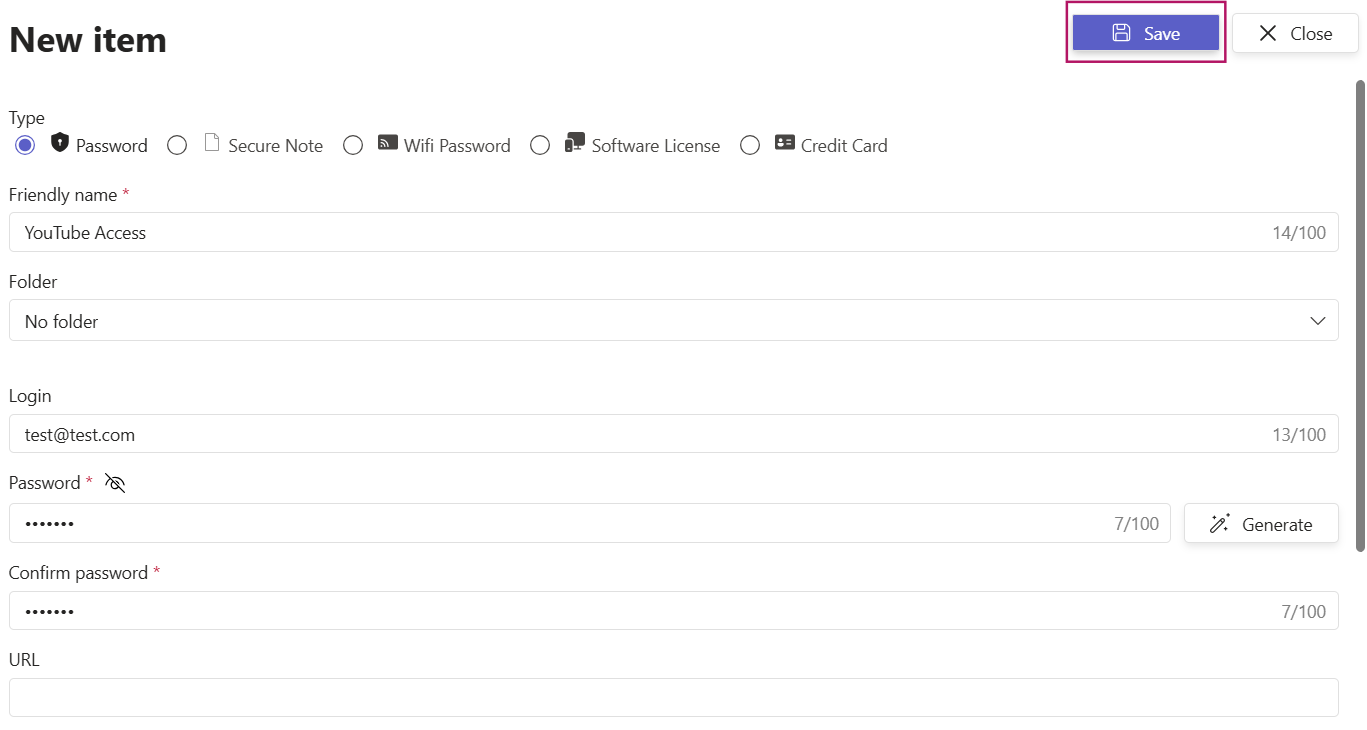

Tip: Place the item in the right folder so teammates can find it quickly later.
# Edit a password
# How can I modify a password?
|
|
Option 1: On the password card, click the ellipsis [···] at the bottom-left, then choose Edit.
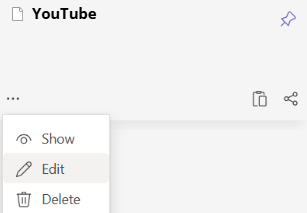
Option 2: Click the password entry you want to change to open its details. In the top-right of the details view, select Edit.
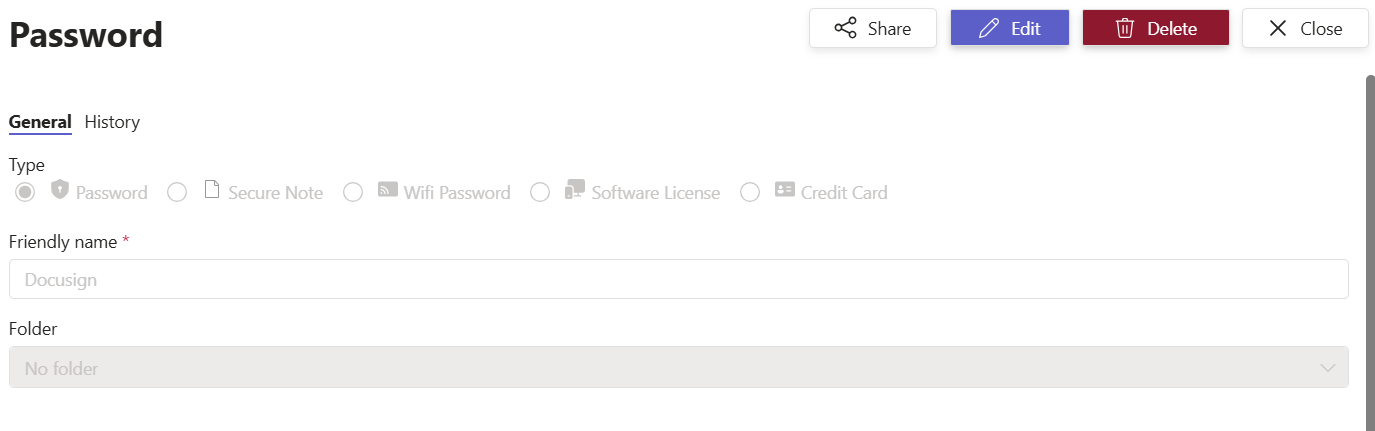
# Delete a password
# How can I delete a password?
Option 1: On the password card, click the ellipsis [···] at the bottom-left corner, then choose Delete.
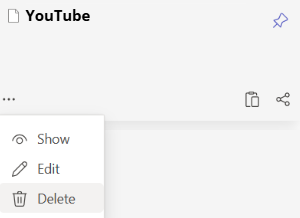
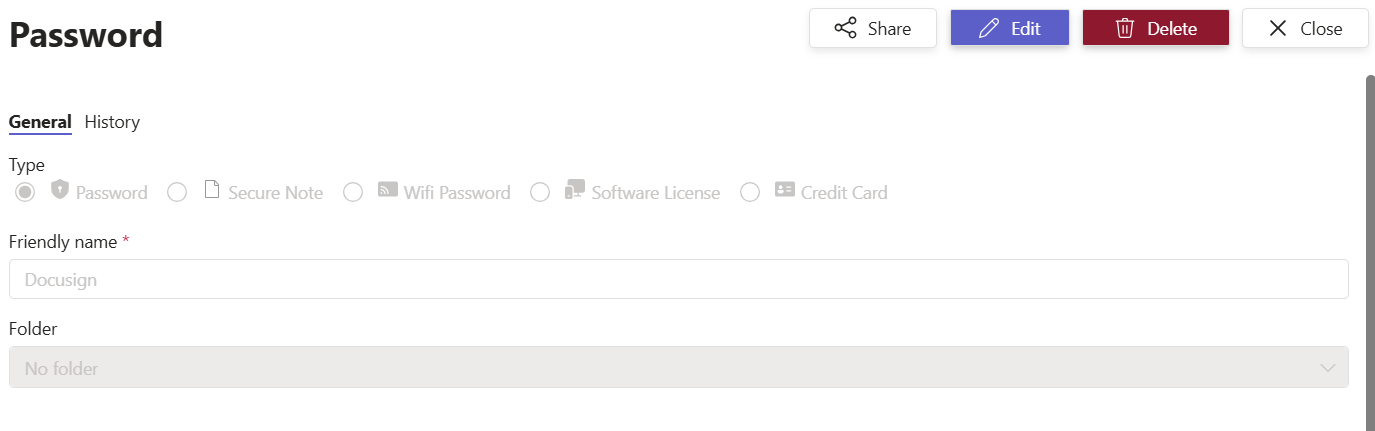
Note: Deletions may be permanent depending on your organization’s retention settings. Confirm before proceeding. 🗑️
# Copy a password
# How can I copy a password?
|
|
You can easily click on the copy icon located at the bottom right of the password card.
Alternatively, you can click on the particular password you wish to duplicate. This will open its details, and you can then copy it by clicking on the copy icon situated on the right.
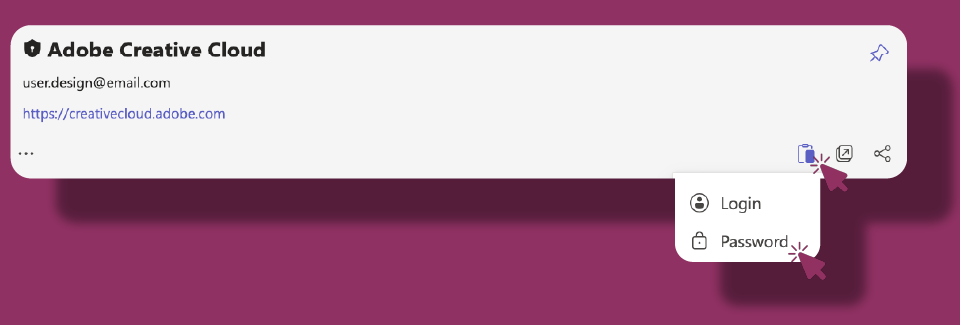
# Generate a password
# How can I generate a password?
|
|
- Click + New Password.
- Fill in the item details (e.g., title, username, URL, notes).
- Click Generate Password. A pop-up window will appear.
- Choose the desired length and character set (e.g., letters, numbers, symbols).
- Click Generate, then use this password to insert it into the item. ✅
- Click Save to store the new password entry.
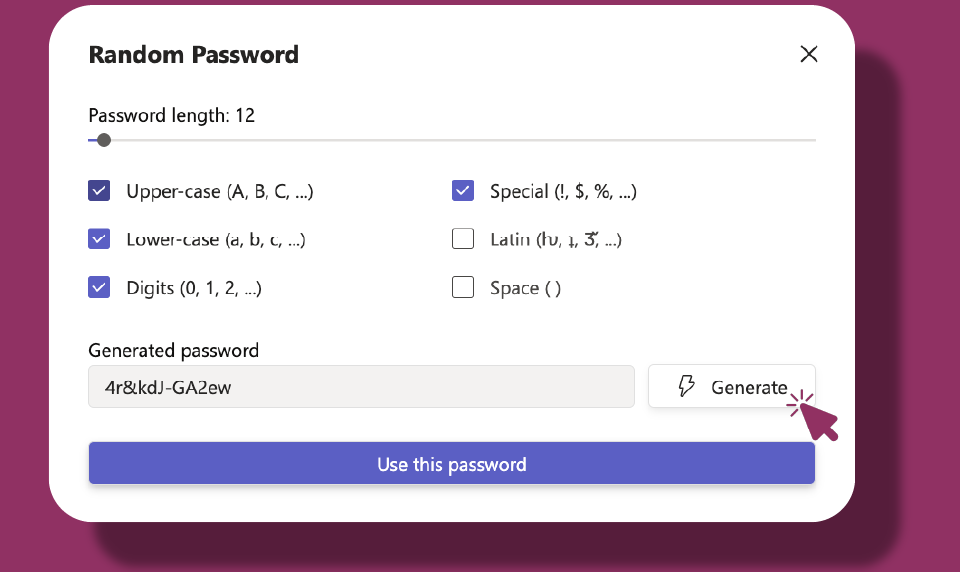
# Pin a password
# How can I pin a password in KeePass Pro?
|
To quickly access your most important credentials, you can pin passwords at the top of your personal or shared vault. Click on the icon [📌] at the top right of the password card. The pinned item will remain at the top of your vault for quick access.
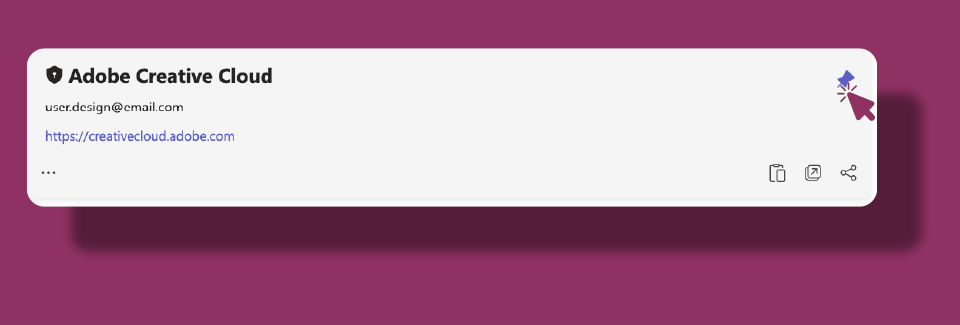
# Folders & organization
# How and where can I create folders in the vault?
Vaults have folders where all the passwords are saved. Not everyone can create folders in the vault. Only the owner who has access to the master password with a Platinum tier can create the folders.