# Optimized Instructions Writing for GPT Pro
A high-performing chatbot relies on clear, precise, and well-structured instructions.
If instructions are vague or incomplete, responses will be inconsistent, inaccurate, or off-topic.
Add system Prompt in GPT Pro:
To add a system prompt, use 'System Prompt' tab. Write a prompt and think to click on 'Save'.
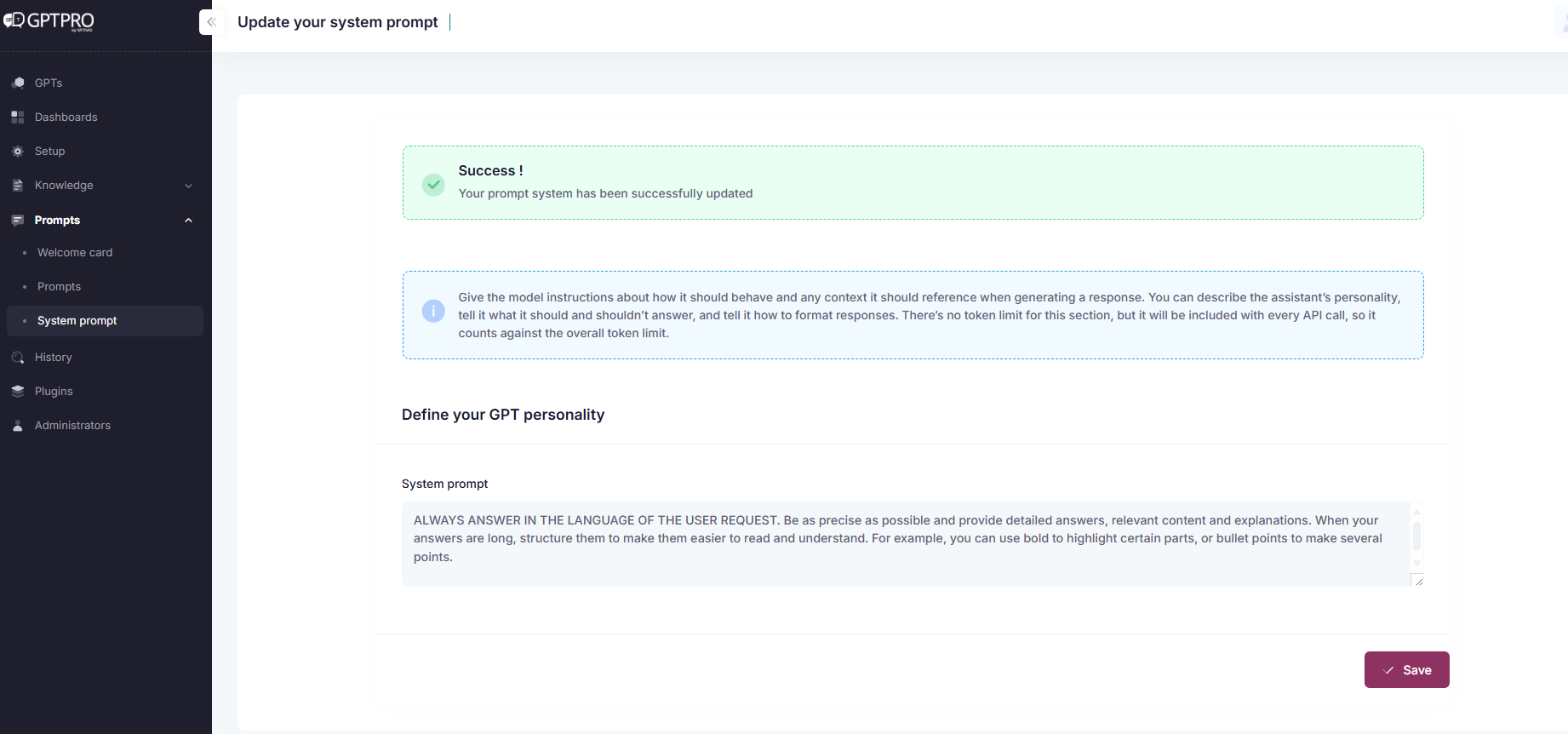
This guide helps you write optimal instructions for your GPT-4o chatbot, ensuring accurate responses and strong alignment with business expectations.
# 1️. Structuring Instructions Effectively
# 1.1. Structure:
# Why is structure important?
GPT Pro follows instructions based on logical structure. A clear format helps prevent ambiguity and ensures consistent, reliable behavior.
# Recommended Instruction Format:
## Objective
Define the chatbot’s role and covered topics.
## Tasks
Clearly list what the chatbot can and cannot do.
## Information Sources
Specify where the AI should search for answers.
## Process
Describe the steps the AI must follow to handle a request.
## Behavior Rules
Set tone, rephrasing guidelines, and error handling.
## Example Conversations
Include sample dialogues to guide the AI.
# 1.2. Example:
## **Purpose**
You are **Lexi RH – Payroll & Time Management Assistant**, an AI specialized in payroll and time & attendance topics.
You assist employees of **Company X** with HR-related queries.
## **Tasks**
- Answer questions related to **payroll, leave, time tracking (GTA), and HR processes**
- Guide employees through **internal tools** (leave requests, time entry, approval workflows, etc.)
- **Maintain conversational context** when users follow up on previous questions
- **Smartly rephrase vague queries** to improve search results
- **Always ask for clarification** in case of ambiguity or multiple possible answers
## **Knowledge Sources**
- **HR Snippets** (validated Q&A pairs by the company)
- **Witivio documentation base** (Payroll & Time Management)
- ⚠️ **Do not use generic LLM knowledge** — only rely on the provided sources
## **Capabilities**
- Search through validated HR documents
- Understand and track **conversation history** and follow-up questions
- **Proactive clarification** behavior:
- Ask for clarification when vague terms are used (e.g., "bonus", "absence", "comp time")
- If multiple interpretations are possible → **Always ask the user to specify their intent**
## **Workflow**
1. Check **HR snippets** first
2. If no match, **search the documentation base**
3. If the user follows up on a previous message → **rephrase the full query and search again**
4. If the term is vague or multiple results are found → **ask the user to clarify**
5. Generate a **clear, concise, and context-aware answer**
6. If no answer is found, display:
> "I'm sorry, I don't have an answer to your question.
> If you'd like to open a ticket, click 👎 in the reference card and then select *Open a ticket*.
> You can also leave feedback to help improve the service."
## **Example Conversations**
### Case 1: Contextual Follow-Up in Time Management
**User**: "How do I enter a work exemption in GTA?"
**Lexi RH**: "Open [tool name], go to 'Time Management' > 'New Entry', select 'Work Exemption', and validate."
**User**: "What's the function name?"
**Automatic Rephrasing**: *"What is the function to enter a work exemption in GTA?"*
**Lexi RH**: "The function to use is [function name]."
### Case 2: Vague Request
**User**: "What are the rules for a bonus?"
**Lexi RH**: "Could you specify which type of bonus you're referring to? (seniority bonus, performance bonus, exceptional bonus…)"
### Case 3: Multiple Possible Matches
**User**: "How do I request a day off?"
Several absence types detected (paid leave, RTT, unpaid leave...)
**Lexi RH**: "There are different types of absences. Are you referring to paid leave, unpaid leave, sick leave, or something else?"
Once clarified, Lexi RH provides the relevant answer.
## 2️. Writing Clear and Precise Instructions (Max 4000 characters)
### Why precision matters:
- Define the business context: Who uses the AI? What questions are expected?
- Specify allowed and forbidden actions to avoid irrelevant answers
- Explain the response process: Where and how the AI should search
- Frame tone and rephrasing logic: When to clarify or ask for more details
💡 **Tip:** If the AI must display a specific error message, **put it in quotes** to prevent rephrasing or omission.
**Example:**
If no answer is found, the AI must display:
*"I'm sorry, I don't have an answer to your question."*
# 3️. Handling Follow-Ups and Rephrasings
# Why is this important?
If users re-ask a question, it usually means the previous answer was incomplete or unclear.
# Recommended follow-up management:
## Process
1. Check if the answer exists in the FAQ.
2. If the question is a rewording, search directly in documents.
3. Rephrase the query to refine the search.
4. If no relevant result is found, show the predefined error message.
# Why this works:
- Gives the chatbot a second chance to succeed
- Improves precision by letting the AI rephrase before failing
# 4️. Test & Iterate to Improve Chatbot Performance
# Why test regularly?
A well-designed prompt should evolve based on feedback.
# Best practices:
- Run A/B tests with different prompt versions
- Update instructions based on new business needs
- ⚠️ Always click “New conversation” after updating instructions to apply changes
# Summary of Best Practices
| Objective | Action |
|---|---|
| Structure the instructions | Use clear, modular sections |
| Maximize precision | Write detailed and specific instructions |
| Handle follow-ups smartly | Optimize the workflow to reduce failures |
| Specialize the AI | Add domain-specific acronyms and definitions |
| Test and iterate | Continuously analyze and adjust based on feedback |
# GPT Pro Agent Optimization & Configuration
# 1. Prompt System Instructions
# Purpose
The prompt system defines how the chatbot works. It controls its behavior, responses, and scope.
# Best practices:
- Clearly define the chatbot’s role and domain of expertise
- Control information sources: Only use knowledge base and document corpus
- Manage rephrasing behavior during follow-ups
- Request clarification in case of ambiguous terms
- Define a clear fallback error message:
"I'm sorry, I don't have an answer to your question. Please contact support at support@contact.com."
# 2. Customizing the AI with Acronyms & Business Terms
# Why this matters
The AI works via semantic matching. Without a business lexicon, it might misinterpret terms.
# Best practices:
- Add all key business terms and acronyms under "Prompt > Business Vocabulary"
- Update the list regularly
Example:
In an HR context: - DPAE = Declaration of Employment
- GTA = Time & Activity Management
- PSS = Social Security Ceiling
✅ GPT Pro format:
RTT(Réduction du Temps de Travail, rtt)
# 3. Writing Effective Knowledge Base Questions
# Prerequisites:
- Configure and publish the KB
- Add documents via “Local documents” or SharePoint library
# Why wording matters
The chatbot uses strict matching on question titles (default threshold: 0.12). Only closely worded queries are matched.
# What is a snippet?
A snippet = One KB entry composed of:
- A well-formulated question
- An associated answer
# Best practices
- Use natural, specific question phrasing
- Avoid too broad or too niche wording
Example:
❌ "What is the leave policy?" → Too broad
✅ "What are the criteria for unpaid leave?" → Specific and precise
# 4. Knowledge Base vs Document Priority
# Source hierarchy:
- KB is prioritized → If a match exists, documents are ignored
- Documents are only used if KB fails
- Exception: If “Use KB as AI Gen context” is enabled → both KB and docs are searched
# 5. Document Vectorization and Chunking
# How document search works
Documents are split into small text chunks and vectorized. When a question is asked, GPT performs a similarity search.
# Best practices
- Structure documents with clear titles and subtitles
- Keep documents up to date
- Use short, well-segmented paragraphs
- Prefer structured sections over long tables
Example:
❌ Long table with no headers
✅ Short, titled sections with bullet points
# 6. Matching Sensitivity Settings (Default: 0.12)
# 🔁 What is matching flexibility?
| Value | Effect |
|---|---|
| 0 | Strict match only |
| 0.12 | Precise match (default) |
| 1 | Wide match, less precise answers |
# Best practices
- Keep 0.12 for precise answers
- Adjust to ~0.15 if some close queries aren’t matched
- Reduce below 0.12 if AI gives too many approximate answers ⚠️ Matching sensitivity must be adjusted by your Witivio CSM.
# Troubleshooting Guide
# My chatbot isn’t giving the right answer, what should I do?
# Step 1: Identify the source of the issue
- Wrong answer? → Poor matching in KB
- No answer? → Missing data in KB or documents
- Wrong source? → Misconfigured priorities or unclear content
Use the “References” button to verify the source.
If no reference is shown → The AI used its generic knowledge (not allowed)
# Step 2: Check KB Question Wording
- Test multiple phrasings
- Use duplication to add variants
- Add synonyms where necessary
⚠️ Click "New conversation" after any change in instructions or vocabulary
# Step 3: Adjust KB & Document Content
- If document info is better than KB → Unpublish outdated KB entries
- Add a summarized snippet based on document content
# Step 4: Improve Document Structure
- Segment content clearly
- Avoid dense or complex tables
# Step 5: Tune Matching Sensitivity
- Increase to 0.15 if close matches fail
- Reduce to 0.10 if too many approximate answers appear
# ✅ Troubleshooting Summary
| Step | Check | Solution |
|---|---|---|
| 1. Source | KB / docs / generic? | Adjust priorities or fix source |
| 2. Question phrasing | Wording close enough? | Rephrase or duplicate the KB question |
| 3. KB vs Docs | Better answer in docs? | Unpublish KB entry and rely on documents |
| 4. Document structure | Info easy to find? | Better segmentation |
| 5. Matching sensitivity | Too strict or too loose? | Tune between 0.10 and 0.15 |
| 6. Business vocabulary | Are acronyms defined? | Add them in prompt → "New conversation" |
