# How to synchronize Outlook with Calendar Pro?
⚠️ To sync Outlook with Calendar Pro, you'll need both a Calendar Pro Platinum subscription and either a Microsoft Power Automate subscription or access to Azure Logic Apps. This Power Automate flow will allow you to synchronize any Outlook Calendar to Calendar Pro and NOT the other way around.
--------------------------------------------------------------------------------------------------
1. Open Microsoft Power Automate and start a new 'Automated Cloud Flow'.
Label the flow as 'Outlook to Calendar Pro Sync' (1), then choose 'When an event is added, updated, or removed from a Calendar'(2) as the trigger. Hit 'Create'.(3)
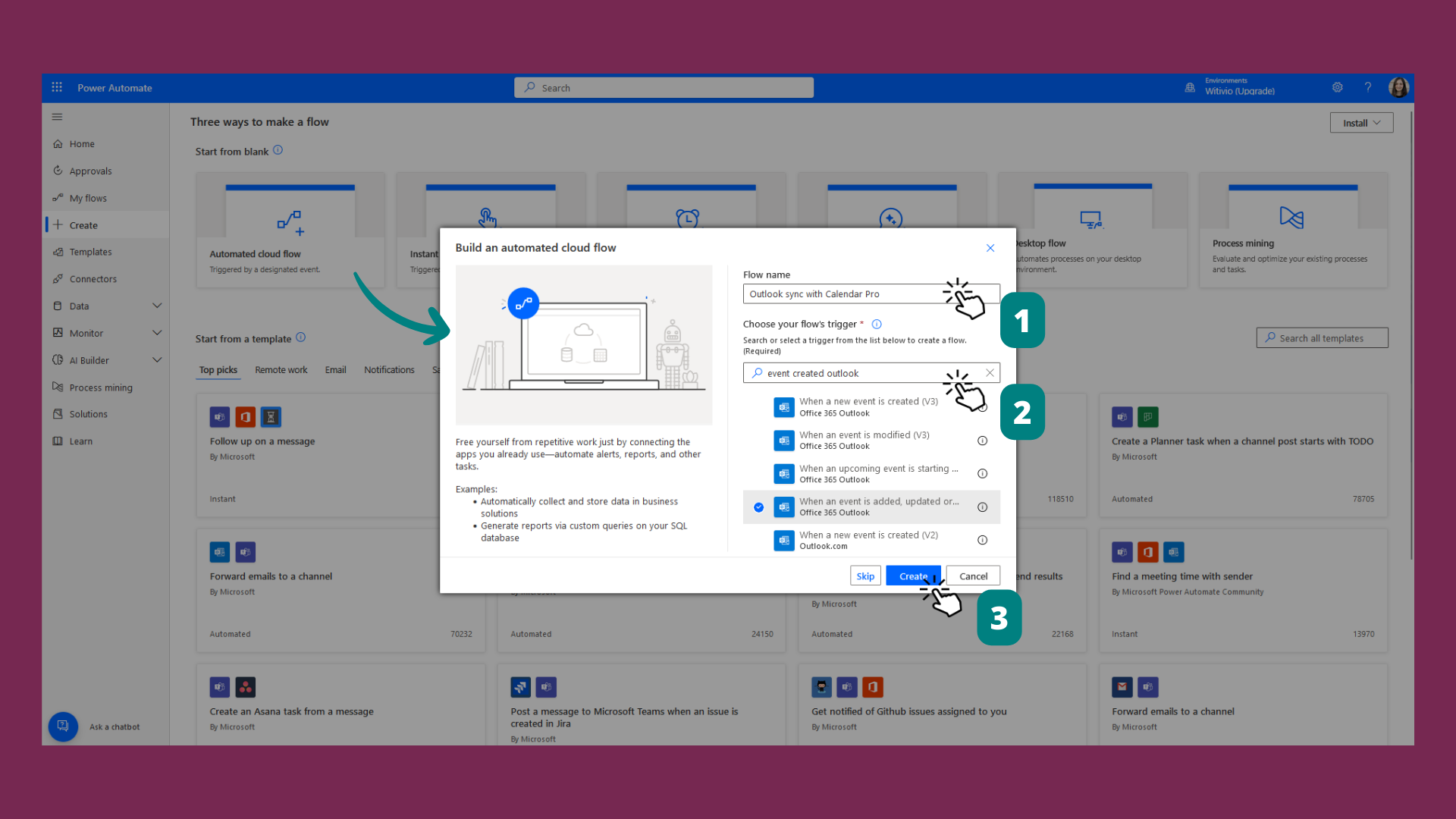
2. In the dropdown menu, pick the Outlook calendar you want to sync with Calendar Pro.
Press '+ New Step' and look for Calendar Pro.
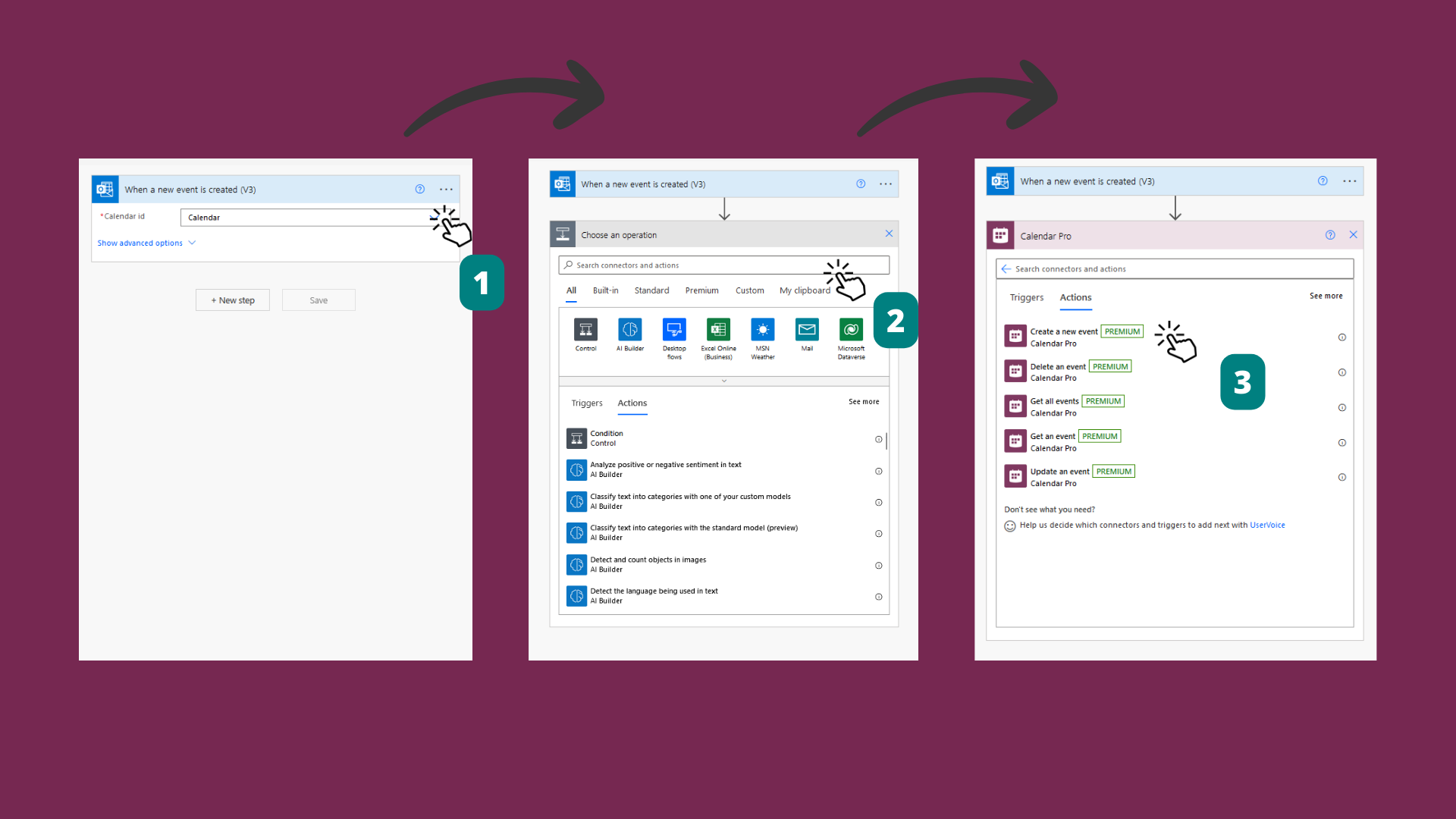
3. Enter the required details. (Check here to locate your Calendar Pro ID). Tap 'Save'.
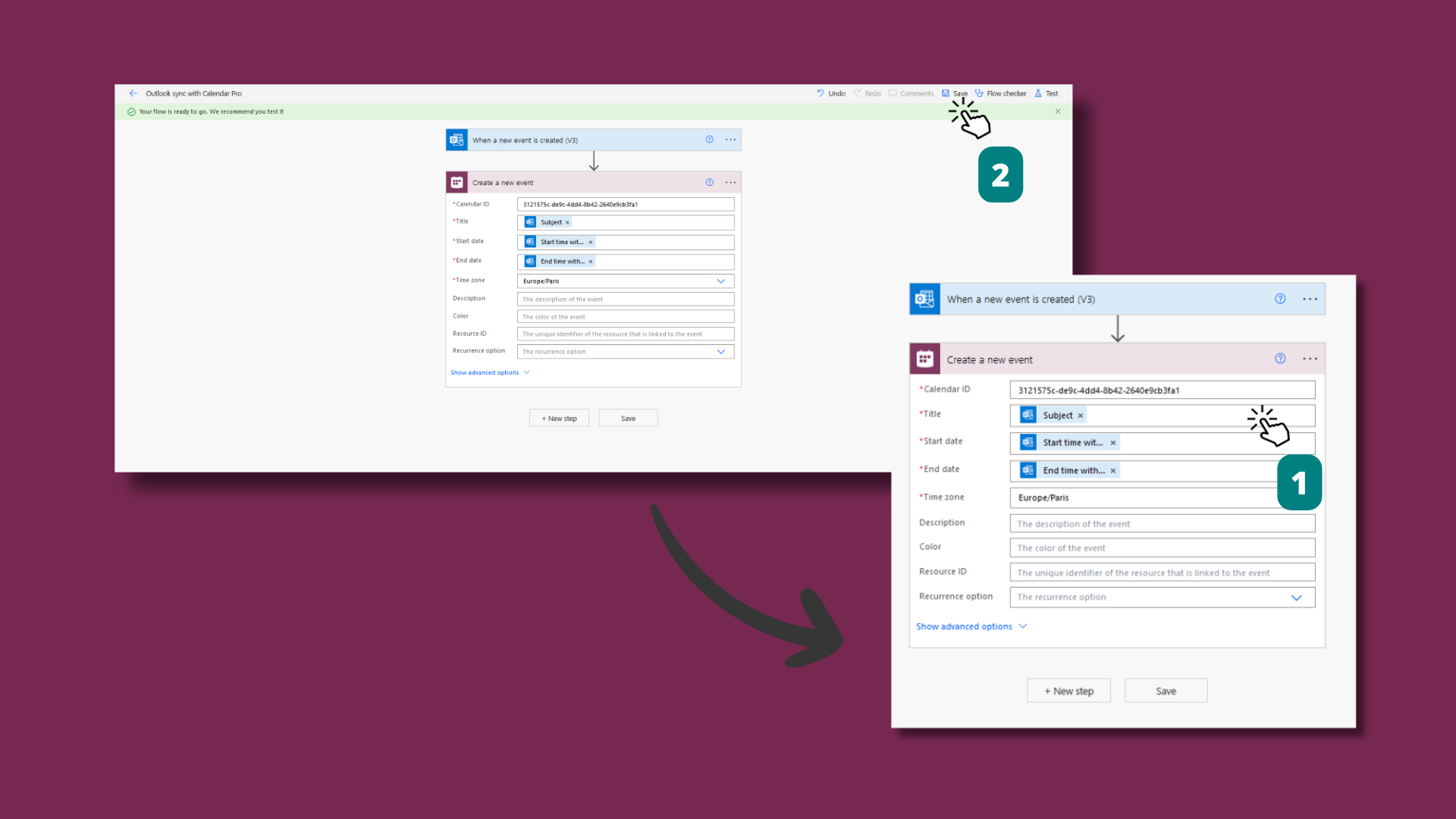
ℹ️ If it's the first time you're using Calendar Pro Power Automate connector, you will need to enter your API key, which is available on your developer.teams-pro.com account profile.
