# Chatbot accessibility
It is possible to restrict access to the chatbot through three authorization mode:
- by domain
- by configuring a white list
- via an authorization API
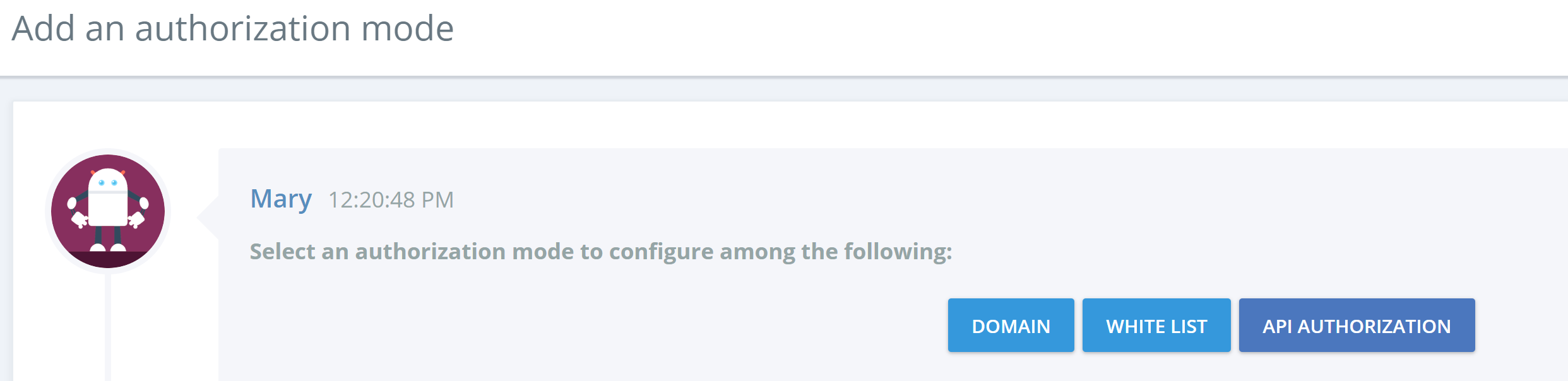
# Restriction by domain
If your federation settings allow it, the chatbot is accessible to everyone on Skype for Business even outside the company.

However, you can restrict access to it on the channel Skype for Business by entering the domain to which you want to allow access. Only a user of the domains listed in the configuration will be able to talk to the chatbot.
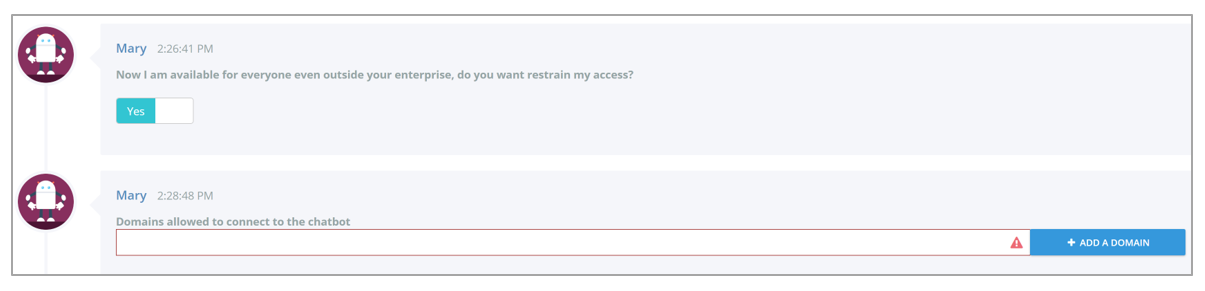
# White list
You can also restrict the acess to the chatbot by setting up a whitel liste. This latter will contain people who will be allowed to talk to the chatbot. This option is availible for the whole channels.
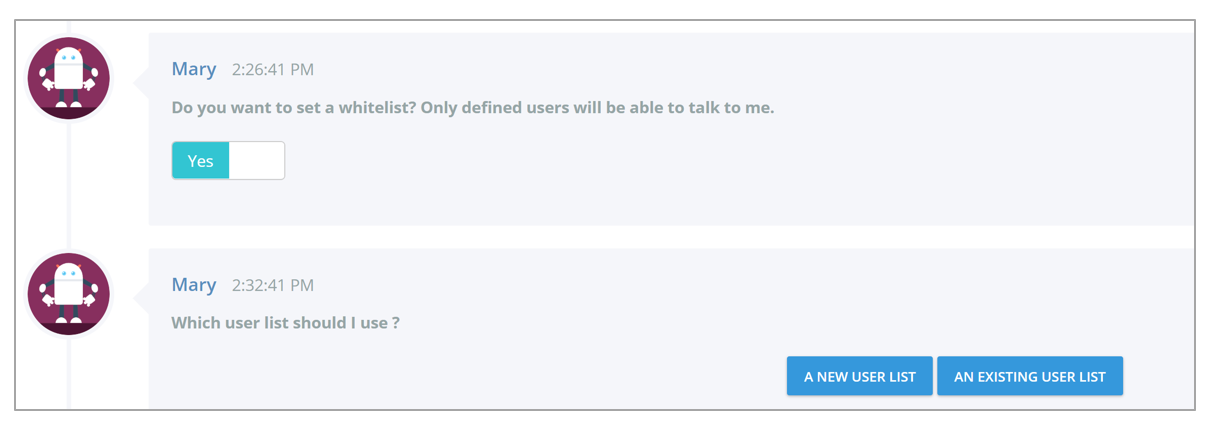
You can cerate a new list or select an already existing list.

The adress which allows to identity a user in the white list, it’s different according to the channel:
- Skype for Business: SIP adress
- Microsoft Teams: UPN adress
- Webchat: the adress depend on the configuration
⚠️
When a white list is deleted, the chatbot will again be access to everyone.
💾
Do not forget to save changes!
# API d'autorisation
Configure calls to external APIs to allow the chatbot to communicate with a user.
To do this, click on "add a new authorization mode" and select "Authorization API".
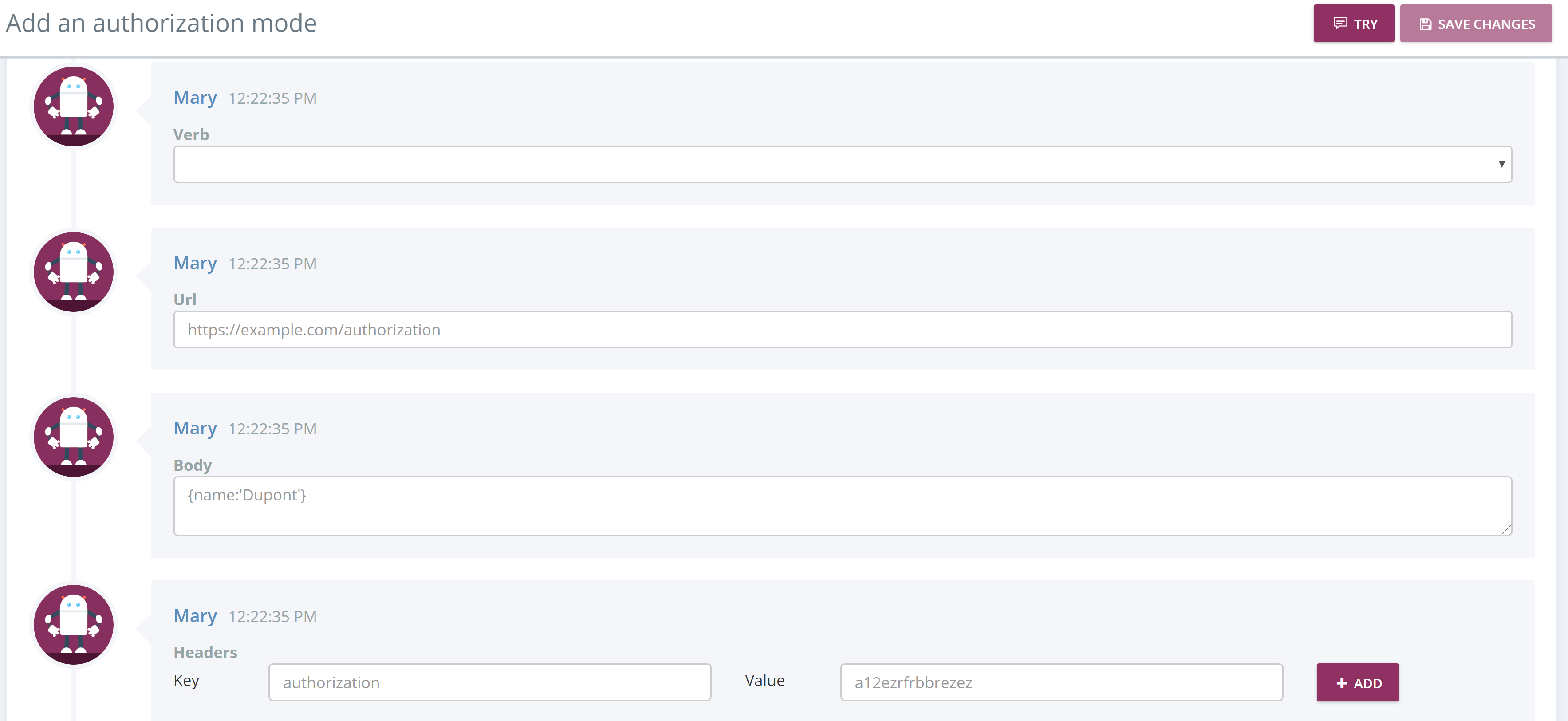
- Then select the HTTP verb : POST or PUT
- Enter the URL of your API
- Enter the Body you want to send to your API. Example: {name:'Dupont'}
- Enter the Header to send to your API, indicating the key and the value. Several Headers can be added ( "+ ADD" button).
You have the possibility to test your authorization API before publication. To do this, use the "TRY" button at the top right of your configuration page.
💾
Once you have configured your authorization API, don't forget to register!
