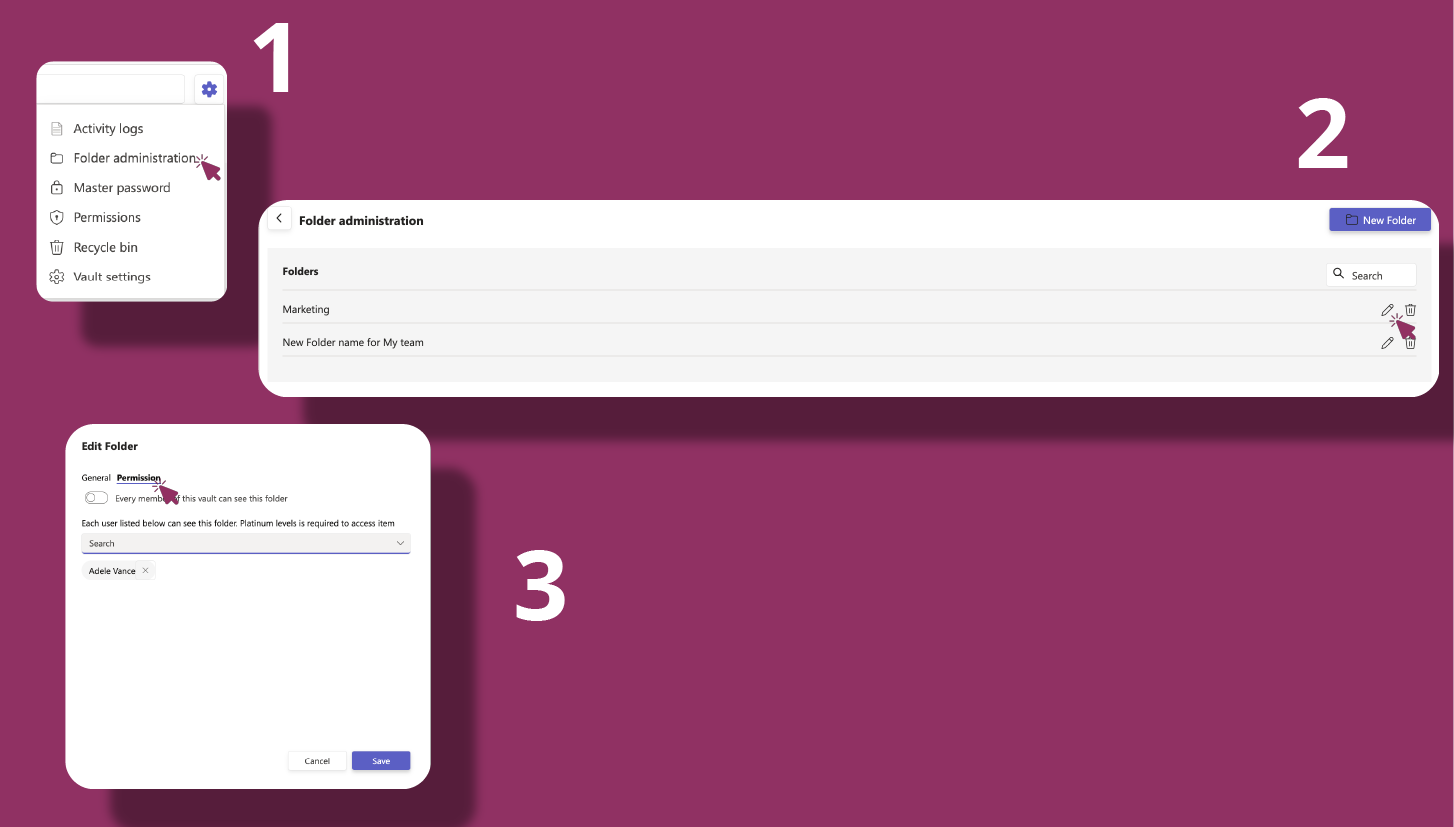# Sharing & Collaboration
# Share a password
# How can I share a password?
|
|
Option 1 (from the card): Click the Share icon at the bottom-right of the password card. A window opens with a shareable link to the password location. Copy this link and share it with members of the same channel.

⚠️ Note: Sharing is available only when KeePass Pro is added as a tab in a shared channel. This feature is not available for private vaults or private channels.
# Access shared Vaults
# How can I access shared vaults?
|
|
KeePass Pro displays all shared vaults you have access to within the app interface. These are visible under the “Shared Vaults” section in the main dashboard. You do not need to configure anything – vaults shared with your team or workspace appear automatically.
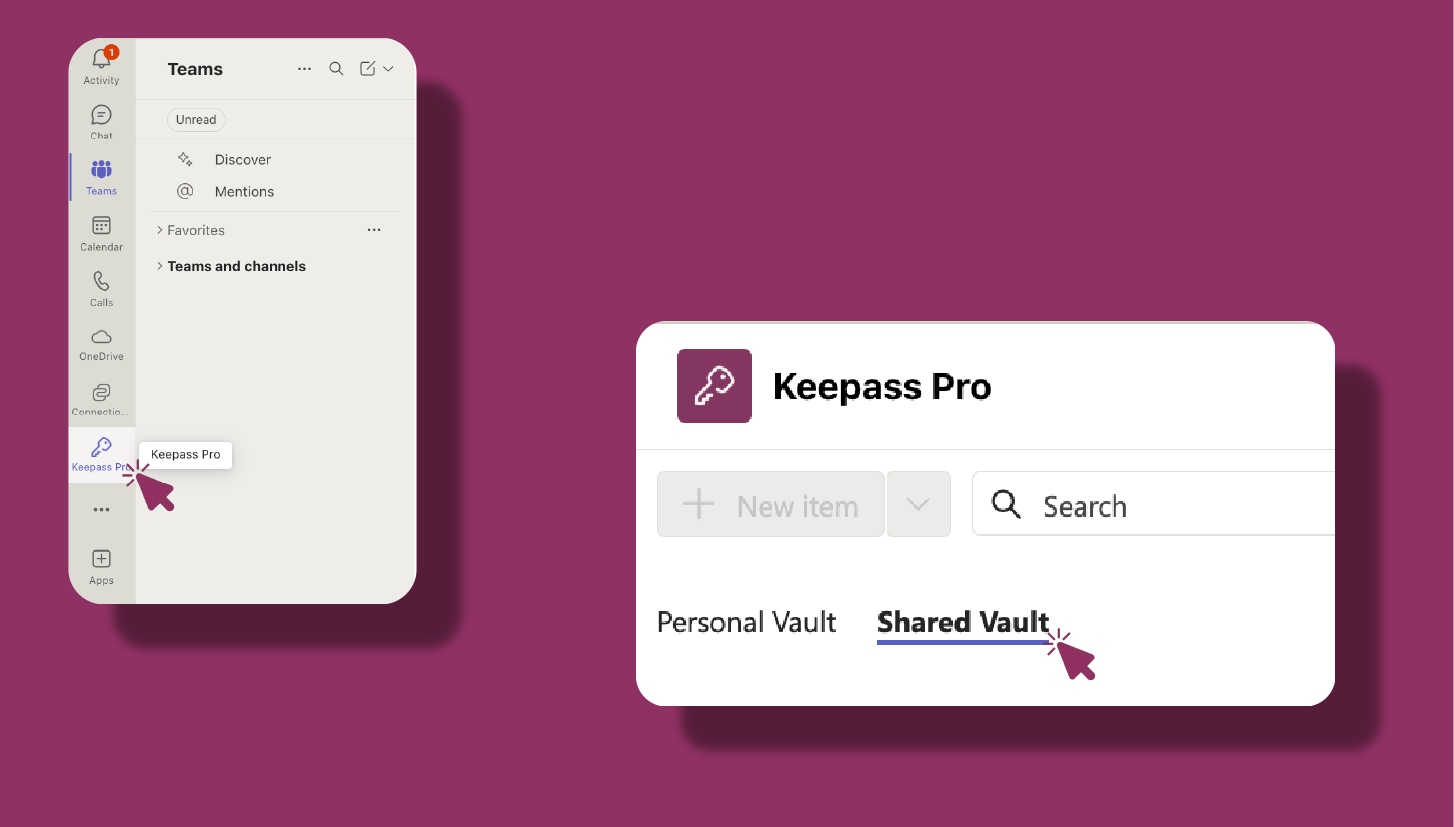
# Global Permissions
|
Global permissions allow you to set default access levels for all members in a shared vault. This is useful for larger teams where you want to quickly assign the same access level to multiple users.
# Custom Permissions
|
Custom permissions provide more granular control over who can view, edit, or delete passwords or folders within a vault. This is ideal for sensitive data that only certain team members should access.
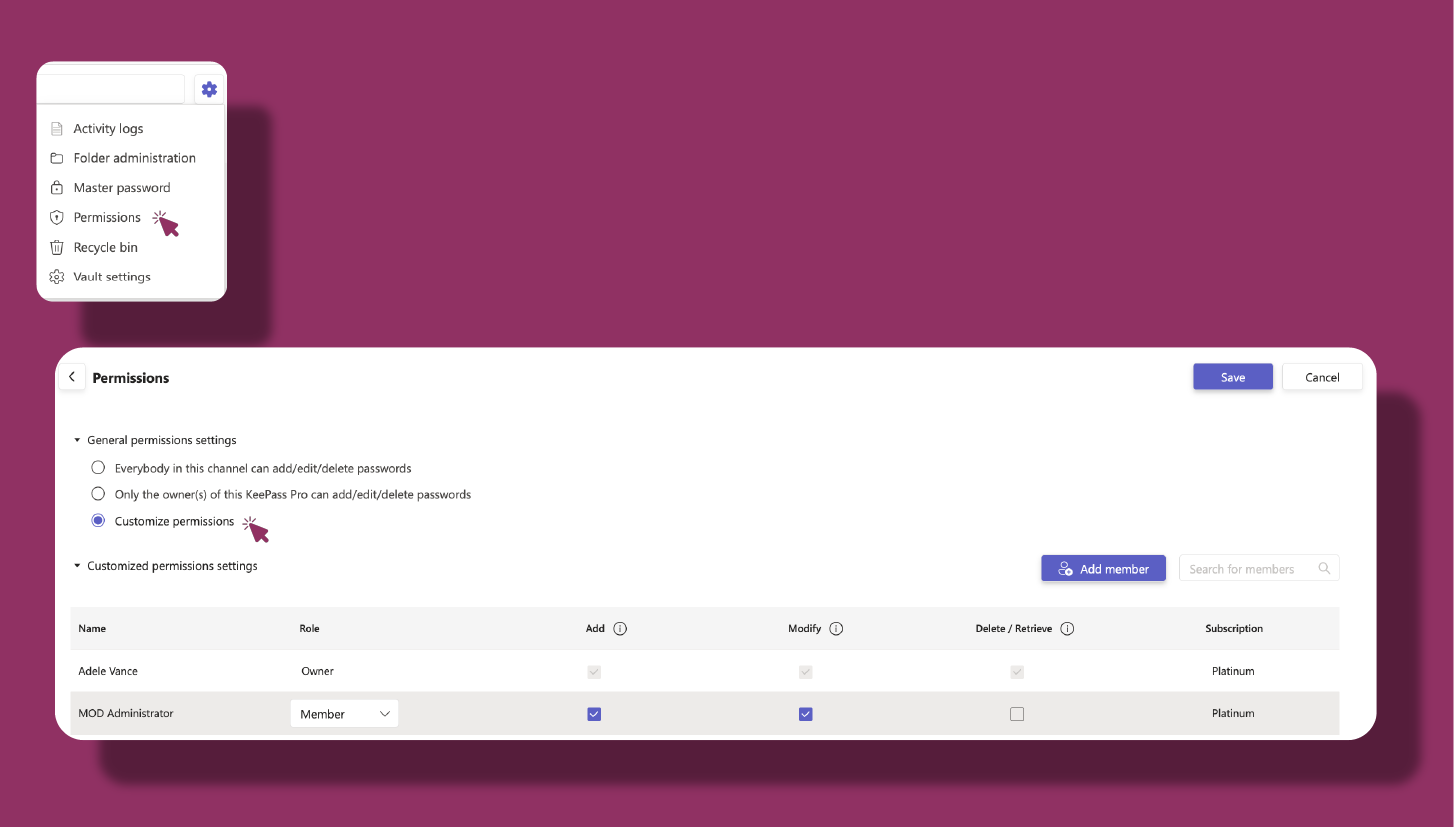
# Folder-level Permissions
|
Folder-level permissions allow you to control who can access specific folders within a vault. Users added to a folder can view the contents of that folder, but their ability to edit or delete items depends on the specific permissions you grant them. This is useful for organizing passwords by project, department, or sensitivity level.