# Administration
# Add KeePass Pro to a channel
# How to add KeePass Pro to a channel?
|
|
You can add it to the team through Appsource. Search for KeePass Pro > Add to a team > click to Type a team or channel name > Search for the team you wish to add it to > Select the team and then click on Set up a Tab. Configure KeePass Pro and then click on Save.
⚠️ KeePass Pro cannot be installed in a Private channel.
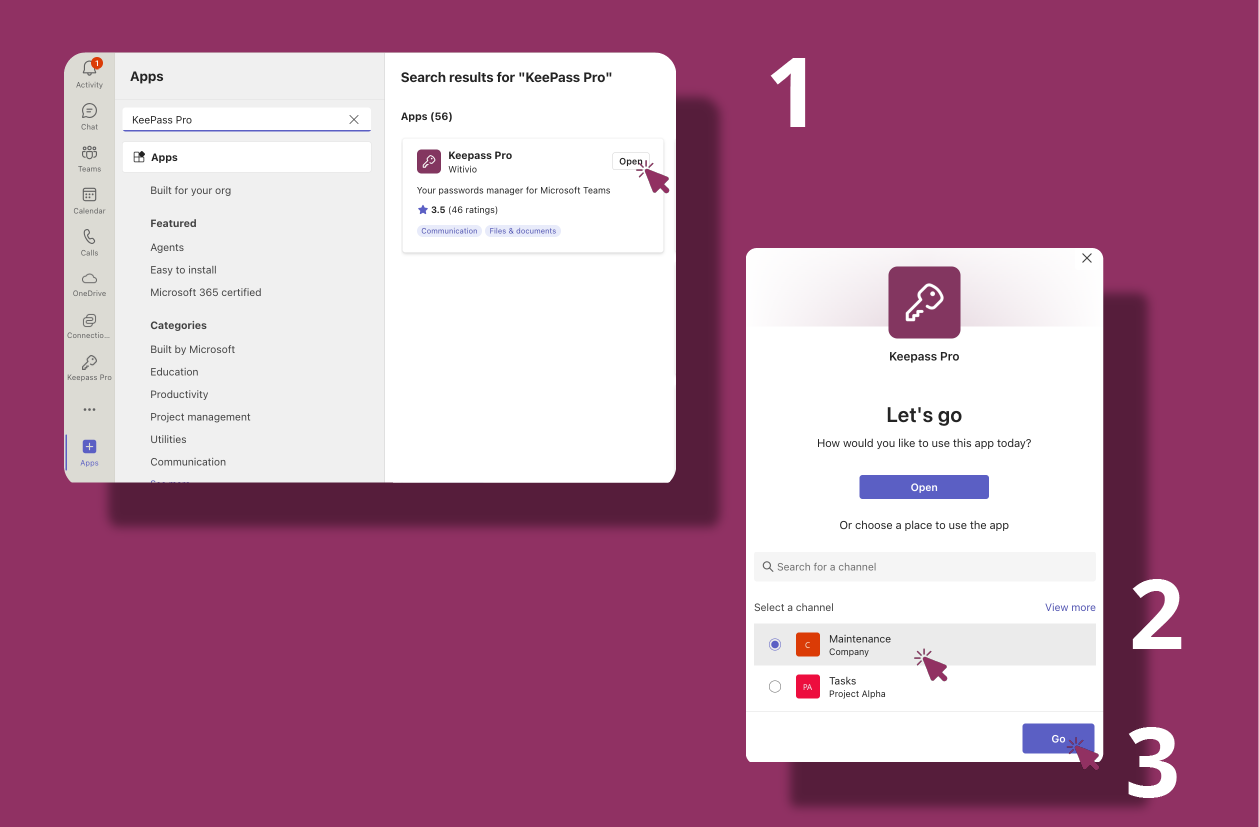
# Adding KeePass Pro Directly from a Channel
|
|
You can also add KeePass Pro directly from a channel. Just click the "+" button at the top of the channel, search for KeePass Pro, and add it as a tab.
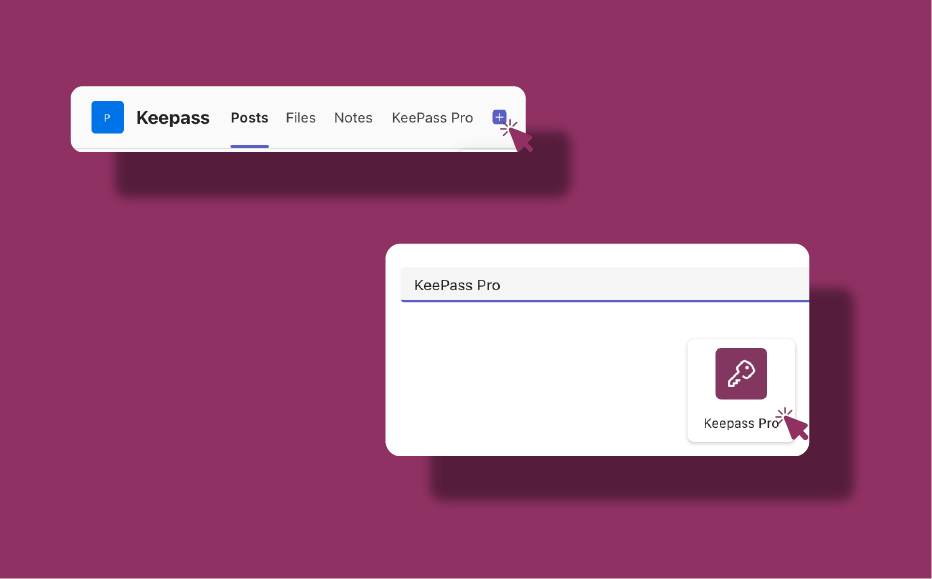
# Get KeePass Pro Tab ID
# How to Get KeePass Pro Tab ID?
|
|
To get the KeePass Pro tab ID, follow these steps:
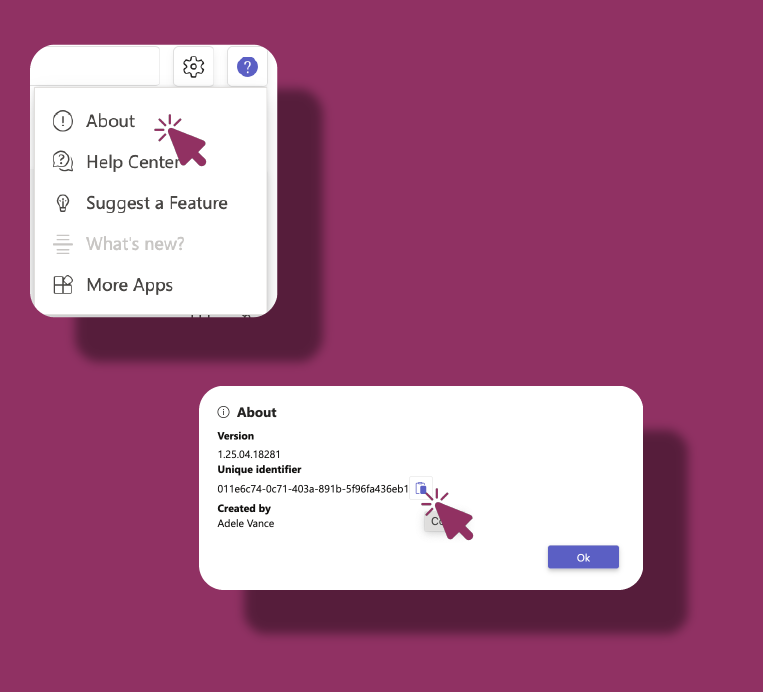
# Set the Vault location
# How to choose the vault location?
|
|
You can choose the vault location when you are done setting up a tab.
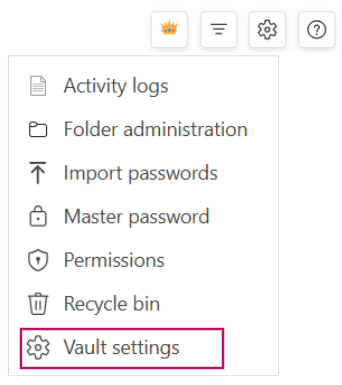
In the Settings KeePass Pro pop-up window, you choose a folder of your choice where you wish to keep the vault.
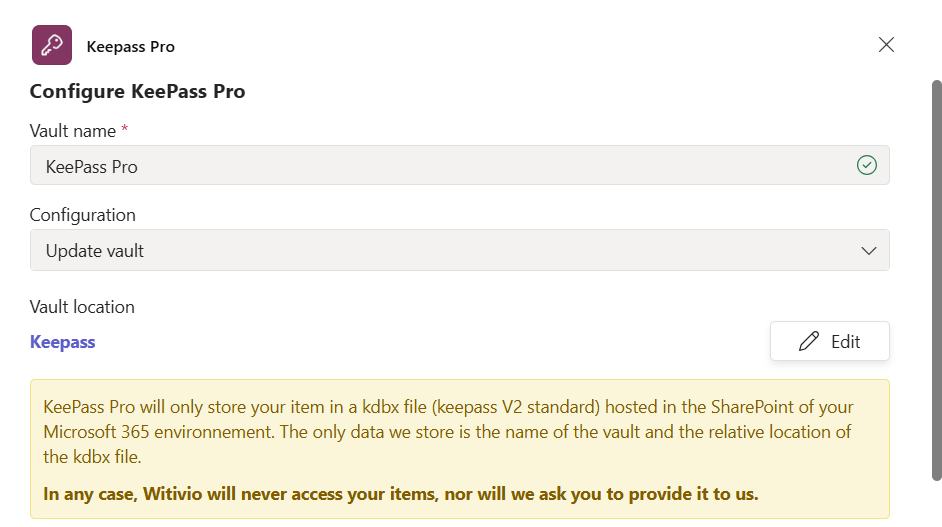
# Rename a Vault
# How to rename a Vault?
|
|
- Open your KeePass Pro tab and click Settings ⚙️.
- Go to the Vault Name section.
- Enter the new name you want for the vault.
- Click Save.
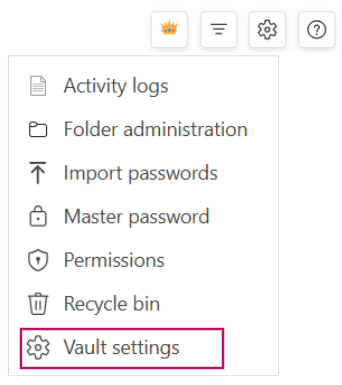
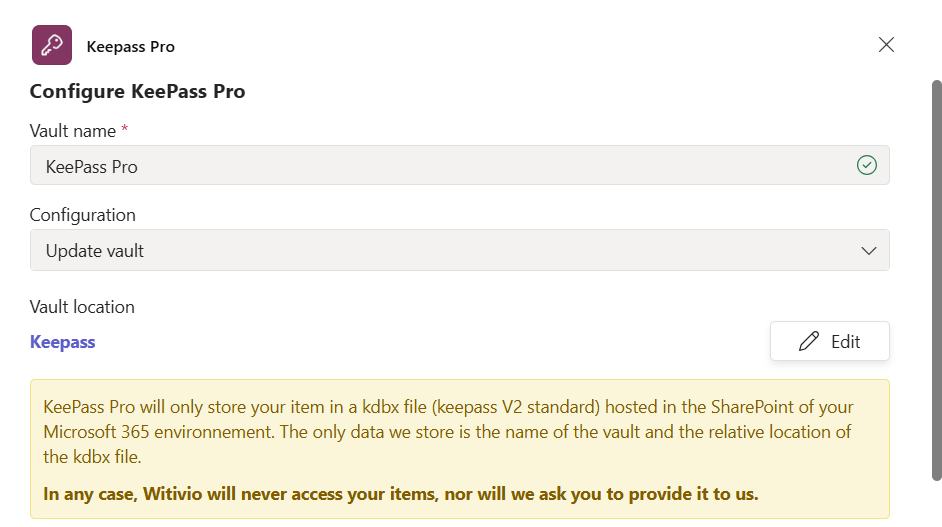
ℹ️ You can rename a vault anytime after it’s set up.
# Access the Master Password
# How to access the Master Password?
If KeePass Pro is installed in a channel, only the owners of the vault can access the master password.
Open your KeePass Pro tab and click Settings ⚙️.
Select 'Master Password,' and you will see the option to view or copy your master password.
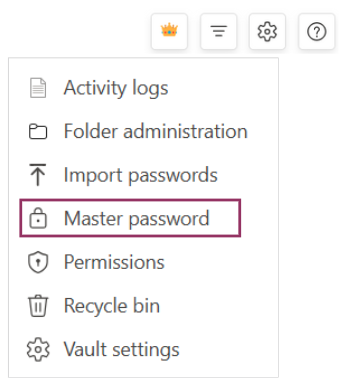
⚠️ Important: If the master password is lost, the contents of the vault will be inaccessible.
# Recycle Bin: Recover or Permanently Delete Items
# How to recover or permanently delete items from the Recycle Bin?
|
|
- Open your KeePass Pro tab and go to the Recycle Bin section.
- Review the list of deleted items (passwords/entries).
- Select an item and choose:
- Restore:return the item to its original folder.
- Delete permanently:remove the item for good to free up space.
- Confirm your choice if prompted.
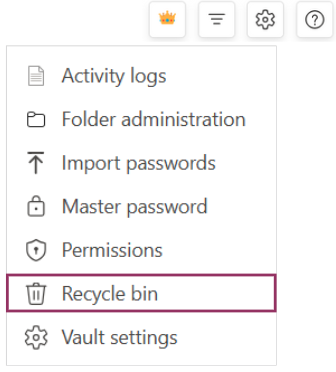
⚠️ Note: Permanent deletion cannot be undone. Restore if you’re unsure.
| Free | Available to all users | |
| Premium | Requires a Premium subscription | |
| Platinum | Requires a Platinum subscription | |
| Owner | Reserved for the account owner |
